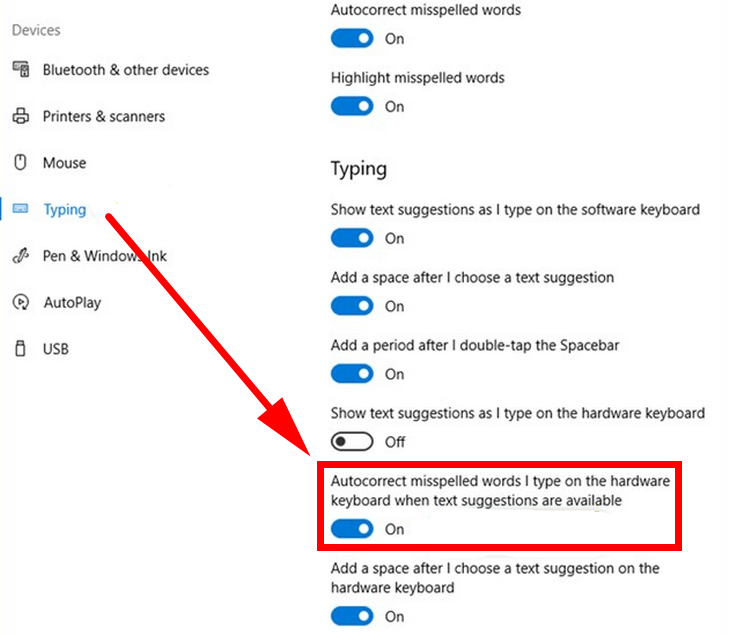Last Updated on December 26, 2022 by Mathew Diekhake
You can now see text suggestions starting from Windows 10 build 17035. The same software update also brings a new feature where Windows 10 will offer to autocorrect misspelled words for you on the hardware keyboard when text suggestions are available.
You can find this toggle to either turn it on or off from the Settings application.
How to Turn On/Off Autocorrect for Hardware Keyboard in Windows 10
You can turn the autocorrect for the hardware keyboard on or off from the Settings application in Windows 10. To get started, click on the Start menu > Settings > Devices and then click on the “Typing” link from the left side pane and scroll down the right side pane until you get to the toggle that says “Autocorrect misspelled words I type on the hardware keyboard when text suggestions are available.”
If there’s one feature that many people couldn’t live without when it comes to typing it would be autocorrect. If you don’t believe me just turn yours off for 24 hours and see how you go. This was originally going to be a bit of a problem for jobs like mine where I need to be more educated than others to succeed, and computers were taking away the need for the education side of things and doing it all for everyone instead. But it can be both a blessing and a curse: there’s little doubt that the constant use of autocorrect is making people forget how to spell and they would be exposed should they ever have to stop using it.
You might also be interested in:
- Windows 10 Insider Preview Build 17074 for PC Announced
- How to Manage App Execution Aliases in Windows 10
- How to Turn On/Off Text Suggestions for Hardware Keyboard in Windows 10
- How to Enable/Disable Touch by Finger in Windows 10
You can subscribe to our RSS, follow us on Twitter or like our Facebook page to keep on consuming more tech.