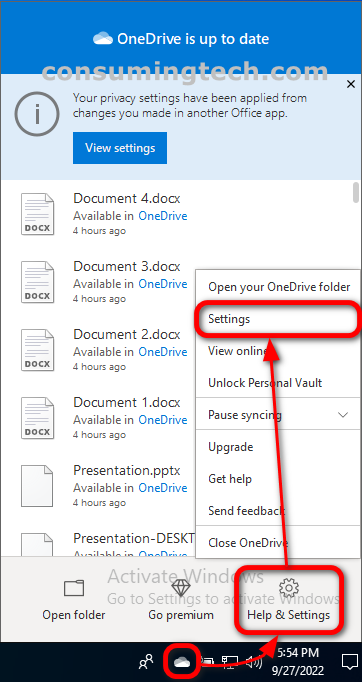Last Updated on December 24, 2022 by Mathew Diekhake
Most people won’t want their photos and videos stored on their smartphones or cameras to be automatically transfered to OneDrive cloud storage for them. However, for those without privacy concerns and who know they have plenty of storage space, it can be of benefit to have these sorts of files automatically transferred to their OneDrive accounts. If you are one of the people who prefer to have photos and videos automatically saved, you can do so using the guide below.
The following tutorial demonstrates how to turn on/off photos and videos from smartphones and other devices being automatically saved to your OneDrive account when using a version of the Windows 10 operating system.
How to Turn On/Off Auto Save Photos and Videos to OneDrive in Windows 10
You can choose to turn on or off the saving of photos and videos to your OneDrive account by visiting the OneDrive settings dialog. Here is where you can find it:
1. Right-click on the OneDrive icon in the Notification Area in the taskbar, and then click Help and Settings > Settings.
2. From the Microsoft OneDrive dialog, click on the Backup tab and then under the Photos and videos heading, check or uncheck the box next to where it says Automatically save photos and videos to OneDrive whenever I connect a camera, phone, or other devices to my PC.
In conclusion, that is how to turn on/off the automatic saving of photos and videos in your OneDrive account in Windows 10.