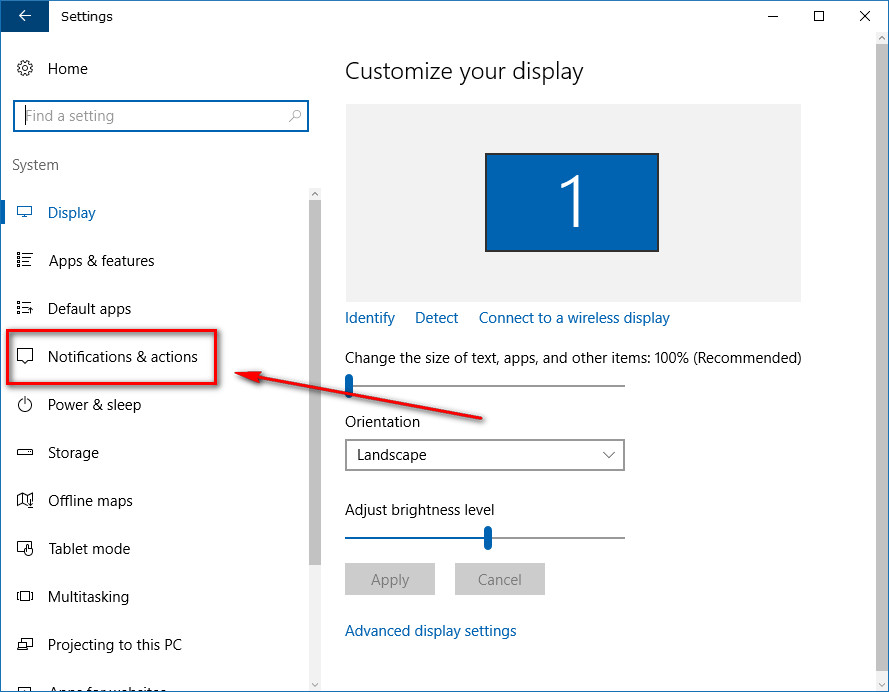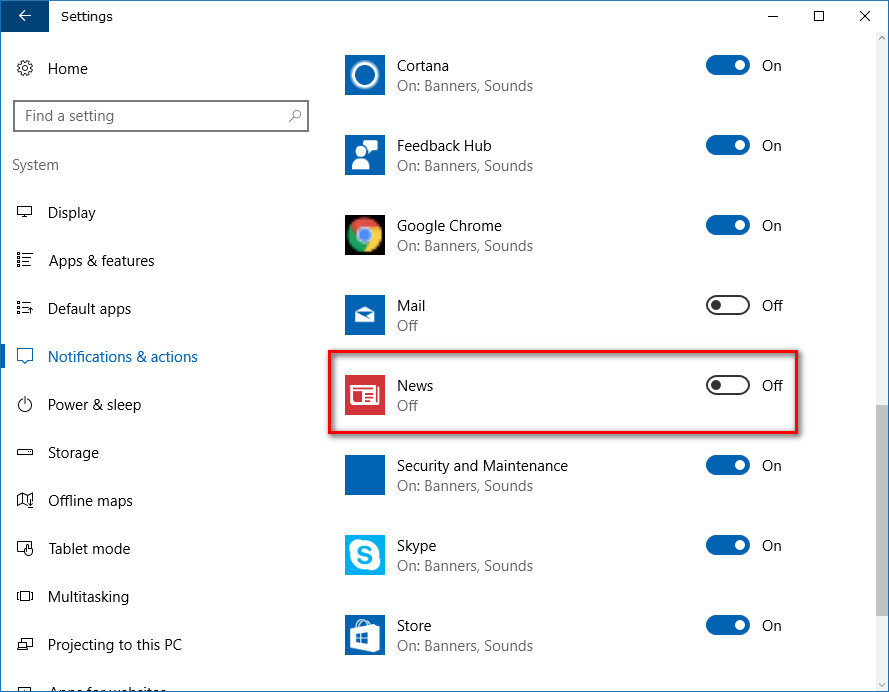Last Updated on December 26, 2022 by Mathew Diekhake
Occasionally when you turn on your computer that is running on Windows 10, you’ll get a breaking news story notification from the Action Center along with a notification sound. The reason you see news coming from Windows 10 is that of the MSN website that is associated with Microsoft. The Redmond company has been in control of MSN since 1995.
Microsoft knows not to send too many news notifications because they will annoy people, but the occasional news story can generate good web traffic considering how many users are running Windows 10. You only see the breaking news stories when they are big stories—say a couple of a few of the greatest stories of the week might show up in the corner of your screen from the Action center after you turn it on.
The breaking news notification from MSN disappears by itself if you leave it for a few seconds, but the sound and the way the notification presents itself popping up in the corner can annoy some people. If you would prefer not to have the breaking news notifications from Windows 10 coming onto the screen, you can turn it off from the Settings app.
This is what you need to get rid of the new notifications from the Action center when using a version of the Windows 10 operating system.
How to Turn Off News Notifications from Action Center in Windows 10
Start by navigating to the Start menu > Settings > System from the Windows Settings screen. Once inside the System area, click on the “Notifications and actions” from the left side pane.
Scroll down the right side pane until you see the “News” entry. Next to it is the toggle to turn to on and off. Click on it to turn it off.
Windows 10 also offers heaps of other notifications from applications and senders. You might also want to check out how you can turn those on or off—depending on what you prefer.
It’s also possible to control the email notifications you get from the Action Center in Windows 10. If you don’t like getting notifications from the Action Center, then you’ll probably want those turned off also. It still allows you to click on the Start menu and then see if any email notifications are showing from the outside of the email app tile, so you aren’t left completely out of the loop what is happening with your emails.
You might also be interested in:
- How to Remove Old User Account Pictures in Windows 10
- How to Change Visual Effects Settings in Windows 10
- How to Install WhatsApp Desktop App on Windows 10
You can subscribe to our RSS, follow us on Twitter or like our Facebook page to keep on consuming more tech.