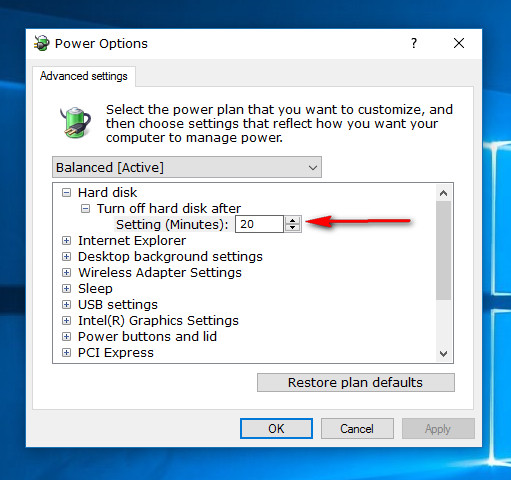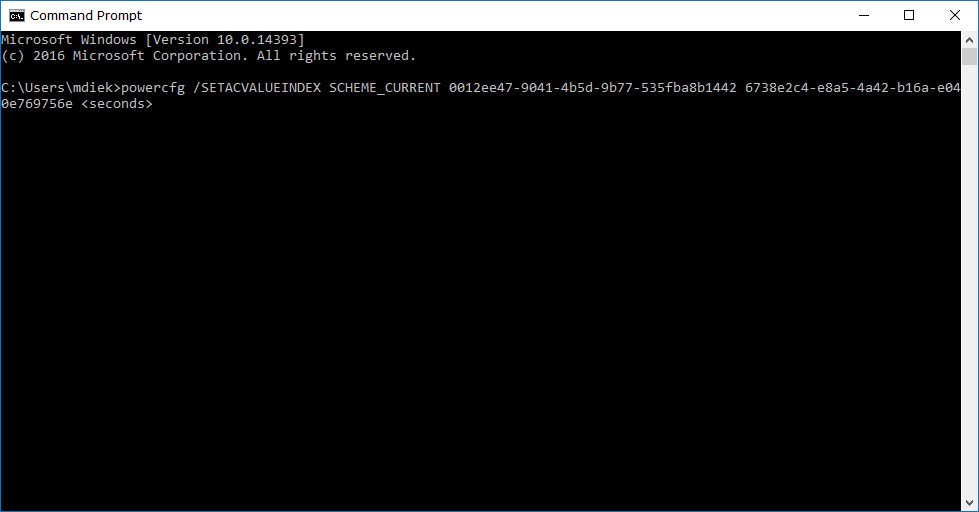Turning off the Hard Disk after it has been idling can save the life of the battery that your PC has as well as contribute to having a more economical computer that uses up less energy.
There is a way that users can set the Windows 10 operating system to turn off HDDs after they have been idling automatically.
How to Change Turn Off Hard Disk After Idle from Power Options in Settings app
Open the advanced power settings from the Settings app. Click on the “Hard disk” option to expand it and then you’ll see an option that lets you adjust the minutes by clicking the arrows either up or down. Click or tap on the “Apply” and then “OK” buttons at the bottom of the Power Options dialog box when you are done.
How to Change Turn Off Hard Disk After Idle from Command Prompt Window
Open a Command Prompt window.
If you are using a computer using battery power, then you’ll need to enter this command: powercfg /SETDCVALUEINDEX SCHEME_CURRENT 0012ee47-9041-4b5d-9b77-535fba8b1442 6738e2c4-e8a5-4a42-b16a-e040e769756e (add seconds here) and then hit the Enter key on your keyboards when it is done.
On the other hand, if you are connected to a power source, it’s this command: powercfg /SETACVALUEINDEX SCHEME_CURRENT 0012ee47-9041-4b5d-9b77-535fba8b1442 6738e2c4-e8a5-4a42-b16a-e040e769756e (add seconds here) that you need to have.
Note: you need to change the “(add seconds here)” to the number of seconds that you want to set the hard disk to turn off after—even if you want minutes. For example, if you want it to turn off after 5 minutes, you need to enter 300 in that space. Make sure you remove the brackets around it as well.
Turning off the hard disk has its advantages that we’ve already listed, but it will also cause you to experience a delay when rebooting explorer. The reason being that explorer needs to wait for all disks that stopped spinning to turn back on then and begin spinning again at full speed.
You might also be interested in:
- WhatsApp For Windows Desktop Keyboard Shortcuts
- Download Mail App For Windows 10
- How Do I Download Edge Browser For Windows 10?
You can subscribe to our RSS, follow us on Twitter or like our Facebook page to keep on consuming more tech.