Last Updated on December 25, 2022 by Mathew Diekhake
You’ve moved out of the parent’s nest, started your own life, perhaps even with a spouse and kids. Your parents are getting older now, and they never did quite grasp how to use a computer operating system all along. Their vision is fading, their ability to manage complex tasks diminished.
For many people, the above situation means hopping in a car, driving around to offer aid in person—but that isn’t required anymore.
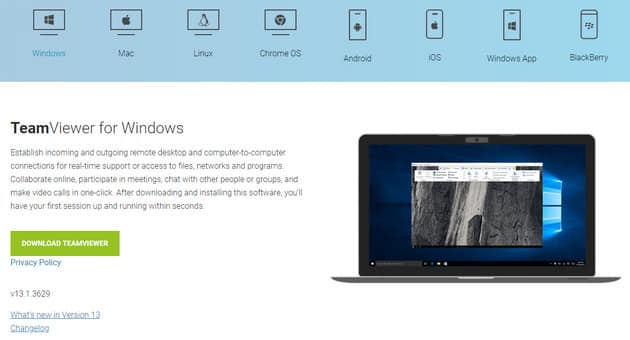
The Windows operating system, in general, is considerably simpler than Mac’s UI experience, but even still, Windows has some built-in features now that help people remotely connect, such as the fairly new Quick Assist. You might hear of people suggesting Windows’ remote assistance features aren’t any good, but those rumblings will be more about how difficult it was to try to connect to the older features, such as Remote Desktop Connection. If for whatever reason, what Microsoft had planned doesn’t suffice, there are plenty of third-party applications out there to offer assistance, too. One of the best of them being the renowned Team Viewer.
TeamViewer has always been one of the best, if not the best, pieces of remote desktop software out there on the market. It managed to achieve this for a few reasons: it offers a quick and easy solution for connecting remotely, it’s can be used cross-platform, meaning a Mac user can connect to a Windows PC, and it comes with a free version, which satisfies most everyday clients around the family home. The free version does a great job of advertising the product—there aren’t many people out there who have tried looking around the Web for remote desktop software that haven’t come across it at least once. For a more corporate setting, you’ll need to go Pro, and they offer enough features for those who have enough money to pay for such a thing to walk away happy in the investment.
TeamViewer 13 for Windows
The reasons for TeamViewer’s appeal are plentiful—it’s compatible cross-platform, is free for personal use software, it’s effortless to set up, so forth—but there’s another reason why so many people love using this software, which is it gets updated consistently. TeamViewer 13 is the latest iteration, and with it comes a few features that make it more appetizing than the last.
Most people over the years have used TeamViewer as desktop software and loved the fact that it could be used across numerous desktop operating systems like Windows, Mac, and Linux. TeamViewer 13 has also added support for mobile devices in recent times, too. And some of the features that have been updated in this latest iteration, TeamViewer 13, are improvements over the previous mobile software, while many of the others geared more toward the desktop environment.
TeamViewer 13 Features
TeamViewer updates come with many bug fixes, and if you want to see the full changelog for that sort of thing, you can do so from here. As for the features themselves, you can view those below.
IOS Screen Sharing: This is the highlight feature that Apple fans will love. TeamViewer 13 marks the first bit of software ever to offer the chance to remotely connect to iOS software so you can view the display of an iPhone or iPad in real-time. This means TeamViewer should soon become a household name within the fruit companie’s community for having people remotely connect to offer tech support, though it’s also hard to believe a company like Apple won’t provide something similar soon, as they typically dislike outsiders profiting from their products and much prefer handling things themselves.
Intuitive Desktop UI: The interface from a desktop is now easier to use than older versions. The more simplistic nature means a more efficient time without the application, as well as less confusion. You’ll find the features and options a breeze to use with fewer chances to get lost along the way.
Intuitive File Transfer: Find a new job queue available in the file transfer feature. This allows you to add multiple files to the job queue at once. TeamViewer can then automatically transfer the files, one after the other, when the first transfer is complete. It won’t transfer two files at once, but it does allow you to add multiple files without having to wait for the first to finish, which can mean a more efficient time for you. Additionally, this new file transfer lets you drag and drop files, so you can change the order of what is in the queue if you have more than a few files waiting.
You can view the rest of the feature from the official changelog as well.
Head over to the TeamViewer website to download TeamViewer 13 by clicking on the “Download TeamViewer” link.
Related Tutorials
