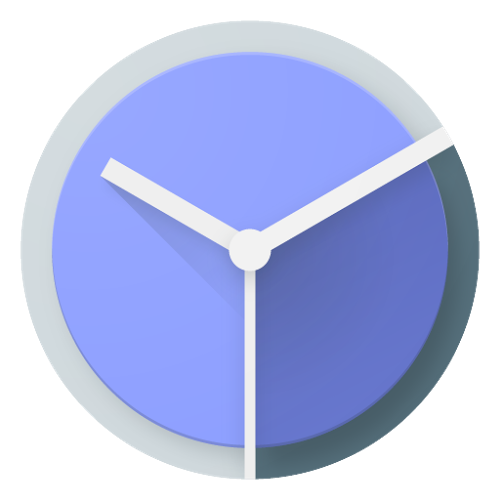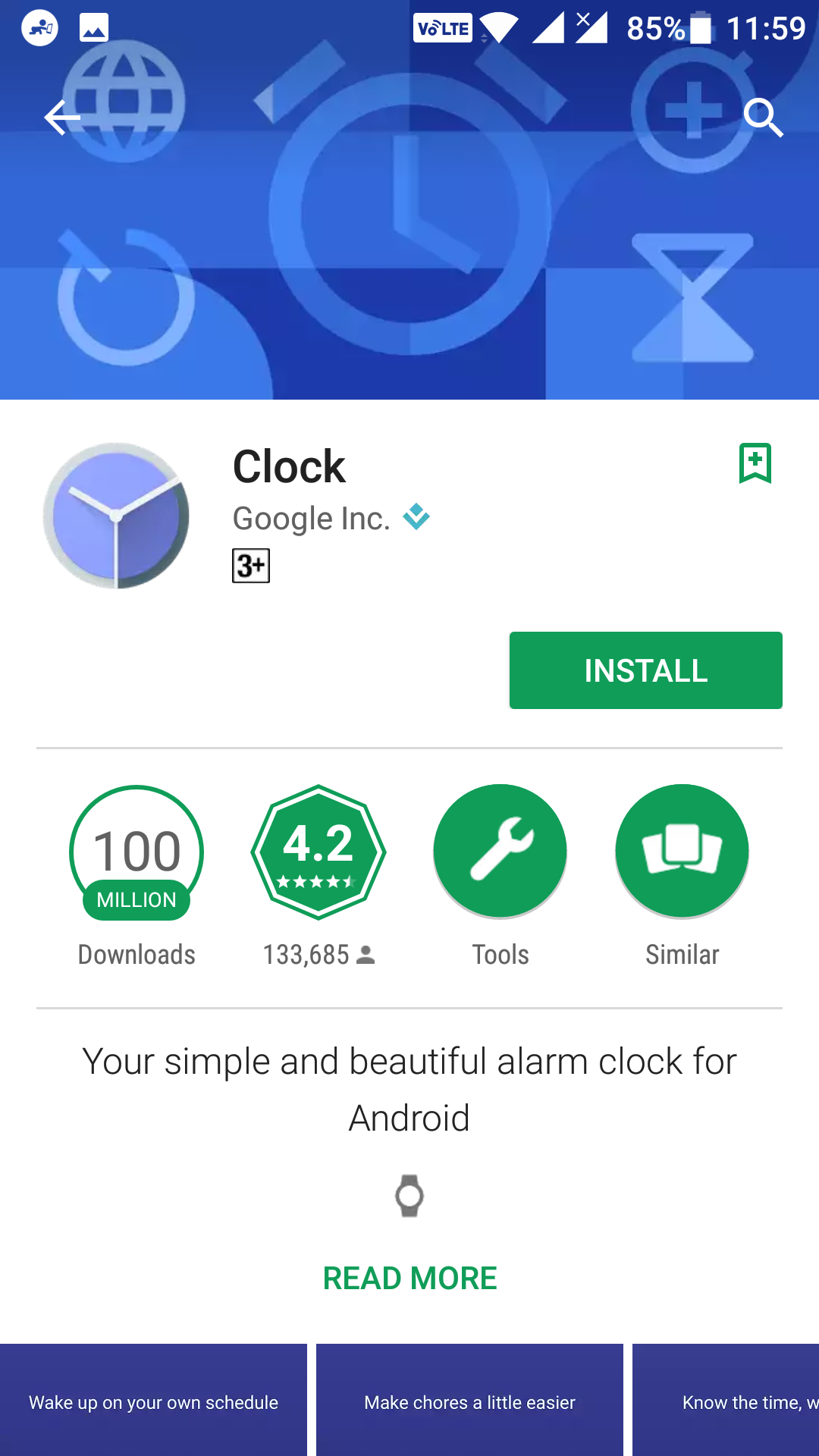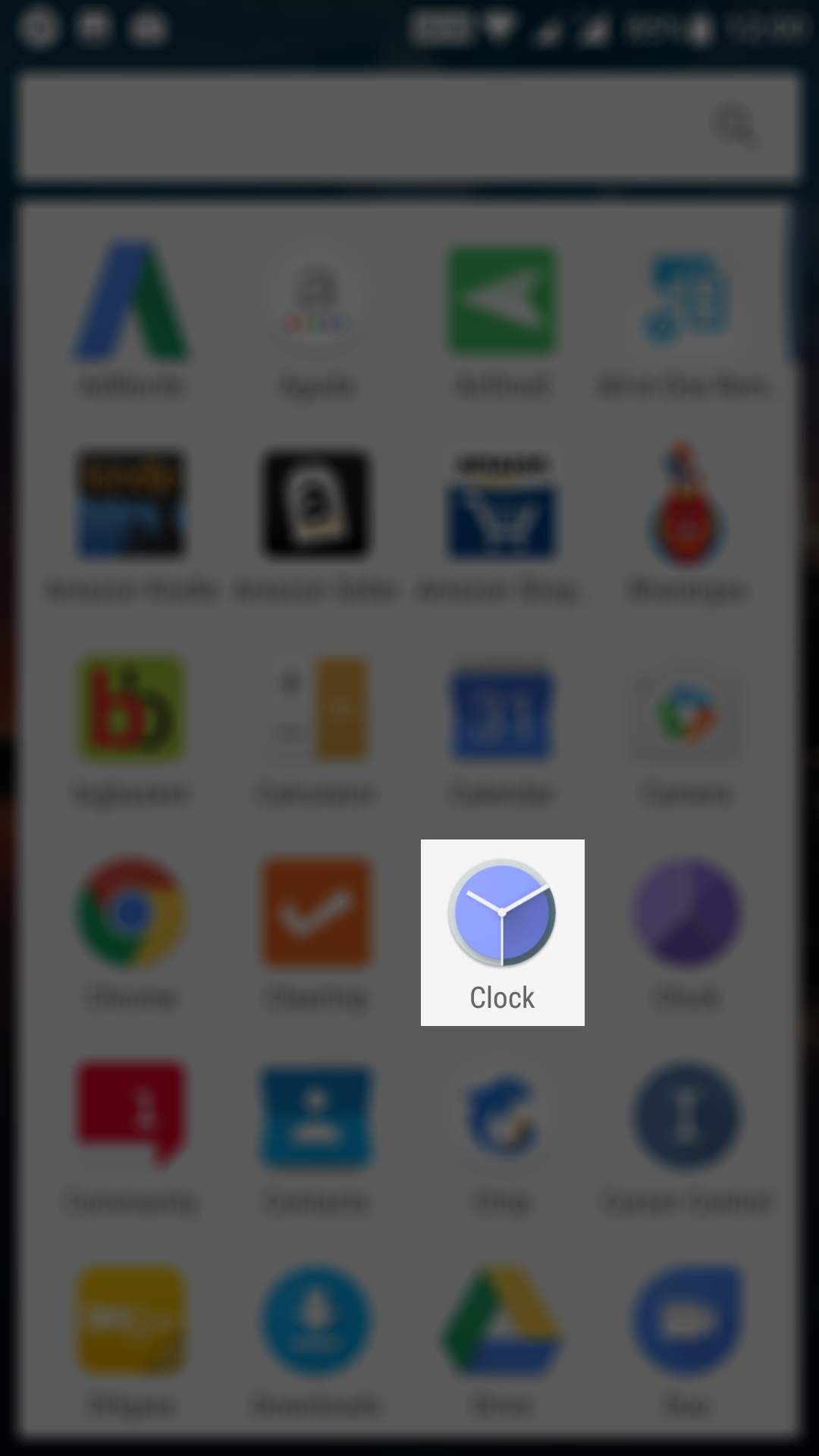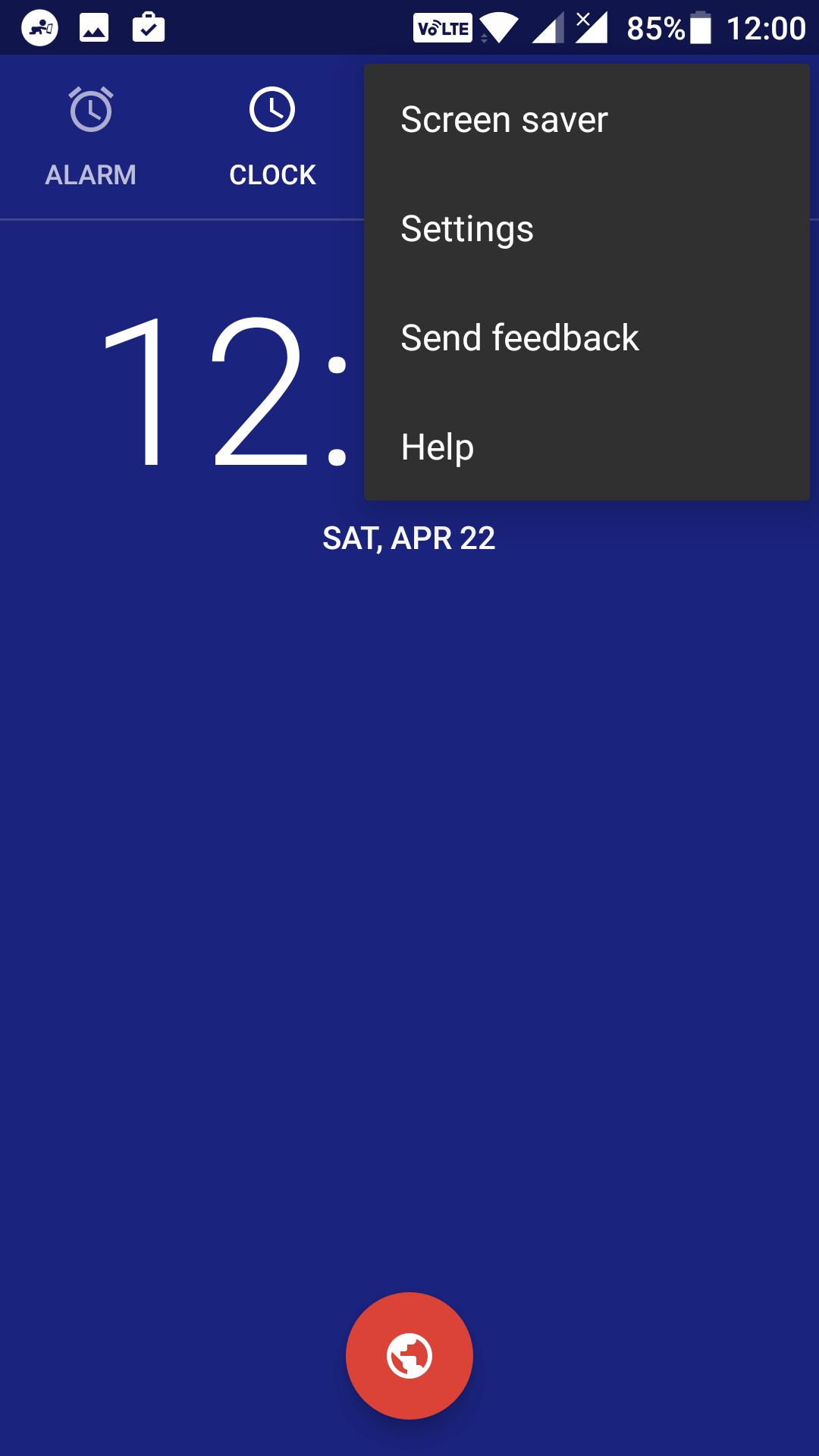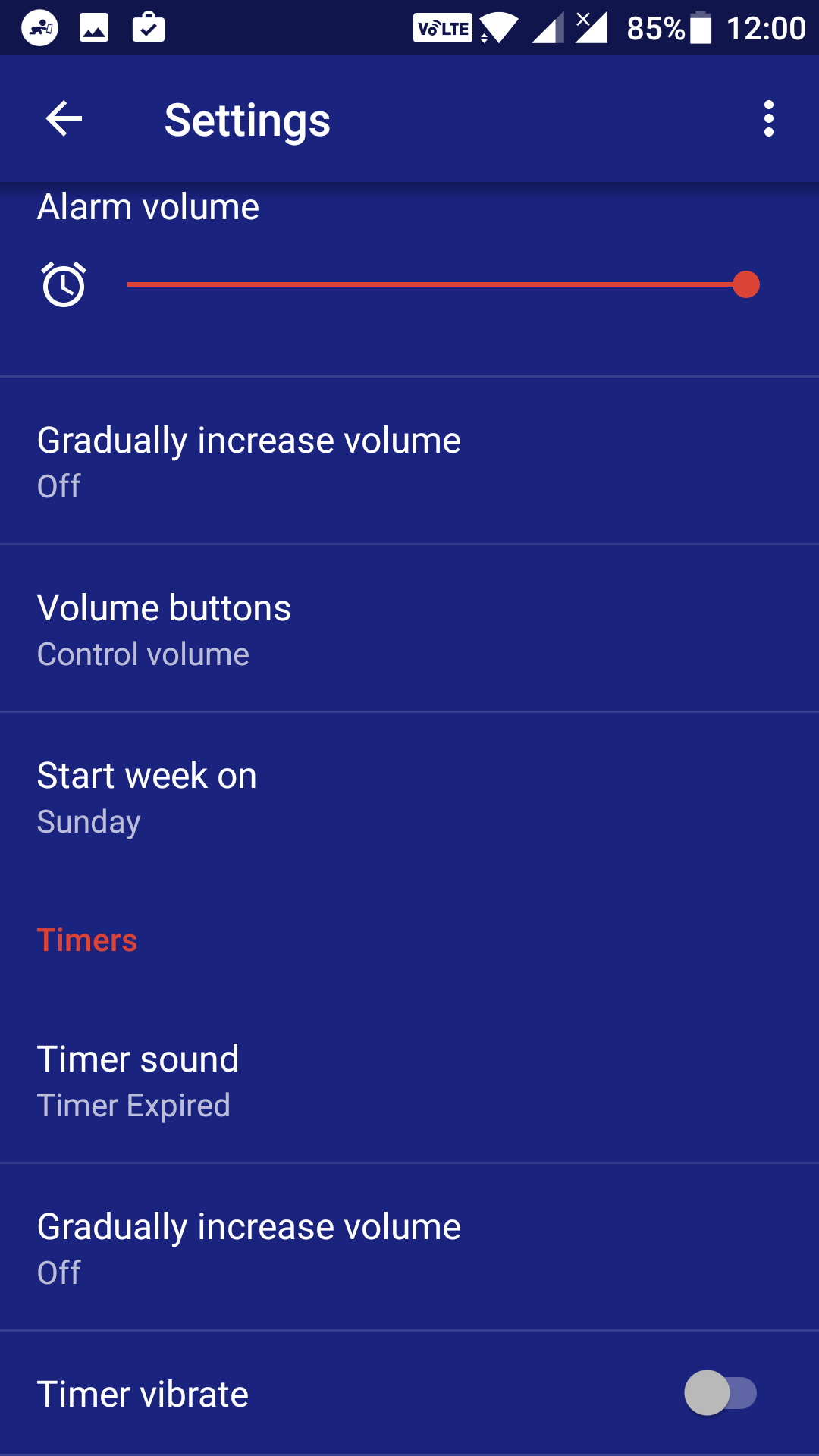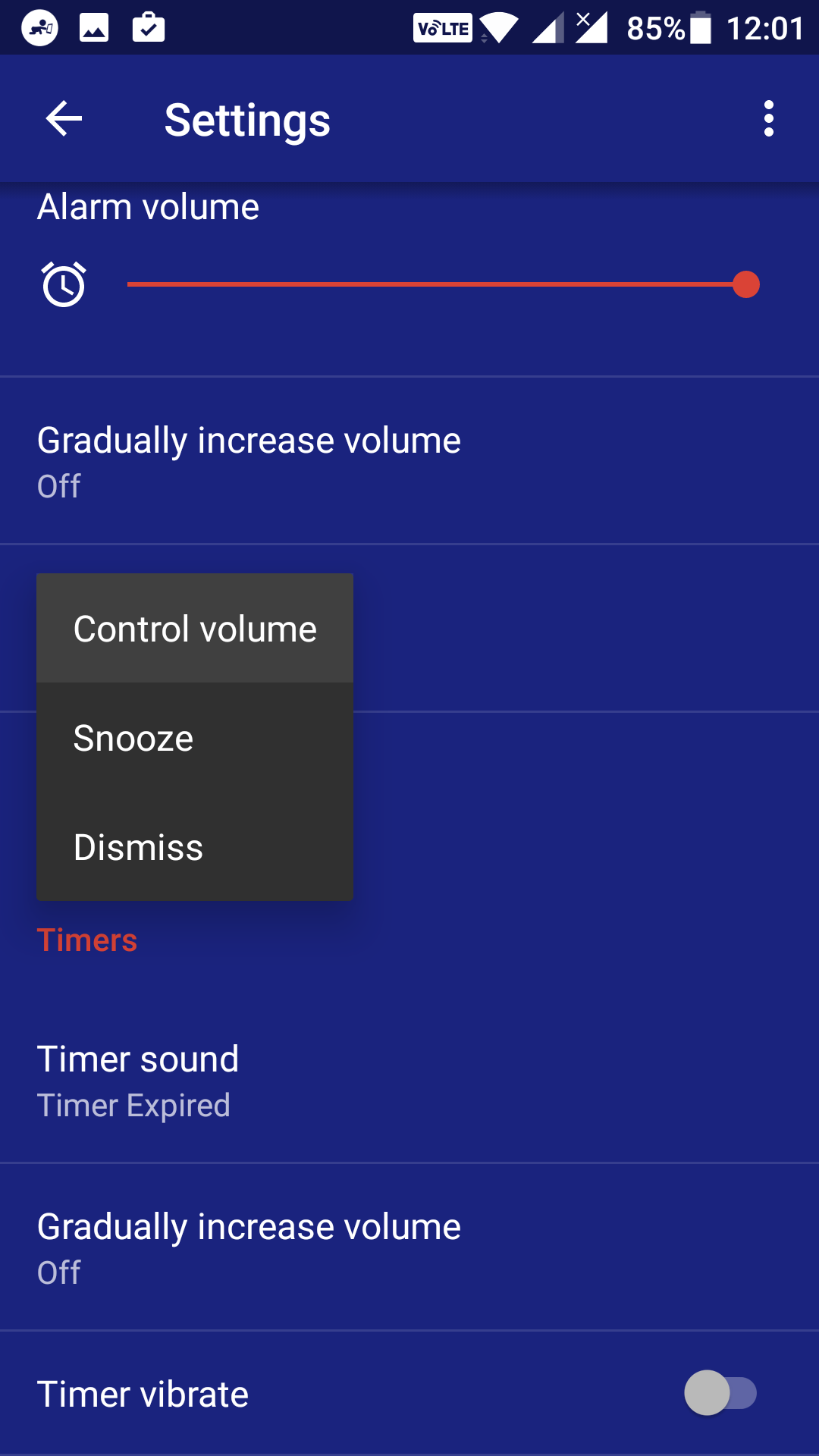Last Updated on May 30, 2021 by Mathew Diekhake
When the alarm of your phone wakes you up in the early morning, you surely are not in a position to adequately dismiss the alarm as you can barely see anything with your eyes.
In such cases, it would be great if you could use the physical buttons of your device to either snooze or dismiss the alarms. Fortunately, there is an app that allows you to use the physical volume buttons on your device to control the alarms.
With the app installed on your device, you should be able to use your volume buttons to either dismiss or snooze alarms on your device.
Here’s how to get the app and use it on your Android device:
Snoozing or Dismissing Alarms using Volume Keys on Android Devices
To do the task, you are going to use the Google Clock app on your device. Most phones have the app preinstalled on them, but if yours hasn’t come with it, then you can download it now.
First of all, open the App Drawer on your Android device and tap on “Play Store” to open the Google Play Store on your device. When that opens, search for and tap on “Clock” by Google. When the app page opens, tap on the button that says “Install” to download and install the app on your device.
Once the app is installed on your device, you need to launch it. To do that, open the App Drawer and tap on “Clock” to launch the newly installed app on your device.
When the app launches on your device, you need to head to the settings menu. To do that, tap on three dots in the top-right corner of the app, and it opens an expanded menu. From the expanded menu available on your screen, tap on the option that says “Settings.” It takes you to the settings menu for the Clock app on your device.
You should now be on the Settings screen from where you can manage all of the Clock app-related settings on your device. Scroll down on this screen, and at the end, you will find an option that says “Volume buttons.” It lets you define what the volume buttons should do when an alarm is running on your device. Tap on it to open it.
On your screen, you should now see all the actions that the volume buttons can perform when an alarm is running on your device. The options you have are:
Snooze: if you choose this option and when you press your volume buttons when an alarm is running, the alarm will be set to snooze.
Dismiss: if you choose this option and press the volume buttons when an alarm is running, the alarm will be dismissed.
Control volume: if you choose this option, the volume buttons will control the volume which they normally do.
You are free to choose whatever option you like, and the buttons will work accordingly.
Once you have configured what the volume buttons should do when an alarm plays, you can exit out of the Clock app on your device.
From now on, whenever an alarm runs on your device, you can use the volume buttons to control it – to either snooze or dismiss the alarm.
So, that was how you could snooze or dismiss alarms using the Volume buttons on Android devices.
You might also be interested in:
- How to Improve Performance of Gboard in Android
- How to Get Samsung Internet Browser on any Android Device
- How to Move Cursor Using Volume Keys on Android
- How to Add Screen Timeout Tile to Android Devices
You can subscribe to our RSS, follow us on Twitter or like our Facebook page to keep on consuming more tech.