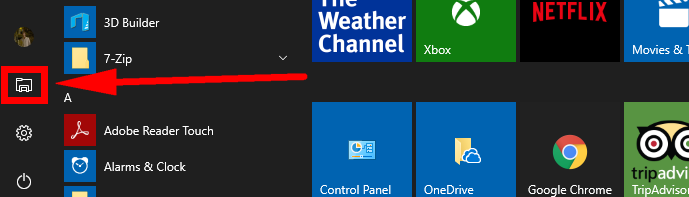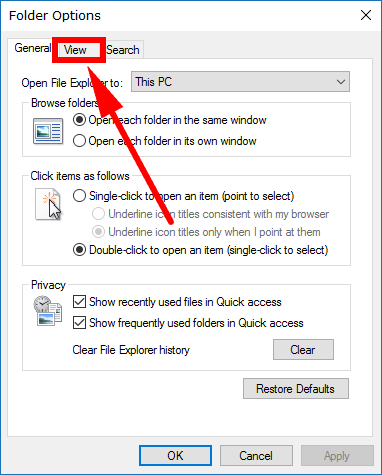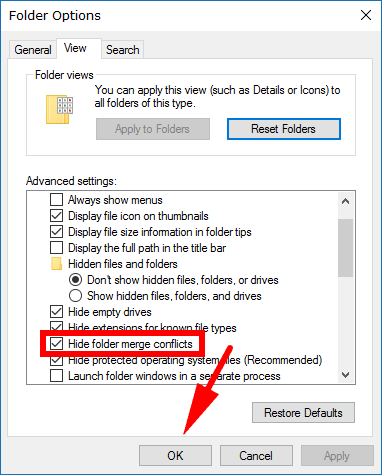Last Updated on December 26, 2022 by Mathew Diekhake
You’ll create a folder merge conflict anytime you try to copy or move a folder to another destination that already has a folder with the same name. Instead of automatically removing the older folder and its content, you’ll get a message asking if you want to replace the older folder with the newer one that has the same name.
You are probably already familiar with a similar set of circumstances when you go to save a file that has the same name as one already saved.
We think it would be great if Windows merged the contents of both folders instead of having to choose a new name entirely if you want both saved, but that isn’t an option yet. What you can do though is opt to show or hide the merge folder conflicts, so you see or don’t see them.
How to Show or Hide Folder Merge Conflicts in Windows 10
You can show and hide the folder merge conflicts in Windows 10 by using the Folder Options settings. To get there, open the Folder Options by first clicking on the “Start” button.
And then clicking on the “File Explorer” icon in the Start menu’s left side pane.
Now click on the View > Options > Change folder and search options from the top of the File Explorer window. (It’s possible the top of your File Explorer window looks a bit different if yours isn’t set to open up with “This PC” by default, but you should always have the “View” option at the top of the window regardless. It just might not always be the furthest option to the left. If you don’t see it, then click on the “This PC” from the left side pane in File Explorer so you have the same part of File Explorer open and then it’ll definitely be there.)
You’ll now have the Folder Options dialog box open. Click on the “View” tab found within that same Folder Options dialog box.
Now inside the “Advanced settings” list, scroll down a bit until you see the “Hide folder merge conflicts” box and check or uncheck it depending on what you want.
You might come across some other sites offering REG files to help solve this problem. Those types of files are good and cleverly packaged together, but you might want to limit the amount of files you add to your operating systems. If there’s a way to do it without adding more files, then you should give it a go.
You might also be interested in:
- How to Adjust Processor Resources Between Programs or Background Services in Windows 10
- How to Turn On/Off Automatic Device Driver Installation in Windows 10
- How to Backup and Restore System Images in Windows 10
- How to Open Win+X Quick Link Menu in Windows 10
You can subscribe to our RSS, follow us on Twitter or like our Facebook page to keep on consuming more tech.