Last Updated on March 28, 2017 by Mathew Diekhake
The Samsung Galaxy S7 Edge is a great device that needs connecting to the Windows computer to do many things, such as installing firmware updates, run the Odin flashing tool, use Samsung Kies and partake in general development. In order to get the Samsung Galaxy S7 Edge smartphone communicating with the computer and its programs, you need to have the up to date USB Drivers installed.
There are a few ways one can install the correct drivers for the job. The official Samsung website has the drivers available for anyone wanting to get them from Samsung. Drivers are often difficult to find because each OEM has a unique driver. Koushik Dutta has fixed that problem by creating something called the universal Windows ADB driver and it works for nearly all devices, including the Galaxy S7 Edge device. Koushik Dutta — the founder of ClockworkMod Recovery — has combined all the main drivers and put them together in one package, so all you need to do is install the universal ADB driver and it will work as the USB driver for your Samsung Galaxy S7 Edge smartphone.

Here is how to download and install the Samsung Galaxy S7 Edge USB drivers for computers running Windows operating systems:
Files You Need
- Download the universal Windows ADB driver that will work as your USB driver for the Samsung Galaxy S7 Edge from here.
- Note that the universal Windows ADB driver in this guide will work for Windows operating systems running Windows XP, Windows Vista, Windows 7, Windows 8, Windows 8.1 and Windows 10. Further, it will continue to work with what Windows will bring out in the future.
Download and installing the universal Windows ADB driver on your PC
- Connect the Samsung Galaxy S7 Edge to the computer with the USB cable.
- Download the setup file to the computer and drag the file from the default downloads folder to the desktop.
- Open the file so it is running and wait for the ADB Installer user-interface to detect your device.
- Click the mouse over the button that says ‘Install’ shown in the screenshot.
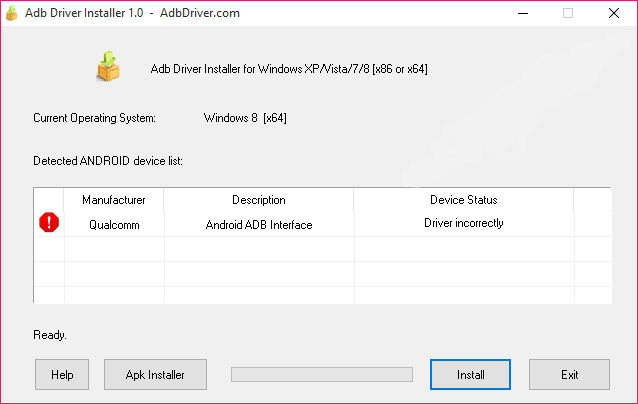
- Click through any Windows security warnings you get in dialogue boxes. Agree to install the new driver on the computer.
- The ADB driver will now fully install; you can watch the progress bar and wait until it reaches 100%. You will also notice the red exclamation mark is now a green tick and device status on the right side is now ‘OK’.
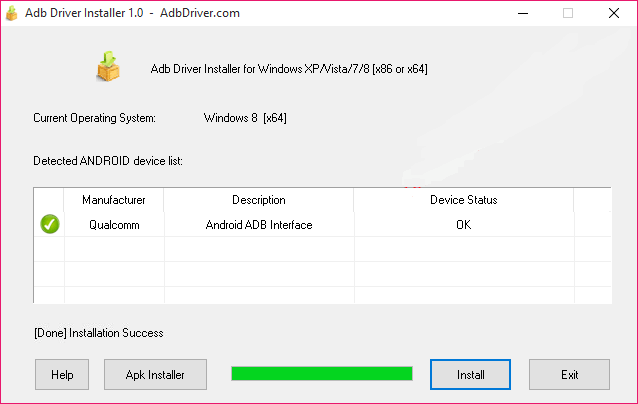
In conclusion, that’s all you need to install the USB drivers running for the Samsung Galaxy S7 Edge. Even though it’s called the ADB driver, it will work the same for your USB drivers when you want to connect to the computer because it does contain your USB drivers.
Credits: big thanks to Koushik Dutta for creating the universal Windows ADB driver that works for a great many devices out there.
