Last Updated on July 20, 2022 by Mathew Diekhake
If you are running on the latest XXUGBOB6 Android 5.0 Lollipop software update, or probably any other version of Lollipop in the future, you can easily use this guide to break away from the annoying factory restrictions. Once done, you can think about installing a custom recovery image such as TWRP Recovery or ClockworkMod Recovery and flash a custom ROM. Just make sure you read about your ROM of choice before flashing it as all third-party developers have different skills. Some custom ROMS are very well made while others are clearly from third-party sources as much as we appreciate the effort. Here’s how you can root the Samsung Galaxy Note 3 N9005:
You probably already understand that Samsung smartphones come with many software updates. Some rooting tools can work for a number of software updates while others need a new rooting method to get the job done because google patched the earlier exploit that was available. The rooting method we are using today likely will not get patched any time soon and the same file can usually be used for many software updates ahead.
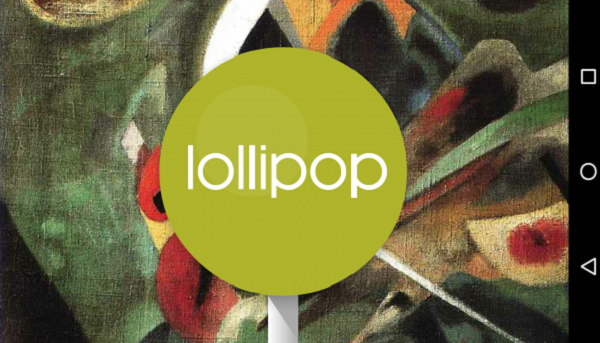
We are using Chainfires CF-Auto-Root tool which is the same developer who brings us SuperSU and Triangle Away. While they are both amazing applications you can use, nothing gets rid of Knox by using this method. As far as we know, there’s no guide out there for the Note 3 to not trip Knox. Knox is like a flash counter that Samsung install in the internal hardware system so they can tell if you’ve tinkered with the operating system on their own way. The reports vary on how much that matters, some say they still send it away under warranty without Knox and it comes back fixed. In other words, Samsung have fixed the device for them even with Knox gone.
With Knox or without it, you are still voiding the warranty by following this guide. As I mentioned before, there’s nothing you can do about getting Knox back. You can, however, flash a stock version of Android and use that to unroot the handset in future. That won’t do your Samsung smartphone any harm if you need to send it away for free repairs.
Details of Note
- You should backup the stock ROM before starting the guide even though you do not take a factory reset during the guide. Often it is the factory reset people must do if something goes wrong during the installation. You can use Helium for Android from the Google Play Store–it’s one of the most popular backing up application available on the market today. Once you have root you can use Titanium backup instead.
- Don’t forget to enable the USB Debugging permissions so you don’t have any worries during the guide. You’ll find that by heading to Settings > Developer Options > USB Debugging and mark the box so that its no longer empty.
- You might want to check what things to do with a rooted Android to get ready for your next venture.
How to root Samsung Galaxy Note 3 on Android 5.0 Lollipop XXUGBOB6 firmware or above
- Download the rooting package from us here.
- Download the Odin version you want from here. (It works for anything from Odin version 1.85 and above).
- Extract both packages to the Windows PC. That means click the small right tab on the file when it’s just above your taskbar and select “Show in Folder”. Now the folder will open. Drag the Odin file and the CF-Auto-Root file over to the desktop. Now right-click the mouse over the two packages and select the “extract here” option from the menu.
- Now you have both files ready to go. Click and start-up the Odin program and leave it open on the desktop.
- Completely shut down the Samsung galaxy Note 3 by holding in the Power button until it switches off.
- Boot the same Note 3 up in Download Mode. To do that you must press the Volume Down + Power + Home at the same time and don’t let go until the screen changes. Once you see the warning symbol, let go of those three buttons and press the Volume Up button once. Now you should be in Download Mode.
- Find the USB cable that you use for charging and connect it to the Note and the computer.
- Now click the AP or PDA button inside Odin and upload the CF-Root file from the desktop.
- Click the Start button inside Odin and wait for the flashing. It can take a while. Do not unplug the Note from the computer until Odin says pass and the Note reboots to recovery. Now you can unplug and take over your Google account once again.
You might want to download the Root checker application from Google Play before thinking about installing a custom recovery or ROM.
