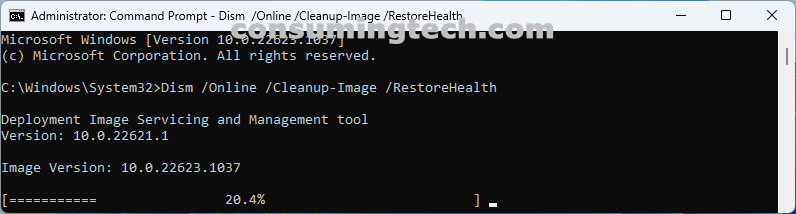Last Updated on December 31, 2022 by Mat Diekhake
You can use DISM to repair the Windows image Component Store. You run DISM from the Command Prompt.
You can also use the Repair-WindowsImage command from the Windows Terminal instead. Both commands are similar.
This tutorial demonstrates how to repair the Windows image component store when using a version of the Windows 11 operating system.
How to Repair Windows Image Component Store in Windows 11
1. Open the elevated Command Prompt.
2 a. To check the health of the Windows Image Component Store, type the following command into the elevated command line and press Enter:
Dism /Online /Cleanup-Image /CheckHealth
2 b. To repair the health of the Windows Image Component Store, type the following command into the elevated command line and press Enter:
Dism /Online /Cleanup-Image /RestoreHealth
Note: You can also use the Windows Terminal instead of the Command Prompt. When using Windows Terminal, use the Repair-WindowsImage -Online -CheckHealth and Repair-WindowsImage -Online -RestoreHealth commands instead.
In conclusion, that is how to repair the Windows Image Component Store in Windows 11.