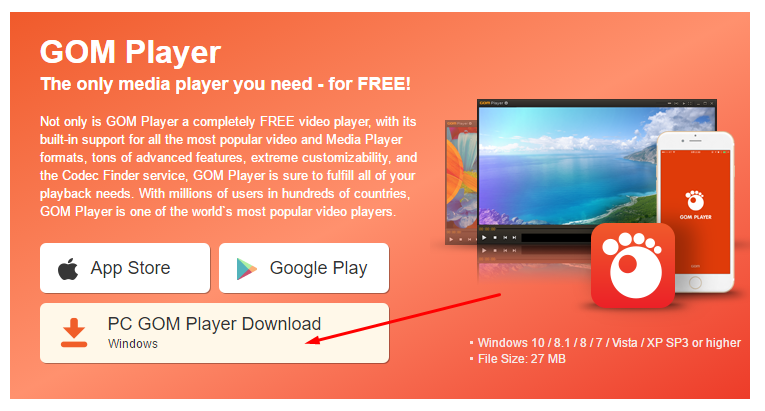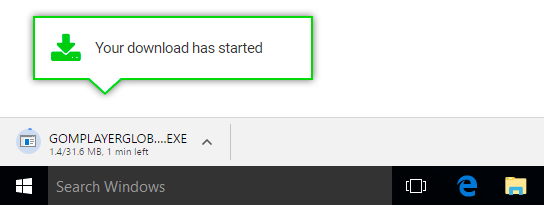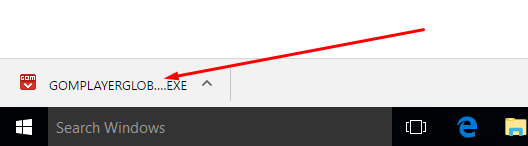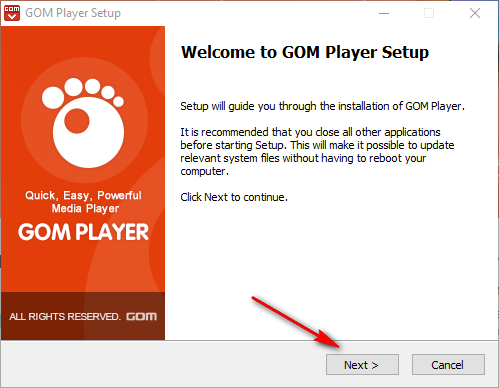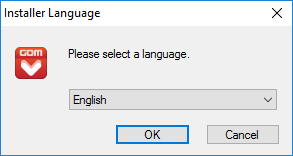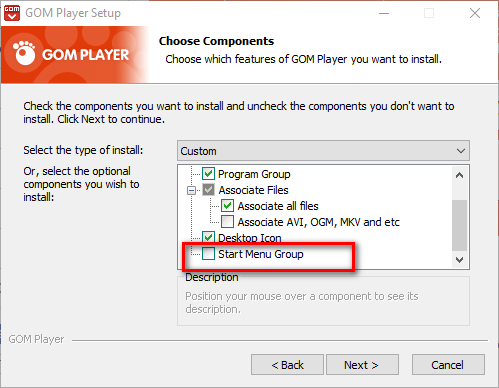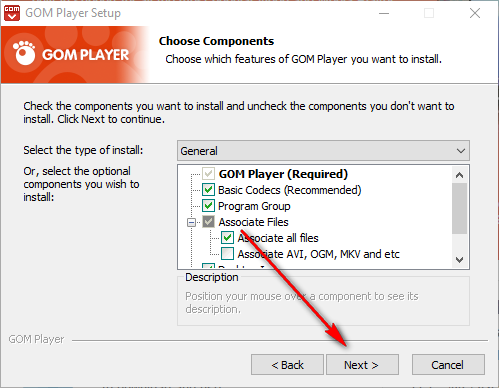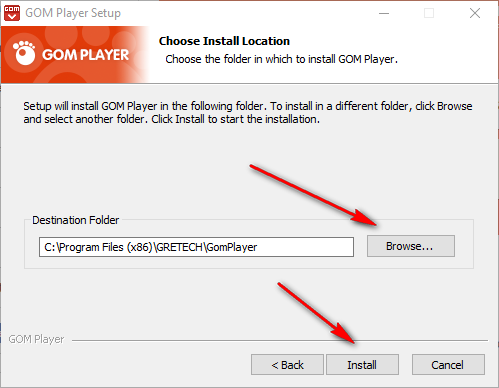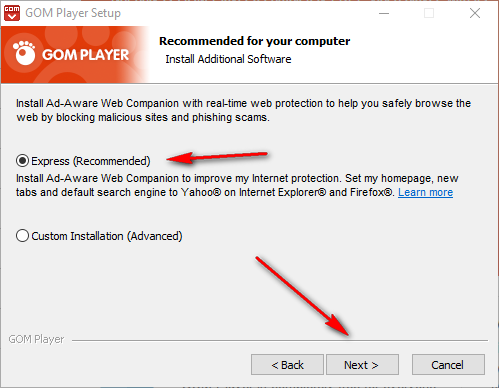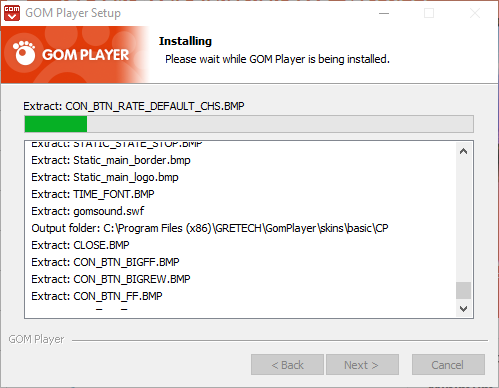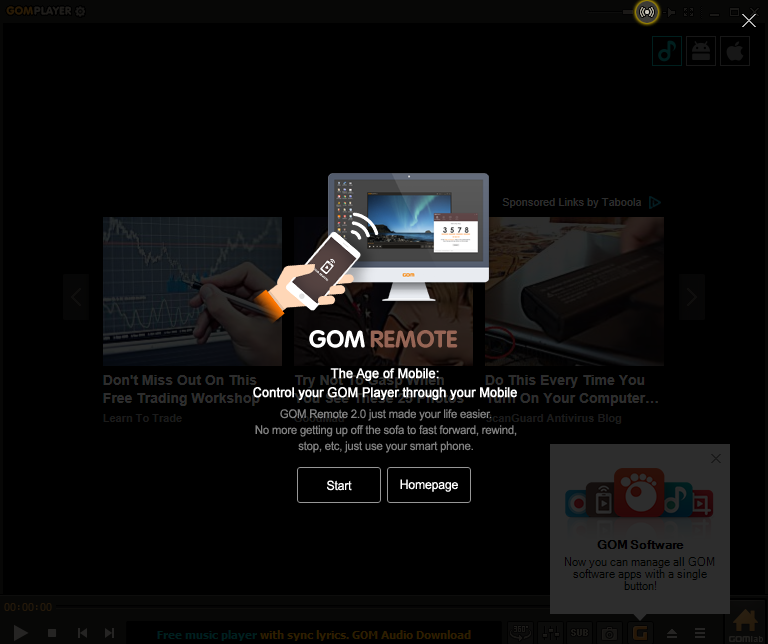Last Updated on December 26, 2022 by Mathew Diekhake
On Windows operating systems, there is no shortage of media players that you can use to play videos. One of the new advancements in media technology of late is the ability to shoot footage taken that offers a full 360-degree view option for the viewer when watching it back. Often there is nothing you need to do in order to watch it in 360 degrees apart from clicking on the side of the screen where it gives you the chance to start viewing it in 3D. You might have come across that type of thing on Facebook or other social media platforms when one of your friends has shared a short video clip of them as a music festival or when they were on holiday to the nearest rainforest.
If you have ever wondered how they did that and wanted to offer your viewers the same, then you can make it happen with the GOM player which is available for free online.
Like many free-to-download programs, the GOM Player gives the option of installing POP’s (potentially unwanted programs) when you are going through the installation process. If you don’t want any additional programs, then be sure to uncheck the boxes available for those things.
I didn’t see any PUP’s during my time of visit when installing GOM, so I’d imagine you would be safe too if you are installing it roughly around the same time as me. However, upon scanning the web, I can see some other sites stating that they did see PUPs. I’m not sure whether that’s accurate or not, but just be careful you aren’t installing additional programs that you didn’t want to have on your computer which can sometimes happen if you are in a rush to click through the installation processes fast to get the program installed and you don’t read everything clearly.
Playing 360-degree videos online for free using the GOM player in Windows 10 operating systems
Head over to the official GOM Player website and then click on the button to download it for the Windows PC.
The download begins, and you can see the file appearing directly above the taskbar.
Click on the link as soon as the download completes.
You then get take to the beginning of the GOM Player setup wizard. Click on the Next button to continue.
Select your native tongue from the drop-down menu and then click on the OK button.
Agree to the terms and conditions for the licensing by clicking on the I Agree button.
Choose the components you want to install on the computer you are using. I have scrolled down and deselected the box for having the Start menu group for the GOM Player because I don’t want it in my start menu. That’s my preference and the way I like to install my programs that I’m not going to be using all of the time. I have left the desktop icon option on so it will create a desktop icon.
Choose your personal preferences and then click on the Next button at the bottom.
The GOM Player needs to end up being stored somewhere on the computer, and it selects a place in the program Files folder by default. You can change that if you don’t want it there by clicking on the Browse button or just leave it set on the same default option if you don’t have a preference.
Leave it on the Express installation that has the recommended wording next to it if you are not an advanced user, or you can choose the custom installation box if you are an advanced user and know that there are some things you want to be altered during the setup process.
Click on the Next button to continue.
The installation is now beginning, and you need to wait until the green progress bar reaches the other side of the screen.
Click on the Finish button when you can see the Complete GOM Player Setup page to close the installation wizard and start using the GOM Player for your 360-degree videos.
When you open the GOM Player, it then gives you the chance to install the GOM Remote which gives you the option of controlling the GOM Player with your mobile phone. If that sounds appealing to you, then click on the Start button to begin the installation of the GOM Remote which takes several minutes and goes through a similar type of setup process as what you just went through with the GOM Player itself.
Note that you do not need to install the GOM Remote for your mobile phone just to use the GOM Player. Feel free to click the X at the top of the screen to close it.
The video footage below offers a fantastic example of how the GOM player works. It shows a video online involving a pilot in his plane and the video already gives you the chance to move the screen around horizontally so you can see what’s happening on the sides. However, if you scroll the mouse up or down, it only goes as far as 180 degrees and then it stops. Now if you load that same video from the GOM player, you can use the mouse to scroll just like you did before, but this time it will allow for you to see the full 360-degree rotation when you adjust the screen vertically.
That is everything you need to start playing 360-degree videos in Windows 10 operating systems for free by using the GOM Player for your computer. The GOM Player is a quality player that you can trust. There were some reports of PUPs earlier on, but it appears as though the makers have removed them to give you guys a better experience and to increase the popularity of the tool. Download and install this one with confidence.
You might also be interested in:
- How to Easily Connect to Another PC and Use It in Windows 10 without Needing IP Address
- How to Disable Lock Screen on Windows 10 Anniversary Update with LockScreenGone
- Change Number of Items in Jump Lists with Windows 10
Have something to say? You can contribute to this tech article by leaving a comment below.