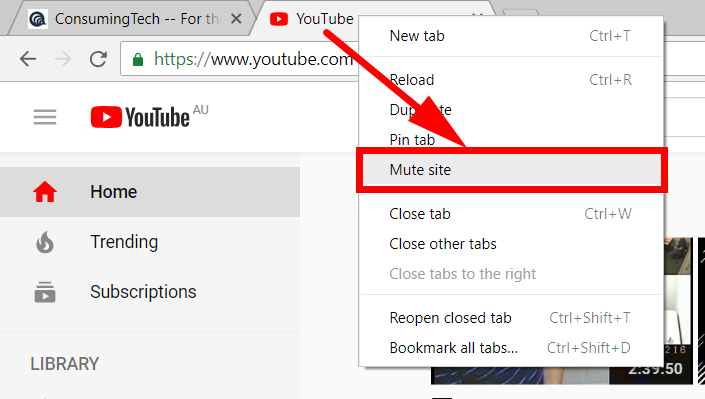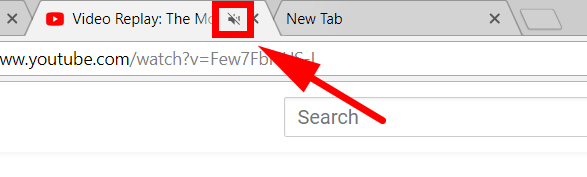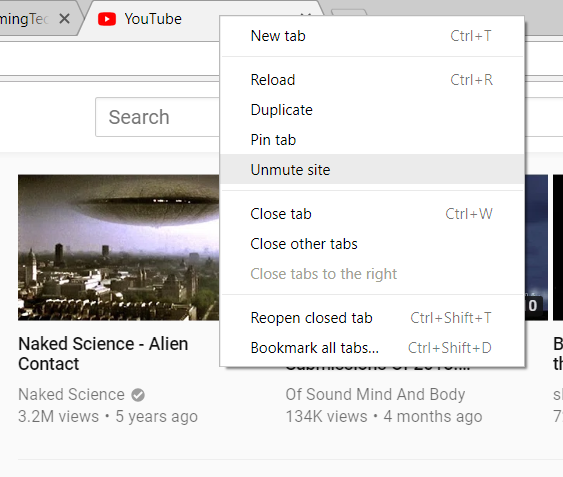Whether you’re using a desktop computer or a laptop, if you’re sharing a house with someone, you’ll want to know how to control your audio.
The simplest method is to mute everything by using the Sound icon in the system tray of the taskbar, but the Google Chrome web browser also offers some more specific options that you can use as well.
With Chrome you can choose to mute an entire tab, so no matter what website you choose to load within that tab will be set on mute. This option is great for anyone who wants to keep sound open in the current browser window but block it off from other windows they open. You could do this by muting the site that you’re using, but that isn’t always an option if you can’t find the mute button on the site itself. What’s more, some circumstances don’t ever offer one, like with some advertisements.
The other option you’ve got is to mute a site in Google Chrome rather than the entire tab. This means that you don’t have to go looking for ways to mute the sound that’s coming from a particular website because Chrome will just mute it for you. But it also means that any other websites you open from within that same tab/window will have sound.
The latter option between the two is as specific as muting sounds get within the Google Chrome web browser, but it should also be all you need. Between the three options—using the Sound icon to mute everything on the computer, muting an entire tab, and muting websites—there shouldn’t be any need to worry about what sounds you may get from websites that are out of your control. What’s more is that you can also navigate to each of these options easily as well.
The advantage you get with choosing to mute the particular websites is that it’ll continually stay muted for that site until you change the settings for it again. So you can continue going back to the same site without having to suffer from the recurring sound issues. Permanently muting a site is what makes using this option more appealing to administrators over using the sound controls that the website likely has where you would need to always adjust it every time you visit the site manually if it isn’t keeping memory of your settings each time you visit.
How to Permanently Mute Site in Google Chrome
You can permanently mute a website when you’re using the Google Chrome web browser directly from the tab that is displaying the website.
To get started, right-click the mouse on the tab that is hosting the website that you want to mute and then select the “Mute site” option from the menu.
When a website is muted, you’ll see the no sound icon showing up in the tab, so you know that it is manually chosen to be muted. If you were to just mute a video from a website, you wouldn’t get a mute symbol at the top of the browser tab like that.
The Google Chrome web browser will always remember your preference to have this site muted now until you change it again. You can do that by right-clicking on the same tab when you’ve got the site you want to unmute open, and then select the option to unmute the site.
That’s it.
Related Tutorials
- How to Remove Individual Autocomplete Suggestions in Google Chrome
- How to Apply Dark Incognito Theme to Google Chrome Regular Mode
- How to Manage Audio Focus Across Tabs in Google Chrome
- How to Disable Not Secure Badge for HTTP Web Sites in Google Chrome
- How to Enable/Disable Native Google Chrome Notifications in Windows 10
- Google Chrome Native Ad Blocking Starting February 15, 2018
- Google Chrome 64 for Android Released with Abusive Ad Experience Prevention
- How to Use Google Chrome Remote Desktop on Any Computer with Chrome Browser Installed
- What Could Microsoft Edge Do to Get More Market Share Over Google Chrome?
- What Is Microsoft Edge and Why Would I Choose It Over Google Chrome and Other Web Browsers?