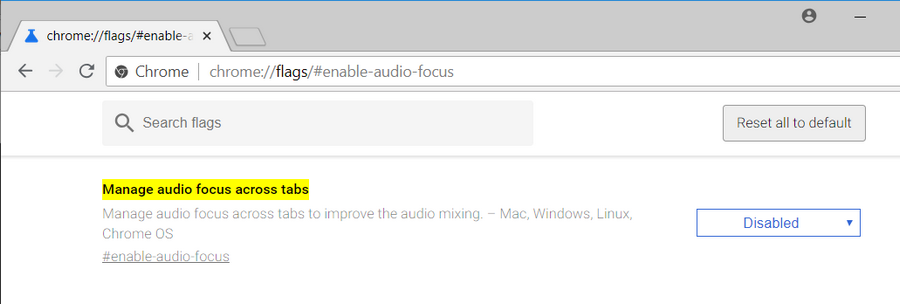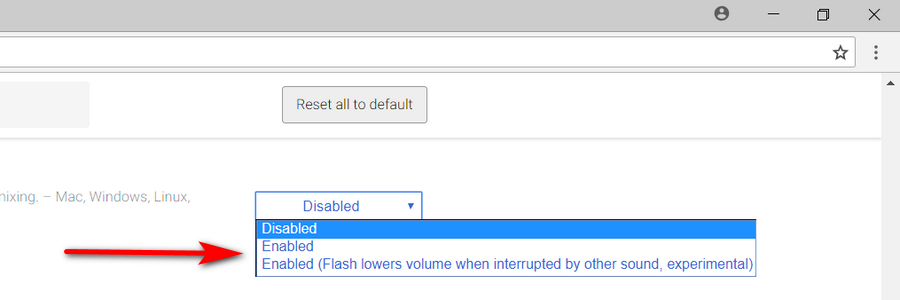Last Updated on December 3, 2020 by Mathew Diekhake
Google Chrome is now overwhelmingly the most used web browser in the world and for good reason. It’s lightning quick speed makes it appealing for web surfers. Its minimalist design can take some getting used to, depending on what browser you’re accustomed to, but the fact that it is so minimalist is part of the reason that makes it so quick.
The general rule of thumb with anything you see on the web is that the more features it has, the slower it will be because all visuals need to load. There’s more to Chrome than just having very few features that make it so fast to browse between webpages, though. One of the additional reasons is the powerful web rendering engine called “Blink” that few other companies could imitate.
Google Chrome does have some hidden features. Part of the reason why they’re hidden is probably that if not everyone is going to use them, then there’s no point in having them enabled due to the performance becoming inevitably worse. It can also open the door for more problems to come your way as well, given the complexities of code. On occasion, it might be that you just don’t want to have the feature running because you prefer the current alternative.
But it would be wrong to assume that some of these extra features up Chrome’s sleeve aren’t worthwhile, or that you’d even notice the difference in performance, so if you like the idea of some of them, then there’s certainly no harm in giving them a go.
Chrome’s audio focus, which Google dubs as more of an experimental feature, will stop the audio playing in the current tab the second that you open a new tab. For some people this might be preferred—it’s a feature you will notice when using Twitter at the moment, so it’s certainly picking up steam across the Web.
Here’s what you need to manage the audio focus across tabs when you’re using an up to date version of the Google Chrome web browser.
How to Manage Audio Focus Across Tabs in Google Chrome
1. Open the Google Chrome web browser by clicking on the Chrome web browser icon or by typing “Chrome” into the Cortana search field found in the taskbar. Next, in the address bar type the following and then press the “Enter” key on your keyboards: chrome://flags/#enable-audio-focus
2. The default option in Chrome is for the manage audio across tab feature to be disabled, so you’ll need to change it from its default settings if you want it enabled.
3. If you want to enable it instead, then click on the button where it says “Disabled” and change it to one of the two enabled options. (Most people are using the first option where it is just enabled and nothing more, but you can expert with the new sound idea if you think you’ll like it.)
4. Click on the “Relaunch Now” button at the bottom of the window for your changes to take immediate effect, or you can close the browser window later, and it’ll be working the next time you open it. Clicking the relaunch button will reload all browser windows you’ve got open, but it’ll also remember the data you’ve got there, even if it is not yet saved, so you don’t lose it.
That’s it.
Related Tutorials
- How to Enable Rich Search Suggestions in Google Chrome
- How to Disable Not Secure Badge for HTTP Web Sites in Google Chrome
- How to Enable Picture-in-Picture Mode in Google Chrome
- How to Enable Lazy Loading in Google Chrome
- How to Enable/Disable Native Google Chrome Notifications in Windows 10
- How to Enable Emoji Picker in Google Chrome
- How to Install 64-Bit Version of Google Chrome
- Best Ad Blocking Extensions for Google Chrome