A new software update namely FXXU1ANE4 is rolling out to the Nordic countries in Northern Europe including the likes of Iceland, Denmark, Norway, Finland and Sweden. The new firmware is another update to the Android 4.4.2 Kitkat firmware that was our favourite out of all the incremental stages in the chocolate variety. As they keep going along to 4.4.3 and 4.4.4, features became a lot more scarce as they get closer to the Android L big update.
The new software is hitting devices over the air and people can wait for the notification to alert them OTA, or they can follow this guide and skip the waiting period. Using the manual method is more effort, but if you have a feeling you are going to be waiting a long time because you always seem to be one of the lest to receive updates, following this guide is surely the right thing for you.
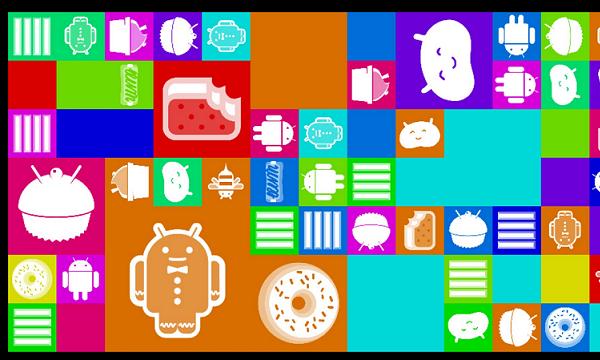
Inside the build you will find the camera pp on the lock screen, all white status bar icons, new notification tray font, wireless printing, Emoji improvements, landscape keyboard improvements, music album art on the lock screen and lots of camera enhancements. The overall OS is a lot smoother and faster compared to the previous version.
Checklist
Download the USB Drivers that are up to date and in perfect working order for the Samsung Galaxy S5. They are a lot easier to find now-a-days because Sammy do a great job at providing drivers that work across lots of different mobiles compared to when it had to be very specific choices. The rapid Gator link I dropped off will work nicely for that.
Backup the market apps with Helium available from The Google Play Store. Make copies of the call logs and SMS texts, plus backup the music files, photo galleries and video archives. The Galaxy S5 has 32 GB of built-in storage space and a further 128 GB to use with microSD, microSDHC or microSDXC memory cards. The slot already exists, all you have to do is buy the card online or from the local retailer.
The Galaxy S5 comes with lots of connectivity features including USB Charging. That’s great because we will be connecting the smartphone to a Windows-based computer for most of the guide. That means when plugged in and working, the USB charging solution will automatically begin charging the handset. However, for some people the feature will not be working, so if you notice the handset not charging and it is connected to the computer system unit with the right USB drivers, it’s time to make sure you have enough battery power before you start. We want to make sure the device does not turn off during the guide until we finish.
The S5 needs factory unlocking before continuing past this step because it won’t work locked to any phone carrier. In addition to this, everybody needs to have USB Debugging Enabled from the Develop Options Menu.
Put a stop to the Samsung Kies program if you have it running. Some people will not have Kies installed so don’t worry about it. Moreover, we need people to stop any antivirus or any other type of security that is operating on the Android-based OS, as well as the Windows-based OS. Along similar lines, we must use a WIndows PC to take advantage of the Odin app used during the steps. It does not work on Mac OS X or Linux kernels.
If you want to flash firmware for Mac and Linux it is possible, just not using the same tool as we have here called Odin. We recommended a PC, although it is possible to use a laptop or notebook as long as it has a USB port. Without a USB port we cannot connect to the machine.
The firmware in question is the official stock version made by the real team, and will revoke the root and take away any Custom Rom previously installed on the device. If you wish to unchain them once again this is over that will be possible as long as you find the proper guide to follow.
How To Update The Galaxy S5 March Edition to FXXU1ANE4 Official Android 4.4.2 Stock Firmware
1. Start with the Galaxy S5 turned off, after you are sure it’s ready for use and meeting the prerequisites.
2. Download the Odin 3.09 application.
– you can install the app to the C: Drive or to the desktop.
– we recommend desktop for short-term use and the C: Drive for long-term use.
3. Download the G900FXXU1ANE4 file following the same options in the previous step.
4. Extract the contents of both of the files.
– have the Odin app open and working after extracting finishes.
– you can right-click the icon before double clicking and choose to run as Administrator.
4. Boot the S5 into Download Mode.
– press Volume Down + Home + Power keys at the same time to achieve the operation.
– you’ll notice the Android logo animation pop up, this is when to let go of the keys.
5. Connect the smartphone with the system unit of the PC via the USB cable.
– watch Odin say “added” and change the color of the ID: Com port.
– now we know that it notices the phone and we can continue.
6. Click the AP button and upload the tar.md5 firmware file.
7. Wait for the extension to load properly in the slot so we know it is ready to continue.
8. Leave the Odin 3.09 default settings that are Auto reboot and F Reset Time boxes mark representing the ‘on’ position.
– do not mark the box that says re-partition unless you loaded a pit file.
9. Click the start button and begin the flashing when you feel safe.
– do not touch any keys or click the computer mouse until it finishes.
9. Watch the ID: Com pot change color.
– it will appear more favorable, showing us that it worked.
– a ‘pass message’ will show up on the screen to further show the success.
10. Close down the application.
11. Disconnect the smartphone properly by right-clicking the ‘safely remove hardware’ icon in the system tray.
12. Stop the USB Mass Storage device to avoid data corruption.