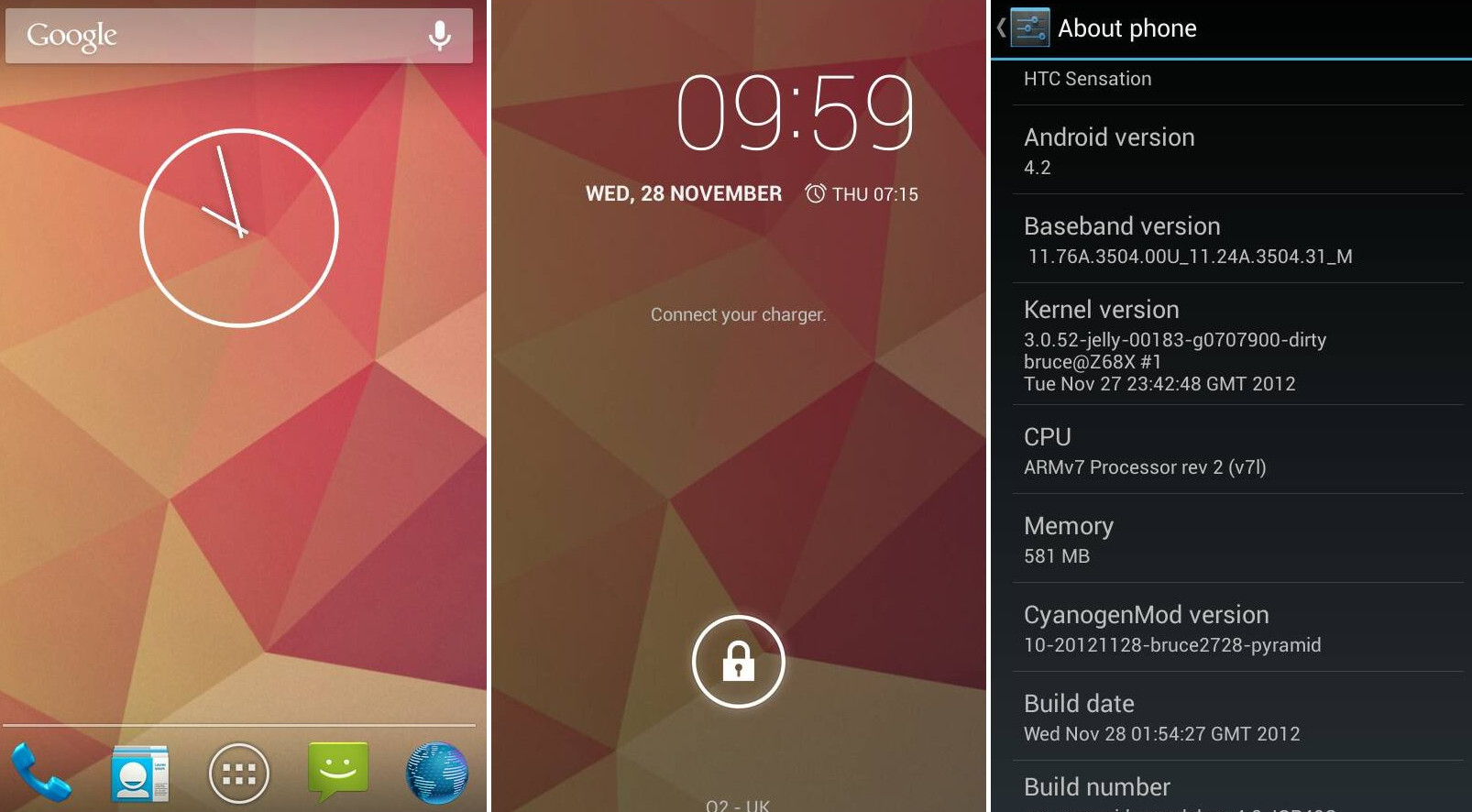Here’s another one of those devices which has befitted from the security update that has gone around. This is of course a custom ROM, which means it will void any withstanding warranty you may have had on the mobile.
What’s the other good news? Depending on how and which way you want to take it, this will be the final build for this ROM. Although that is sad in some sense, it’s also very good because it can’t get any better than this. It is essentially problem free. That’s an important thing to think about here because LG love to bring up some features away from the stock Android which other devices have. If you are a person who does not like this — and there are many out there — then you can simply upgrade to this firmware. Although it is customary, there really isn’t anything to worry about, and you will get to enjoy the latest jelly Bean this device has to offer. Not to mention the obvious security problems fixed.
- The steps listed below are only to be followed on the E975 variant of the Optimus G and not another. You can check the model number of your device by looking at the back of the box, checking the cover of the handset, or by navigating your way to the ‘Settings’ and ‘About’ menu.
- Make sure you enable the USB Debugging option from the Developer Options menu. Once that is complete, you need the up to date USB drivers installed. Without these two options we cannot make a successful connection between the smartphone and computer.
- The following works for a notebook, computer or laptop with a fully operational USB slot. In addition, you need to have the USB cable that comes with the smartphone out of the box. If you have lost or misplaced the wire you will need to replace it online or from a shop.
- CM stands for CyanogenMod and it is a custom firmware. That means you must gain root access prior to starting the steps below. Seek another guide from our rooting section or type the query into Google search results to find out how to unchain the device if you haven’t already. Moreover, you should know that rooting does void any remaining device manufacturers warranty.
- Take a full NANDroid backup of the operating system. Alternatively, use the Titanium backup application available from the Google Play Store, make copies of the market apps, EFS folder, pictures, videos, music files, audio files, phone contacts and all other sensitive data you do not want to risk losing. Since this is custom firmware the risk of having data wiped and requiring a factory reset is higher.
Update LG Optimus G E975 with Android 4.2.2 CM 10.1 Jelly Bean
You will need to have a rooted phone before you start.
1. Download the Android 4.2.2 CM10.1 ROM, as well as the Google Gapps.
2. Connect the G E975 to the computer via USB cable.
3. Using the copy and paste feature, transfer both packages you downloaded to the mobile’s SD card. Don’t extract them yet.
4. Boot it up in recovery mode.
5. Do a full data wipe to make sure of a smooth installation.
6. Still inside CWM navigate to flash zip from SD card. Now choose the zip from SD card option and get the Android 4.2.2 file. Confirm on the screen that you want this and follow the installation instructions.
Repeat the process for the Google Gapps package.
7. Press the +++++Go Back option and go back. From the main screen, select reboot system now.
That’s it you’re finished. It can take up to 5 minutes for a first time boot from here. Don’t worry, though, because it will not be like this forever.