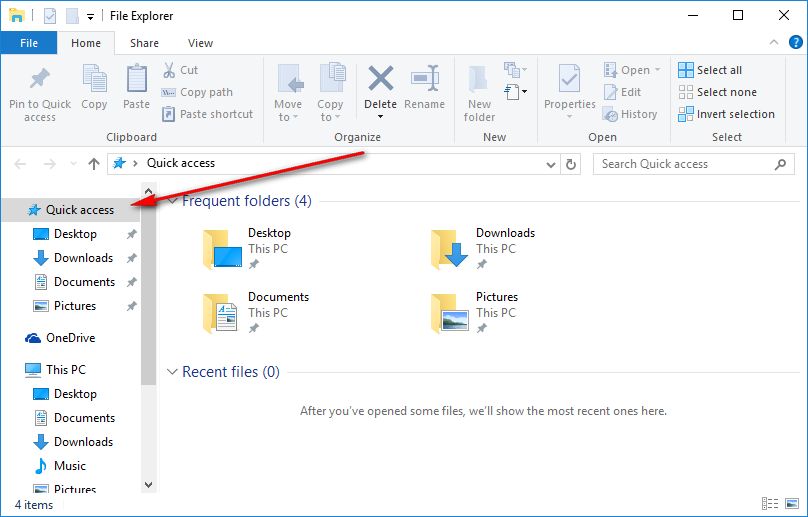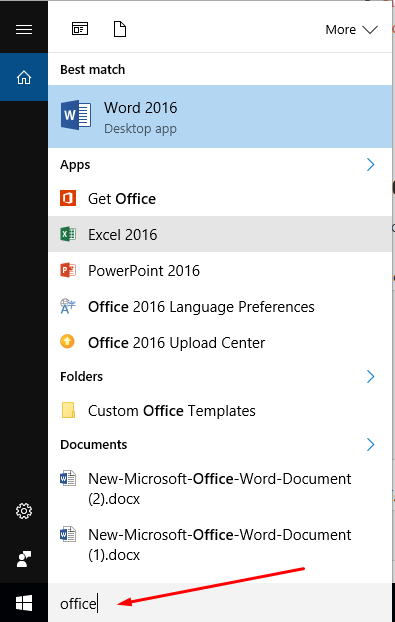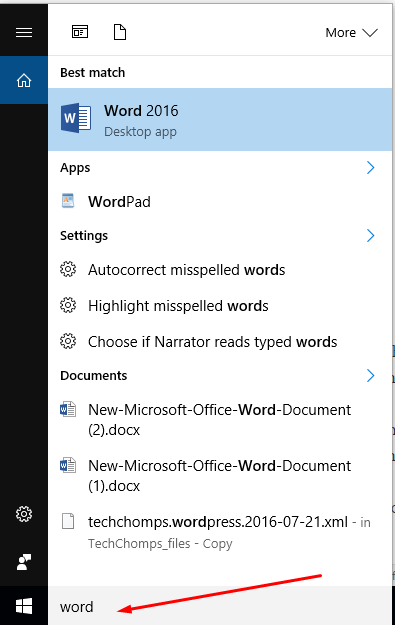Last Updated on December 26, 2022 by Mat Diekhake
One of the ways you can become more efficient with your Windows 10 operating system is by using the Quick Access menu. The Quick Access menu is available from File Explorer by default. It gives you the chance to view recently used files and folders or files and folders that are used most often.
There are distinct advantages to that given that sometimes if you see a particular document recently, you might need to go back to that document because rarely do we ever do things perfectly the first time. There are also many times when we don’t finish a job all in one go so going back to that document is necessary. There are also advantages to being able to see the files and folders that are used most often because over a period of time we might have certain things we do most often and if that trend continues then it will save us time being able to access those quickly.
There will also be times when the Quick Access menu becomes a double-edged sword, and people wish it weren’t there. You might be looking at files you shouldn’t and you don’t want others who use the computer to know what you were looking at and so forth. Windows gives you the option to remove the files and folders from the Quick Access menu, so they are not on display from the File Explorer if you ever want to get rid of the feature for a similar kind of reason.
Viewing Recently Used Files From Programs In Windows 10
To find the recently created files from programs, all you need to do is type in the name of the program you want to research to see if anyone has been using files in that program—or to find your files you created in that program when you were using it last—into the Search Windows box that is available in the taskbar next to the Start menu.
Most people when they set up Windows 10 also setup Microsoft Office. So, to use for the example, we will search through the “Office” program, and it gives a few of the most recent documents created for that program.
Microsoft Word is a program that is available inside Microsoft Office. So, to make the search for specific, I’m going to type “Word” into the search box instead so that it gives me only documents from Microsoft Word.
My search has returned the same results because so far the only people in my family using Microsoft Office and using Microsoft Word. However, if you have people using the computer who also use Microsoft PowerPoint or Microsoft Excel, then those documents would show up when you do the Office search if they were created recently and not the Word documents.
That is all you need to view recently used files in Windows 10 operating systems by making use of the Search Windows box. The new feature has only been available since the recent Windows 10 Anniversary update, so if you are running with an older version of the Windows 10 OS, you cannot expect this option to work.
You might also be interested in:
- Change Number of Items in Jump Lists with Windows 10
- How to Disable Lock Screen on Windows 10 Anniversary Update with LockScreenGone
- How to Easily Connect to Another PC and Use It in Windows 10 without Needing IP Address
Have something to say? You can contribute to this tech article by leaving a comment below.