Last Updated on November 12, 2024 by Mathew Diekhake
A new stable custom ROM based on Android 5.1.1 Lollipop is out for the HTC One M7 smartphone. Only Verizon subscribers can install this latest version of CM 12.1 on the HTC One M7 handset. The M7 is still a great smartphone, but the manufacturer has slowed down the software update support to a grinding halt. That mean one thing: get yourself root access and update the stock ROM to a custom ROM so you can test out the latest 5.1.1 Lollipop. 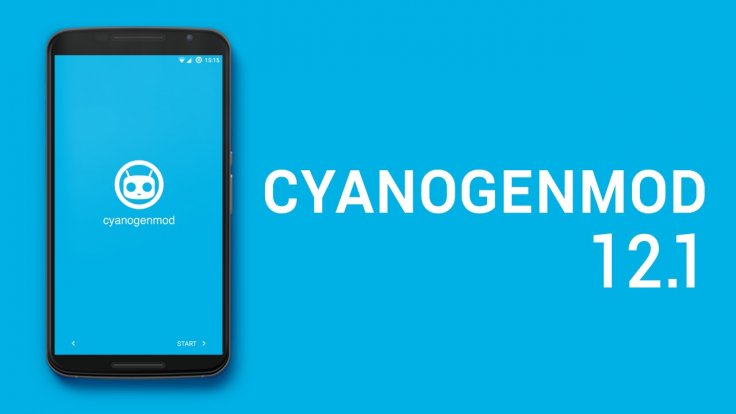
The Files You Need
- Download the
cm-12.1-20151007-SNAPSHOT-YOG4PAO334-m7vzw.zipfrom this page. - Download the Google Gapps package so you can have the Google stock apps. Get them for Android 5.1.1 Lollipop here.
- You are wiping the data during this guide. You must take a NANDroid backup before wiping the ROM during the guide or else your data cannot and will not be restored.
Updating the HTC One M7 (Verizon) to Android 5.1.1 Lollipop with a CWM 12.1 stable custom ROM
- You want to download both the Snapshot ROM and the Gapps files to the computer. Keep them on the desktop.
- Connect the HTC One smartphone to the same computer where you have the files.
- Transfer the two files, one at a time, over to the devices internal storage SD card.
- Once done, unplug the smartphone from the computer and completely shut it off.
- Boot the HTC One M7 into recovery mode.
- Depending on what version of custom recovery you have — TWRP recovery or CWM recovery — you need to choose ‘backup’ or ‘backup and restore’.
- Once again, depending on your version of custom recovery, choose to ‘wipe’ or ‘wipe data/factory reset’.
- Navigate to the ‘install’ or ‘install from SD card’ depending on your recovery again.
- Browse the SD card for the CM 12.1 custom ROM file and confirm you want to install that file.
- Browse the SD card again and install the Google Gapps package.
- Go back to the main recovery menu and choose the reboot system now option.
