Last Updated on July 19, 2022 by Mathew Diekhake
Huawei smartphones and tablets are some of the best because of their ease of use. Unrooting them is also easy. Many times we can flash a firmware file just by downloading the firmware, transferring it to the SD card and then rebooting with a few buttons to flash that same firmware.
Doing that is even easier than Samsung’s way where you need to upload firmware through the Odin tool. The following guides uses a similar simple method where we flash the stock ROM on the Huawei Vitria. Those of you with a custom recovery installed will also want to install a stock recovery again. We will show you how to do that too. Once you have a stock ROM and a stock recovery on your device, you can send it away under warranty.
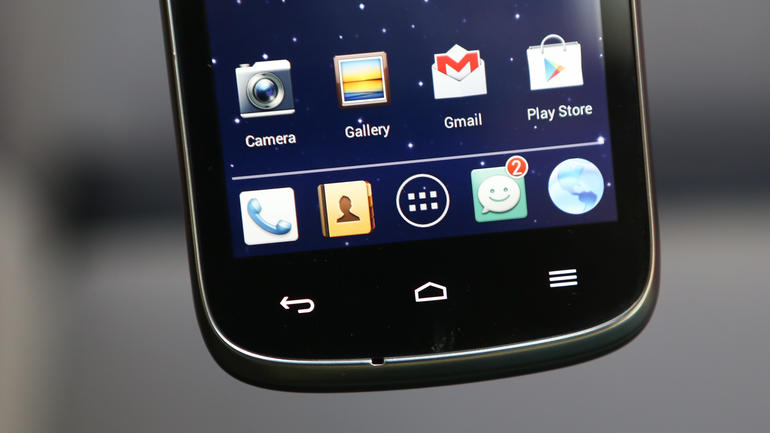
The Files You Need
- Download the following three files to the desktop of any Windows computer. The only potential problem is if you are browsing this post from a Microsoft Surface tablet running Windows RT. Those operating systems do not allow you to download files like you normally would from a Windows operating system.
- Download the stock firmware from here.
- Download the stock recovery from here.
- Download the ADB from here.
- You must enable the USB Debugging Mode on the Huawei Vitria before starting the guide, or else you won’t get the connection to the computer. Do that by pointing to the Settings > Developer Options > USB Debugging and put a mark in the box next to the name. Now you can navigate out of there and it will remember your preferences.
- You must backup the Vitria smartphone before starting. You are entering recovery mode and wiping the data at the end of the guide. You must have a way of restoring that data before following the guide.
Unrooting The Huawei Vitria
- Right-click over the ADB file once you have it on the computer and choose the ‘extract here’ option.
- Connect the Vitria smartphone to the computer with the USB cable.
- Hold down the Shift key on the computer keyboard and right-click the mouse on an empty white spot within the ADB folder.
- Select the ‘open command window here’ option from the menu.
- Type the first command:
adb reboot-bootloader - Now look on your device’s display and select the Fastboot mode from the menu when it reboots. You confirm you want to enter Fastboot by pressing the Power key on the smartphone.
- Type the next command in the command window on the computer:
fastboot flash recovery recovery.img - Now wait for the stock recovery to be flashed on your handset.
- Now that you have the stock recovery, its time to officially unroot the handset.
- Extract the firmware file on the desktop. You should see a ‘dload’ file inside the folder.
- With the Huawei Vitria connected to the computer, copy that dload file to the internal storage SD card.
- Unplug the Vitria smartphone from the computer.
- Dial this following number using the Vitria keypad, as if you were dialing an ordinary phone number to call them:
*#*#2846579#*#* - Wait for a new menu to pop out on the smartphones display.
- Choose the ‘Upgrade’ option from that menu.
- Choose the SD card upgrade from the following screen.
- The Huawei handset will now automatically find that firmware file you want flashed on your device and will take over from here. Wait until the flashing is complete before touching any buttons.
- Once you are finished, you must completely power off the device.
- Reboot in recovery mode by pressing the Power + Volume Up keys at the same time and keep holding them until you can see recovery mode.
- Select the ‘Wipe’ option from the recovery menu.
- All of the devices data will now be wiped clean. Anything you have not backed up will be wiped at this point.
