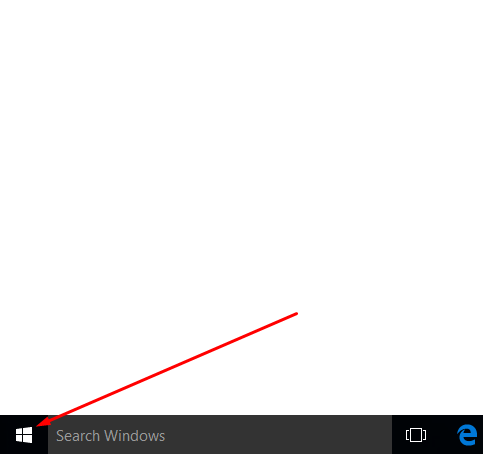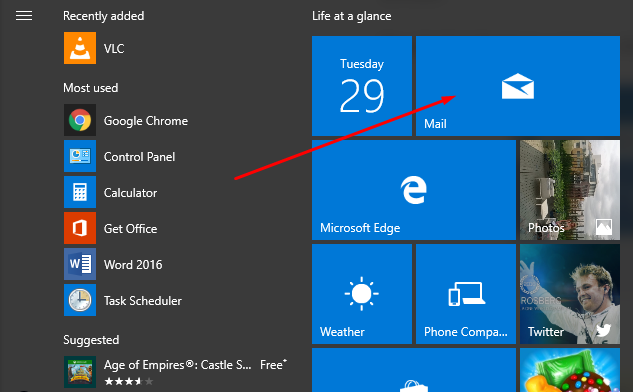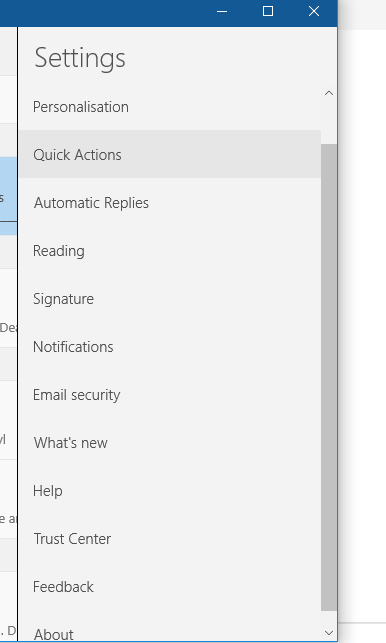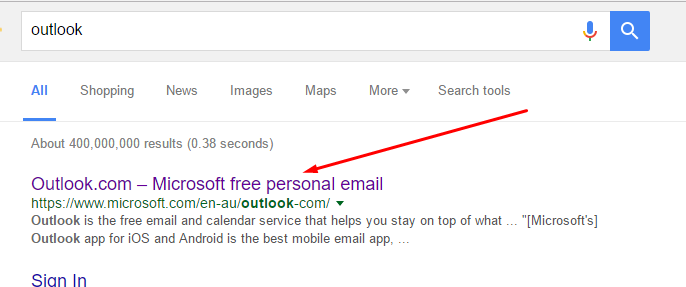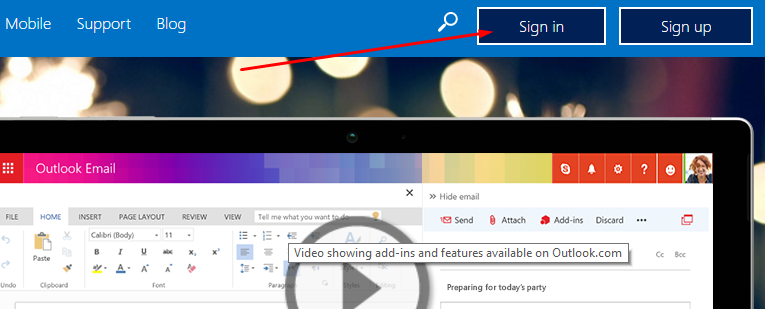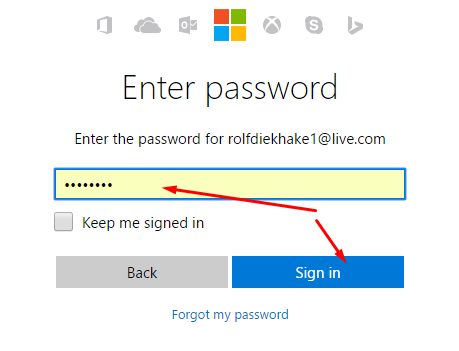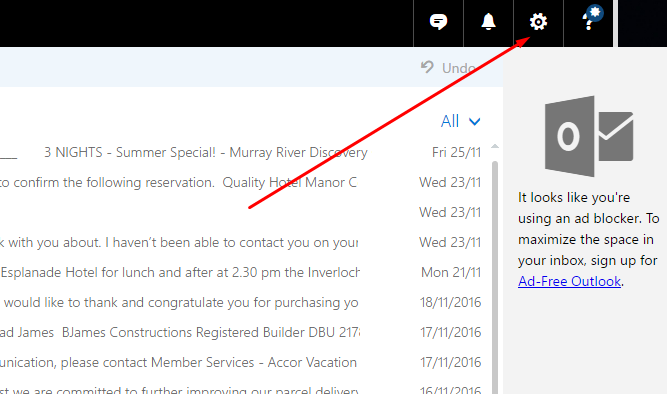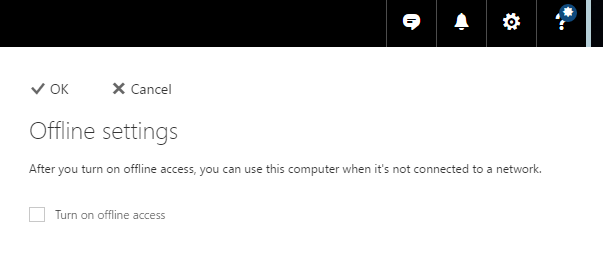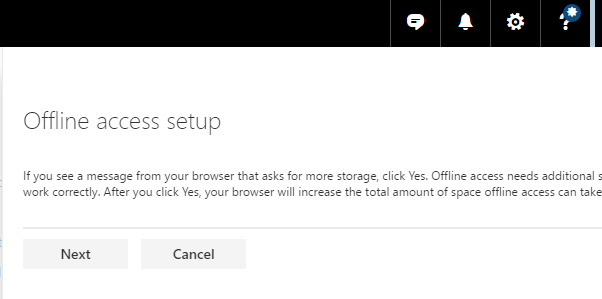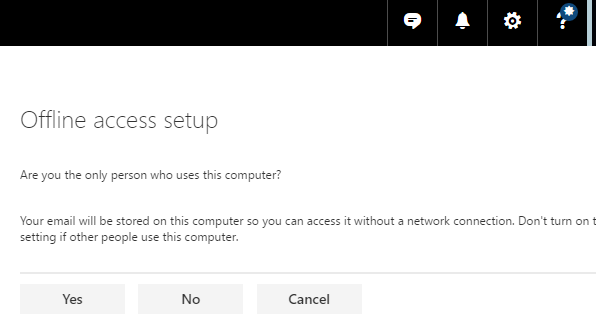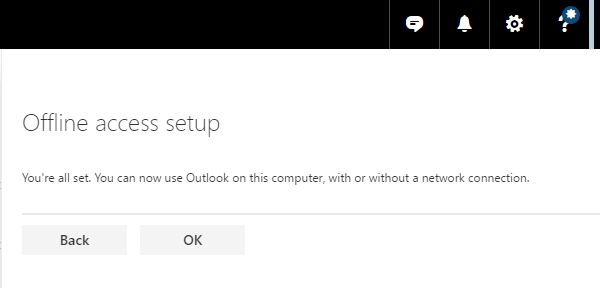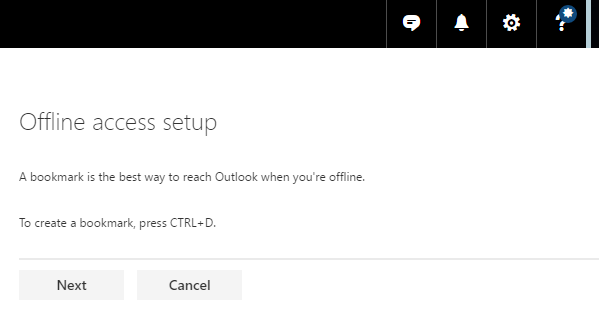Last Updated on November 14, 2019 by Mathew Diekhake
Nowadays, email clients are being used a lot more than ten years ago. It isn’t just a place where you delete a bunch of emails that you don’t remember signing up to and then viewing the occasional message from family and friends anymore. People are substituting reminders and notepads and electing to leave valuable information inside the email client so they can access it again later.
If you have experienced a power outage of late or you just can’t seem to trust your internet service provider not letting you down every so often, you might be all too aware what life is like in these modern times without an internet connection. Only then are you truly able to see how immersed your world is in being online and how much technology has taken over your life.
If you find yourself in one of those situations, then typically you cannot open an email client and look around unless you already had the client open and didn’t refresh it because as soon as you refresh a page in the browser it lets you know there is no internet connection and therefore nothing it can do to help you load the page you are requesting.
Windows developers have identified this issue, and one of the improvements we get with Outlook from the Windows 10 operating system is the option to access offline emails. That way, even if the internet is down at your place, you can access those important emails that you needed to access so read the information that was in them. There are no miracles yet that allow you to send and receive emails without the internet working—and it will likely stay that way for obvious reasons—but you can at least open them up and check the information you might have needed which can be useful for a large number of reasons.
How to Turn on Outlook.com Offline Access
Note that this feature is only available to you when you use a web browser and access the Outlook.com website from the browser. It will work for any browser such as Google Chrome, Mozilla Firefox, Microsoft Edge, etc. The only thing it does not work for is if you to try access the mailing app on the computer from the tile that is available in Windows 10. Let’s briefly run through what we mean by that.
If you click on the “Start” menu Windows icon from the taskbar, you can then get access to the Outlook mail tile.
Click on the “Mail” tile. Here is where you would typically quickly access your mail. It is what Windows developers have built into the operating system, so you don’t need to bother going the long away around and signing in from a browser each time you want to access your email. Windows has developed an email client built into the operating system almost since the very beginning.
Here is the list of the available settings you get when you check the settings page from the mail tile that is built into the OS. As you can see, there is no option to access the offline settings from this page.
Start by opening the web browser that you want to use (our is Google Chrome if you want to identify the picture) and then type “Outlook” into the search box to bring up the results for the term.
Click on the top result to access the Outlook homepage. (Note that you want the top results of the search results and not necessarily the top advertisements results which can be displayed at the very top of Google. You can see what one’s are the advertisements by observing the word “ad” in the corner, and they typically have a different background color to the regular results which is in plain white.
In then directs you to the sign in page. Click on the blue “Sign in” button at the top of the page to get access to your Outlook email client.
Enter the credentials of the account you are using, including the username or email and the password that is associated with that account to get access to your Outlook email.
Click on the “Sign in” button at the bottom when you have entered the required password.
It then opens up the Outlook email client where you can view your emails. Direct your attention to the top right side of the screen and click on the “Settings” gear icon that is always there.
Click on the “Offline settings” option that is available from the Settings menu to then be given a chance to begin settings up the offline emails.
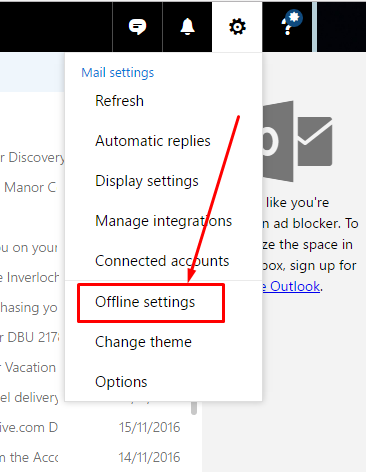 Click in the box where it says “Turn on offline access” to begin the setup process.
Click in the box where it says “Turn on offline access” to begin the setup process.
One of the reasons that Outlook does not set this feature up automatically is that it used up more space on the computer that if you were to have it off—that is how to remembers what the emails have written in them. It needs to store that information locally first.
Click on the “Next” button once you have understood that it will use more space on the computer or decide against setting this feature up if you know you are nearly out of space because having no space left on the computer causes too much stress on the hardware and it never a good thing.
It then asks whether or not you are the only person who uses this computer. What it does not want to know is if there are other user accounts associated with the PC. It intends to know if other people are going to be using the one account you have set up already and are logged into now because those people will potentially be able to access the email data that gets saved on the computer without requiring the credentials to access the email account. If that doesn’t bother you, then you can click on the Yes button anyhow. Otherwise, you should click on the No button.
In our particular example here, there are no other user accounts on the computers and we don’t mind sharing our information with others who might user the computer, so we have clicked on the “Yes” button.
In then shows the installation of the offline access is complete and lets you know that you can use the Outlook emails even without the internet connection working. Click on “OK” to continue.
Before closing the setup process, it gives you the chance of saving the Outlook email client as a bookmark so you can easily get access to the page when you have no internet. This is a great idea because you need to remember that using the web browser is not possible without the internet connection and thus you cannot get into the Outlook email client like you did in this guide without internet.
We highly recommend setting up the bookmark so you can bypass any pages that would usually require an internet connection for them to load. That way there is no time you cannot access the offline messages from the Outlook, email client.
That is everything that is required to turn on the Outlook.com offline access so you can always read the emails even if your internet connection is not working.
You might also be interested in:
- How to Reset Sticky Notes in Windows 10 from System Settings
- How to Reinstall Sticky Notes App with Powershell in Windows 10
- How to Use Windows Update Troubleshooter in Windows 10
- How to Fix Windows Updates from Being Stuck Downloading Updates in Windows 10
Have something to say? You can contribute to this tech article by leaving a comment below.