Airplane Mode is what would be known as Aeroplane mode for those situated outside of the USA. It refers to the standard mode, you should put your device when travelling up in the air by plane. usually when we think of the said mode, we think about our iPhone’s, Android’s or just smartphone in general. However, the same mode is available for other devices running Windows operating system too.
Airplane mode was once a necessity when boarding a plane to have switched on because it disables the WiFi and any communications that might have interfered with the Aeroplane. Now, though, rules have changed and not all flights require people to have it off. You should check with your airline before boarding what the situation is for your flight.
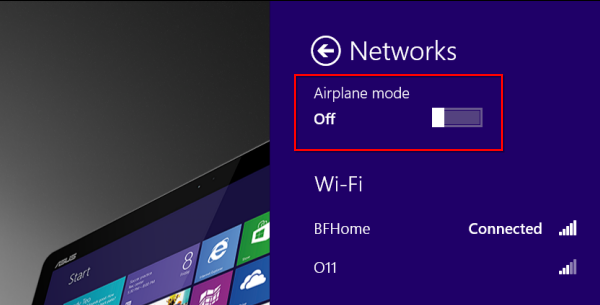
With all that being said, here’s how you can turn the Airplane Mode on and off from a Windows 8 operating system.
Tip: Sometimes knowing what is on and what is off is confusing because of the wording. In this instance, having Airplane mode on means your PC won’t be connected to the internet.
If your eyes aren’t great and you can’t read the display, the blue bar means it’s on or enabled. When the bar isn’t blue it is off or disabled.
Turning off the Airplane mode in Windows 8
- Log in to your device running Windows 8.
- Move the mouse over to the system tray. The system tray is the far right side of the task bar (down the bottom of the screen where the clock usually is).
- You could have a number of icons in the system tray depending on what you have installed. Common icons include antivirus and others to do with your network.
- Click the network icon. You should be able to hover over the icons to reveal their names if you cannot see the network icon.
- From the available networks, find the toggle for the Airplane and turn it on.
- If you are using a Microsoft Surface tablet, or have Windows 8 with a touch screen, you can swipe left from the right side of the screen and reveal the Settings.
- Tap the Settings icon and tap the Network icon from the next screen.
- The Airplane mode Setting is at the top of the network page. Swipe the toggle switch with your finger to turn it on.