Last Updated on December 3, 2020 by Mathew Diekhake
Every Android Update improves the quality of your smartphone experience and improves bugs and lags. Now-a-days, the smartphones are mostly used to browse the web on the go. But most of the users are reporting problems about the slow browsing experience on your Android base devices. This could be because of a bug or an app-related issues. The bugs are fixed with the new android updates and the apps can be detected and deleted or replaced to make sure the good performance of your smartphone. But what if the problem still persists?
Most Android users use the Chrome browser to surf the web. And Chrome reportedly is slowed down or lagging while browsing the web, even in the high-end devices like Samsung Galaxy S6 and HTC M9. I’ll tell you what to do with it: simply speed up your chrome browser on your Android device. How, you ask? Well, it is easier than you think. You can speed up your chrome on any android device by optimizing the RAM capacity use by the browser. This way, it’s performance is improved and you get the most and the best out of your browser.
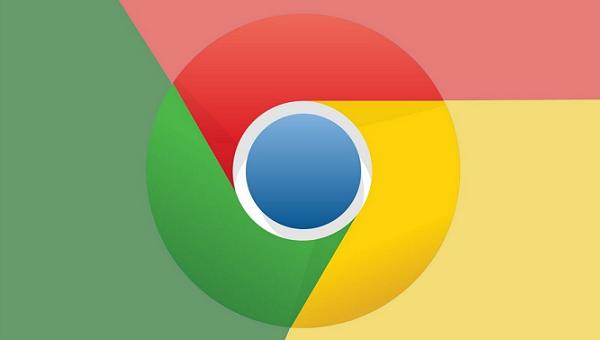
Optimizing the RAM. Seems daunting and intimidating, doesn’t it? You’ll probably be wondering that you have to get into the developer stuff and rooting. Well, that’s not the case: the process doesn’t require any kind of rooting or flashing or the use of a PC. You can simply do it straight from the chrome browser. See, the thing is that your chrome app, by default, relies on the RAM that is pre-installed on your smartphone or tablet. Chrome uses that RAM and you can speed it up by optimizing the RAM usage. How do you do that? Just by altering the amount of RAM usage by chrome. Follow these easy as pie steps as I tell you how to speed up your Chrome browser.
How to speed up browsing with Google Chrome
- Open the Chrome device on your smartphone.
- Tap on the search?navigation bar and type “chrome://flags/#max-tiles-for-interest-area”.
- Tap on the search button or just press enter on your Android on-screen keyboard.
- Wait for the page to load.
- When the page is loaded, you’ll see a long list of complicated Chrome options on your screen.
- Don’t get intimidated or scared. Scroll down until you see the “Maximum tiles for interest area”
- There; now you can change/ optimize the RAM usage by your Chrome browser.
- Suppose you are running on a 1GB RAM, don’t cross the threshold of 256 RAM ON YOUR chROME BROWSER.
- Reboot the Chrome app after you have made your selection.
See? No risky task of installing new firmware or tweaking with recoveries. It’s as simple as that! And don’t worry: these changes will only be applied on your Chrome browser. The rest of your phone will work as it is. If you have any questions or problems, share them with me in the comments section.
