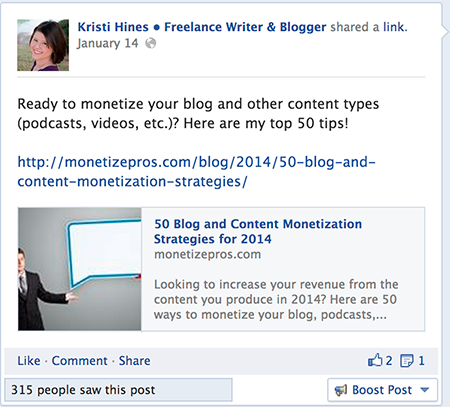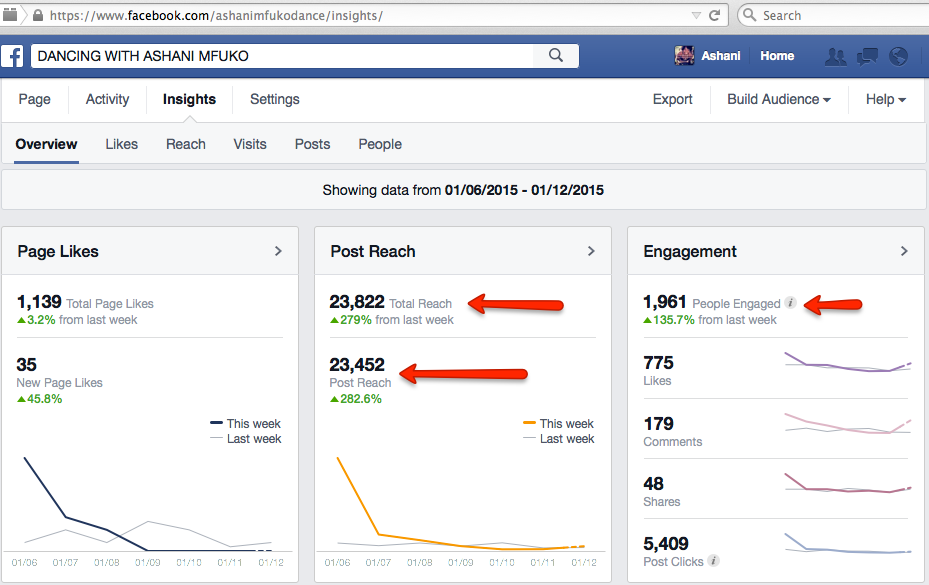Last Updated on November 17, 2019 by Mathew Diekhake
Facebook is used in many ways. Some people use it to share their thoughts, pictures, and videos, while some website/blog owner use it to promote their blogs/sites. Facebook lets us create a Page for our blog. Anyone can join your Facebook page by just pressing the “Like” button. That is the fastest way to get traffic to your site. After getting real fans on your Facebook page, it’s time to send them an update to keep them connected with your blog. Here are the steps to send an update to your Facebook page fans.
How to send an update to Facebook page Fans
1. Go to www.facebook.com and log in with your email and password.
2. After successfully logging in, you will be redirected to your home screen. There, at the top right side, you will see “Account” link. Click it.
3. The “Account” link expands your account settings links. Just click on “Manage pages” link.
4. After going to your page, you will see a link saying “Edit Page” on the left side of the page. Click on it.
5. In the page edit, you will see some options on the left side. Click on the “Marketing” link. That will show you some new links for marketing.
6. In the marketing page, click “Send an update” link. That’s it!
With this tutorial, you will be able to send updates to your Facebook Page Fans.