With the way Android is set up, every app has its own user ID,which means every app is isolated from every other app. Google does with on Android on purpose as added security which is a great thing if you want a device that’s as secure as possible.
However, it also means you cannot run any apps available from the Google Play Store which require being able to communicate with each other and read each others data. Having root access to the internal file system on the ZTE Q301C changes that so you can run all apps.

The Files You Need
- Download the KingRoot universal rooting tool from this XDA Developers page here.
- You are voiding the ZTE Q301C warranty by following this guide. You can get that warranty working once again after you unroot using the KingUser app. Once you install the one APK file during the guide, you will find three new apps on your device. One of those new apps is the KingUser app.
Rooting the ZTE Q301C Smartphone
- Download the KingRoot one click rooting package from the link above to the computer and transfer it to the desktop.
- Make sure you enable the Unknown Sources on your device by tapping the Menu > Settings > Security > Unknown Sources.
- Connect your ZTE Q301C device to the computer with the USB cable.
- Copy the KingRoot APK file over to the root of the ZTE devices internal SD card.
- Once you have the file on the SD card, remove the device from the computer.
- Learn how to install APK files on the ZTE Q301C device or check out the best file managers for Android if you prefer using a file manager.
- Once you have followed the guide for installing APKs, you should have three new apps on the device available from the app drawer.
- Tap the KingRoot app icon and enter that app.
- Tap the try to Root or Get Root buttons from the applications main page.
- Wait as the KingRoot app opens your device. You can see the progress bar reach 100% and the success message just like the screenshot below from our phone.
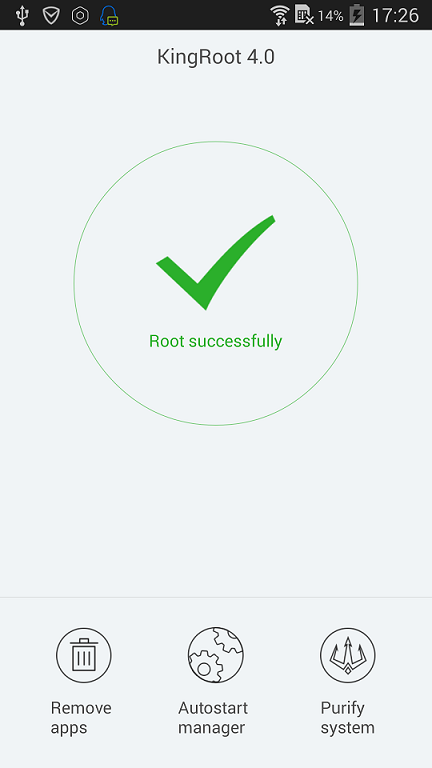
- Make sure you reboot the device before you do anything else.
- Now that the device is rebooted, you can start installing the new apps from the Google Play Store which require root access to work.
You might want to start by installing the root checker app just to make sure your ZTE device does have root access as you intended. Keep the root checker app on your device because it’s also handy for when you are unrooting and want to know your device is returned to stock.