Last Updated on July 19, 2022 by Mathew Diekhake
Rooting the ZTE Grand S II LTE smartphone means finally having full access to your devices root file system. That file system we speak of is what many of the best apps available from the Google Play Store rely on having access to work.
You might occasionally click on an app on the Play Store and it says something like “root required”. Those are the apps that will notwork on your device when you buy it and open it out of the box. However, once your device gets root access suing the guide below, you can install all of those apps which you couldn’t previously.

The Files You Need
- Download the KingRoot one click rooting package from here.
- Enable the Unknown Sources option from your Grand S device by heading to the Menu > Settings > Security > Unknown Sources.
Rooting the ZTE Grand S II LTE
- Download the KingRoot package directly to the computer.
- Connect the ZTE Grand S II LTE smartphone to the computer with the USB cable.
- Transfer the KingRoot file over to the root of the Grand S internal storage SD card.
- Unplug the ZTE Grand S from the computer.
- Install the KingRoot APK file on your Grand S smartphone how you normally would — some might prefer using a file manager for that job.
- Tap the KingRoot app icon from your devices application drawer where you would normally find apps after they finish downloading from the Google Play Store.
- Tap the large Get Root or Try to Root button from the apps front page.
- The universal one click rooting tool should now root your device. You can watch the progress bar on the screen of your device reach 100% and then exit the app when you get the success message.
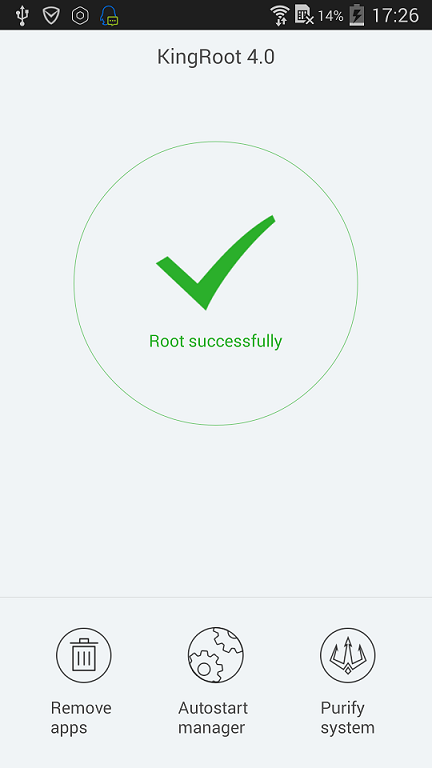
- Reboot your device before you start installing apps from the Google Play Store.
- You can download the root checker app before all others just to check your device does have the root access you wanted.
