Last Updated on July 19, 2022 by Mathew Diekhake
Rooting the ZTE Blade S6 Q5 T smartphone is like giving your device full access to the root file system.
It’s the equivalent of having administrator permissions on a Windows PC. the only difference is what we can do with the administrator permission on Android is directly related to installing more apps and nothing else. While tat doesn’t sound too amazing, it’s what we can do with the extra apps that is impressive.

The Files You Need
- Download the KingRoot universal one click rooting tool from this page.
- have the Unknown Sources option enabled on your ZTE Blade device so you can install apps from outside the Google Play Store. Do that by heading to the Menu > Settings > Security > Unknown Sources.
- You are voiding the ZTE Blade warranty by following this guide. You can unroot using the KingUser application later and it will give your warranty back.
Rooting the ZTE Blade S6 Q5-T
- Download the KingRoot package to the computer and transfer it over to the desktop of that computer. You do not need to extract or unzip the file.
- Connect your ZTE Blade device to the computer where you have the KingRoot file.
- Transfer that KingRoot file over to your ZTE Blade’s internal storage SD card. Make sure it’s on the root of that ZTE Blade SD card or else you won’t find it later.
- Learn how to install APK files on the ZTE Blade S6 smartphones if you don’t already know how to do that. You might also want to check out what we think are the best file managers for installing APK files.
- Once the KingRoot APK is on your device, head to the app drawer and tap on the KingRoot app.
- Tap the big Try to Root or Get Root button from the main page of the application.
- Wait as the universal rooting tool now searches for the working method to root your device. You can watch the progress bar on your devices display until it reaches 100% and gives the “Success!” message.
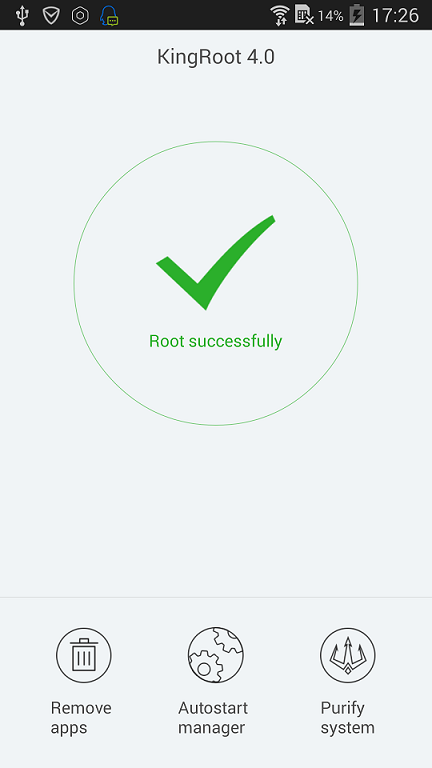
- Exit the app and reboot your device before you start installing apps from the Google Play Store.
- Download the root checker app first to check your device does have root access if you want to do that.
Now you are free to install any apps you want to install from the Google Play Store and other sources. Make sure you read trusted reviews and only downloads applications you know are safe. Your device is less secure now with root access than it was without root access. You do not want to download malware by accident.
