Last Updated on July 19, 2022 by Mathew Diekhake
If you want an automation app that takes advantage of Android’s open source nature more than anything else ever could, you should install the Tasker app. The Tasker app is like having your own personal assistant for your operating system and it does everything for you. The only personal assistants we know today are voice assistants that give us answers to questions we ask. The Tasker application asks as more of a robot in your OS doing all the tasks you ask it to do for you so you don’t have to.
If that sounds like something you’d be interested in having on your Samsung Galaxy Tab device, you need to give it access to the root file system first. Here’s how:
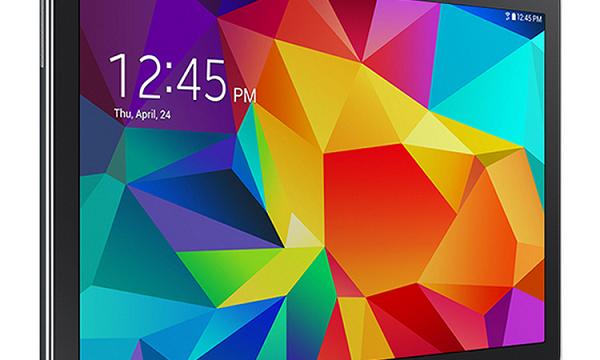
Files You Need
- Download the CF-Root exploit from Chainfire on this page.
- Download the universal ADB Driver from this page.
- Download the Odin flashing tool (latest version) from this page.
- These are the steps to root the Samsung Galaxy Tab 4 10.1 SM-T537R4 running Android 4.4.2 KitKat. You should downgrade to the Android 4.4.2 KitKat if you aren’t sure if your current software version will brick the device.
- You can only follow this guide on a Windows PC ranging from XP and up.
- You are voiding the warranty on the device which means you cannot send it away to Samsung for free repairs until you unroot the device.
Rooting the Samsung Galaxy Tab 4 10.1 SM-T537R4
- Extract the CF-Root, Odin and USB Drivers to the desktop of the computer.
- Run the Odin flash tool’s executable file on the desktop and the Odin user-interface should open.
- Make sure you have the USB Debugging Mode enabled on the device by heading to the Settings > Developer Options > USB Debugging Mode.
- Reboot the Samsung Galaxy tab in the download mode by pressing the Volume Down + Home + Power buttons.
- Connect the device to the computer with the USB cable.
- Click the AP button (or PDA) and upload the executable CF-Root file.
- Click the Start button.
- Wait for the Odin pass message from the Odin user-interface.
- The device should reboot automatically.
Regain control of your Tab device and open the Google Play Store application. You can officially begin installing the root-requiring apps like the Tasker application.
We recommend installing the root checker app first so you know the Tab tablet does have the root access you need to start installing the apps.
