These are the steps to root the Samsung Galaxy S6 SM-G9209 running the Android 5.1.1 Lollipop software update. The guide teaches you how to use the Odin flashing tool to flash the CF-Auto-Root tool by Chainfire. You should find this guide works for all G9209’s running on Android 5.1.1 Lollipop.
The CF-Auto-Root tool in this guide for the Samsung Galaxy S6 smartphone is developed by popular hacker, Chainfire, and is based on Android 5.1.1 Lollipop and LMY47X.G9209KEU2COJA firmware. Chainfire states you do not need to be running that same firmware build number on your Samsung Galaxy S6 smartphone to use this guide. He gives the information so you can use it as an indicator. Some Samsung smartphones will not boot the older images.

Files You Need
- Download the new CF-Auto-Root file for the SM-G9209 smartphone on Android 5.1.1 Lollipop from this page.
- You must have a Windows computer to root your Samsung Galaxy S6 SM-G9209 smartphone using the Odin flashing tool.
- Only apply the following steps on the Samsung Galaxy S6 with the SM-G9209 model number. You may brick your device if you have the wrong model number. You can check what your model number is by pointing to the Menu > Settings > About Device > Model Number.
Rooting the Samsung Galaxy S6 SM-G9209 on Android 5.1.1
- Turn on the USB Debugging Mode on your Samsung Galaxy S6 SM-G9209 smartphone before connecting it to the computer.
- Download the rooting file for your SM-G9209 smartphone from the files section and drag it over to the desktop.
- Extract the CF-Auto Root tool on the desktop of the computer.
- Double-click on the Odin app and the Odin flashing tool should open.
- Do not make any changes from the default settings of the Odin app.
- Boot the Samsung Galaxy S6 SM-G9209 smartphone in download mode.
- Connect the Galaxy S6 smartphone to the computer with the USB cable.
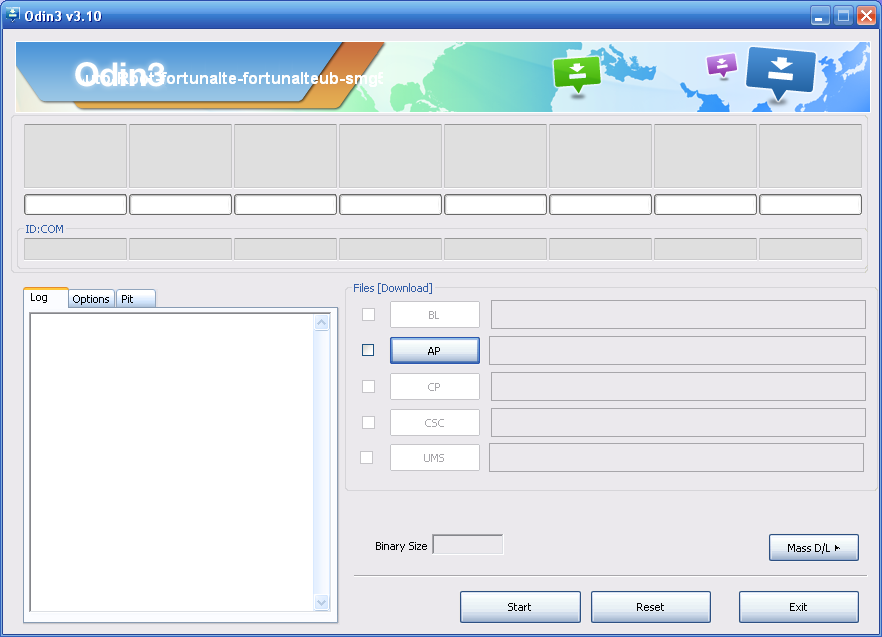
- Wait for a few moments and the USB Drivers will start working. The ID: COM port from the Odin app should turn green when your device is connected. Anyone without a device connected can install the universal ADB Driver and try again. You might need to reboot the computer.
- Click the AP button from the Odin app and browse the desktop location for the Cf-Auto-Root file ending in tar.md5 for the S6 SM-G9209 smartphone.
- Click the Start button and the flashing will begin.
- Watch the display on the Samsung Galaxy S6 and it will say that it is restoring the stock recovery, cleaning up and rebooting in 10 seconds.
- You all should see the Samsung Galaxy S6 reboot in recovery mode. Anyone who does not get recovery mode booting needs to make that happen using the hardware keys instead.
In conclusion, you can boot it in normal mode and you should see the SuperSU app is now enabled and install on your Samsung Galaxy S6 smartphone. You must keep that SuperSU application on your device until you no longer want root access. That SuperSU app is what is allowing apps to get root permissions.
Anyone facing problems can try installing a different version of the Odin flashing tool and that should fix the problem. Sometimes it takes a few versions of Odin to work for some devices. The flashing tool was never officially released by Samsung and doesn’t run seamlessly for all devices all the time.