If you’ve unlocked the bootloader on your Motorola Moto E and have installed a custom recovery on it, it’s time that you root your device to get the most out of it. Once you’re rooted, you should be able to install so-called root-requiring apps on your device that take the customization options to the next level.
Root brings a number of customization possibilities for your device so that you can make your device truly yours. If you’ve made your mind, here’s how to root your Motorola Moto E (2015) using the simplest method available.
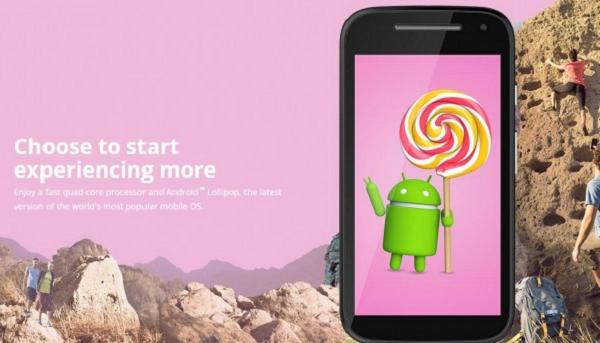
Files You Need
1. A custom recovery must be installed on your device. If you haven’t done so yet, please follow our how to install a custom recovery on the Motorola Moto E (2015) tutorial to install a custom recovery on your device.
2. Download SuperSU to your computer. It contains the SuperSU app and the SU binaries.
3. Download Minimal ADB Setup to your computer. It’ll be used to issue commands to your device.
Rooting the Motorola Moto E (2015)
1. Extract files from Minimal ADB Setup to your computer by right-clicking on it and selecting Extract here. Leave the SuperSU archive as is.
2. Turn ON USB debugging on your phone by heading to Menu->Settings->Developer options->USB debugging.
3. Plug in your phone to your computer using a USB cable.
4. Copy SuperSU from your computer over to the SD card storage on your phone.
5. Open a Command Prompt Window in the folder where you have extracted the ADB files. To do that, hold down Shift and right-click on any blank space and select Open command window here.
6. Type in the following command and press Enter:
adb reboot recovery
7. Your phone should reboot into recovery mode.
8. Once in recovery, select Install.
9. Navigate to the folder where you have saved SuperSU and select it to be installed on your device.
10. Tap on Swipe to Confirm Flash to start the flashing process.
11. Wait for it to flash SuperSU on your device.
12. When it has done flashing the selected file, reboot your phone.
13. You’re done.
Your 2015 Motorola Moto E is now rooted and you can confirm it using the Root Checker app.
It doesn’t matter if you have rooted your device properly by unlocking the bootloader, getting a custom recovery installed and then flashing Chainfire’s SuperSU from the custom recovery image or if you went the other route and did something like installed a one-click rooting tool. If you download the root checker app from the Google Play Store, and it says that your device is rooted then, it means you are officially in control of that root user account that you wanted, and that means you can always install the same root applications regardless of how you become the root user.
There are reasons why people choose to root certain ways, but they never have anything to do with what you can do in terms of installing root applications. It does have to do with what else you can do on the device, though. Those who install a custom recovery can now choose to install custom ROMs if they want to whereas all the people who got root access with a one-click rooting tool cannot do that.
Once you have established that you want to do the things that require root applications with your rooted Android operating system you can then start installing the apps that get those jobs done. For anyone who doesn’t know what is possible, you can check out the guide that goes into great detail about all things one can do when the Android operating system is rooted.
Now that you know what you want to do it is time to find out what apps do those things so you can make it all happen. Our other guide that goes into more details about some of the best root applications for Android is always helpful in that area. The list showcases what many of the most popular root apps are but by no means present to show all of the root apps that are out there. There are thousands of root apps, and if you want to learn more about them, you should try Google and see what you can find.