Last Updated on July 19, 2022 by Mathew Diekhake
Do you wish the HP SlateBook 10 x2 had more storage space? If you are willing to root the HP SlateBook device, you can head over to the Google Play Store and install apps such as the Link2SD app. The Link2SD app doesn’t exactly give your device more space. However, it does create an easy way for people to transfer apps over to the SD card to free up more internal memory space. Many people have no idea how to use their SD cards and this Lin2SD app helps those people.
The Link2SD app is just one of the great apps available out there for anyone who has the HP SlateBook. There are heaps of other devices you will want to install after you root the HP SlateBook 10 x2 device, so here is the guide:
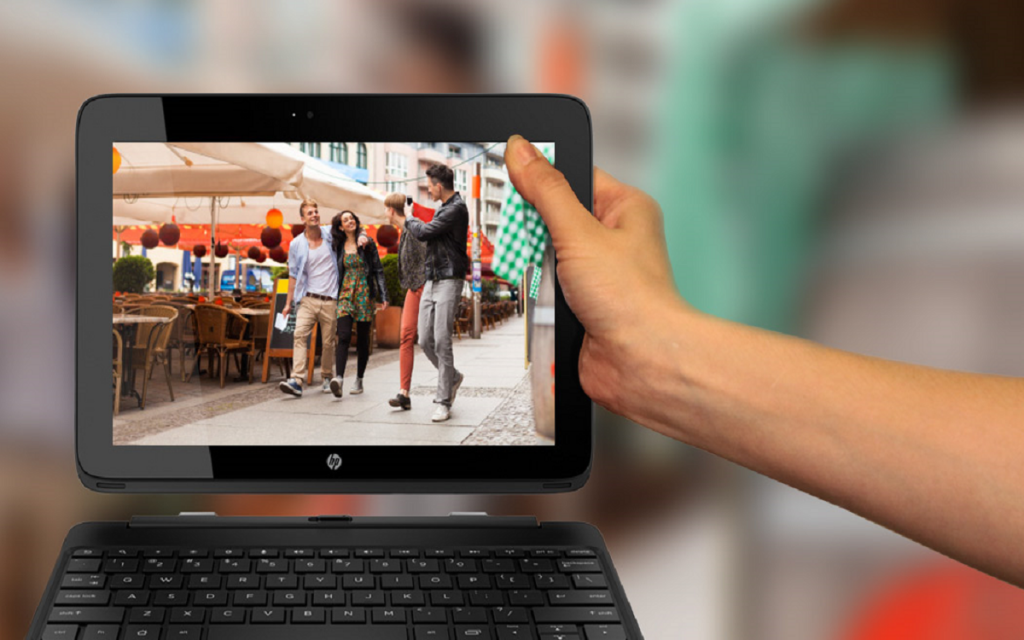
Files You Need
- Download the Towelroot app for your Slatebook from the official website here: http://towelroot.com.
- You cannot brick your SlateBook using the Towelroot method. However, you should be running Android KitKat for this one-click rooting method to work.
- You are voiding the HP warranty by following this guide. You need to unroot and flash the 10 X2 stock ROM back on the device to get the warranty working again. The Towelroot application does not come with the unroot button as part of the package, so you’ll need to research how to flash that stock ROM on your SlateBook.
Rooting the HP SlateBook 10 x2
- Make sure you enable the Unknown Sources on your SlateBook by pointing to the Menu > Settings > Security > Unknown Sources. Now your can accept third-party apps from outside the Google Play Store on your HP device.
- Open the Google Chrome web browser on your HP SlateBook and point to the Towelroot homepage.
- Tap on the red Lambda icon you can see from the middle of the page.
- Save the tr.apk file to your SlateBook 10 X2 device.
- Pull down the notification shade on your SlateBook and tap on the Download Complete notification.
- Tap on the Install option.
- Pull down your notification shade again and tap on the Installation Complete notification.
- Tap on the Make it Ra1n button and wait for the notification to say that your HP SlateBook is rooted.
- Open the Google Play Store application and install the SuperSU app by Chainfire. Agree to update any SU binaries if you are prompted.
- Open the Google Play Store again and install the Root Checker app. Open the Root Checker app and follow the prompts to check if your HP device is rooted.
That’s all.
