The Amazon Kindle Fire HDX 8.9 is one of the best tablets out there you can buy for the price. Amazon make great tablets. They make great smartphones too, but most people do not want to be limited to the apps Amazon devices have so they do not buy the phone. Tablets are a bit different and the apps aren’t as important. If you can put up with not having the Google Play Store or the Apple App Store on a device, the Amazon Kindle Fire should be atop most people’s lists of devices to buy.
Furthermore, once you root the Amazon Kindle HDX 8.9 device, you can install apps to help solve your problems. There are even ways to get the Google Play Store working.
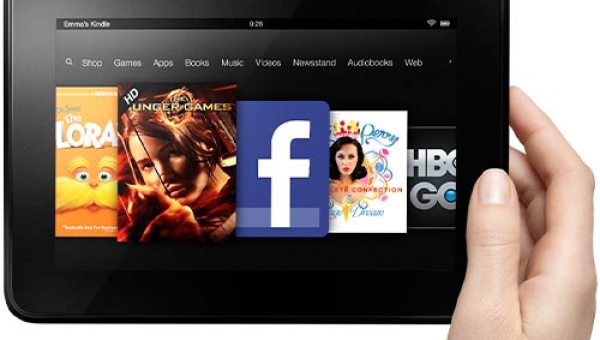
Files You Need
- Download the Towelroot application for the HDX 8.9 from the official website during the guide: http://towelroot.com.
- The Towelroot app will root your Kindle Fire HDX 8.9 on Android KitKat kernels dated before June 3 2014. You will have to downgrade your Android OS to an early version of KitKat if you cannot get this one-click rooting tool to work.
- Rooting your Kindle Fire device does void the warranty you have left. You can flash a stock ROM to unroot the Kindle Fire and the warranty will start working again.
- The Towelroot application does not automatically install SuperSU on your device to keep it safe. make sure you open the Google Play Store app after you finish the rooting guide to install the SuperSU app.
Rooting the Amazon Kindle Fire HDX 8.9
- Head to the Settings on your device, followed by the security and enable the Unknown Sources option so you can install third-party apps.
– remember to turn this settings off again after you complete the guide. - Open the Google Chrome web browser on your device and enter the Towelroor URL you can see from the files section above.
- Tap your hand over the red Lambda symbol found on the Towelroot main page.
- That same red Lambda is now going to download the Towelroot app on your device. follow the prompts to install and then open the app.
- Once the app is open on your Kindle Fire, tap the “Make it Ra1n” button.
- After a short while you will see the “you should have root, no reboot required” message appear on the display.
- Open the Google Play Store app on your Kindle Fire and install the SuperSU by Chainfire application. Those of you without the Google Play Store should open your local app stores and search for the SuperSU app there. if the Amazon app store does not have any SuperSU available, install the SuperSU as an APK file. The SuperSU is very important to keep malware out of your device.
That’s all.