Lucky Android One users are enjoying the latest and the greatest Android 6.o Marshmallow on their devices, and if you are one of them, you really are lucky.
The latest version of Android brings many new features to the users like you, and I am sure you will be busy exploring the features that this version of the Android OS has brought for you. However, no matter what new features the new versions bring with them, you will still need root access to enjoy the root-requiring apps and their features.
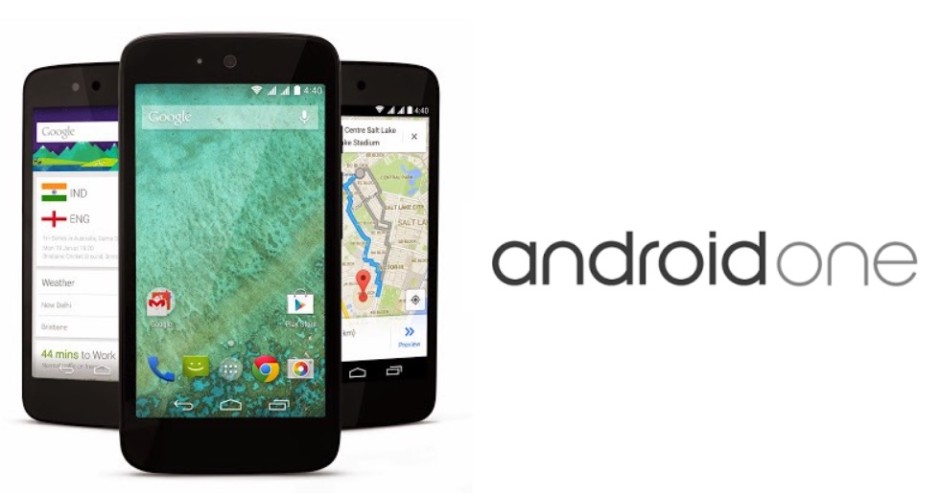
Well, that’s what we are going to talk about here. The Android One devices on the Marshmallow have been rooted, all thanks to the Zeus kernel which made it possible.
So, if you happen to own one of those devices running Android One on Marshmallow, the following steps should help you get root access:
Files You Need
- Please backup your phone before doing this tutorial so that you do not lose any data in case things go wrong, which only happens once in a blue moon.
- You must have a custom recovery installed on your Android One phone before you can do this tutorial. If you have not, get one using our how to flash CWM Recovery on the Android One Devices tutorial.
- This flashes a custom kernel called Zeus to obtain root access on your phone.
- You should only try this on the following phones; please do not try on any other phones or you will brick them:
MyPhone Uno
Mito Impact
Evercross One X
Karbonn Sparkle V
Cherry Mobile One
Nexian Journey One
Micromax Canvas A1
Spice Dream Uno
Symphony Roar A50 - Download Zeus Kernel to your computer. It is the custom kernel that will be flashed on your phone.
- Download SuperSU to your computer. It will help you gain root access on your phone.
Rooting the Android One Devices running Android 6.0 Marshmallow
- Make sure you have not extracted the downloaded archives. They must be in .zip format for them to be flashed on your phone.
- Connect your phone to your computer using a suitable USB cable. Make sure your phone can receive files from your computer.
- Copy both Zeus Kernel and SuperSU from your computer over to the internal SD card storage on your phone. It is recommended that you place these files in the root directory so they can be easily located in the later steps.
- When both zips are copied, disconnect your phone from your computer.
- Turn off your phone completely.
- Reboot your phone into the CWM Recovery mode. The key combination to get into the recovery mode varies with the device. Usually, the Volume DOWN and Power key combo should help you get into the recovery mode on your phone.
- Once inside the recovery mode, select the option that says install zip from sdcard.
- On the screen that follows, choose the option that says choose zip from sdcard.
- Choose Zeus Kernel zip to be flashed on your phone.
- Confirm the prompt and wait for CWM to flash the custom kernel on your phone.
- When it’s done flashing Zeus kernel, head back to the main menu of the recovery mode.
- Choose install zip from sdcard followed by choose zip from sdcard.
- This time choose the SuperSU zip to be flashed on your phone.
- Again, confirm the prompt and wait for it to flash the selected zip file on your phone.
- When CWM’s done flashing SuperSU, reboot your phone by selecting reboot system now from the recovery menu.
- Your phone should reboot.
- You should now be rooted!
And there you go.
Your Android One device running the latest Android 6.0 Marshmallow is now rooted and is running a custom kernel called Zeus.
If you are still concerned about root status on your phone, hit up Google Play and download and install Root Checker to verify the root access on your phone. If it says you have root, you have root.
So, that was all you had to do to gain root access on the latest version of Android running on your Android One device. Enjoy!
You might also be interested in:
- How To Install A Custom Recovery On The Sony Xperia V Running Android 4.3
- How To Root The Sony Xperia V Running On Android 4.3
- How To Root The Sony Tablet S
- How To Install A Custom Recovery On The Sony Tablet S
- How To Install A Custom Recovery On The Huawei Honor 6
Have something to say? You can contribute to this tech article by leaving a comment below.