Last Updated on July 19, 2022 by Mathew Diekhake
Some common reasons people get root access on Android devices include installing a custom kernel, installing a custom ROM, installing important apps from the Google Play Store, upgrading to newer versions of Android and custom radios. Radios come as part of your device’s firmware and can control the cellular data, WiFi, GPS and other features.
The main reason people root their devices is for the abundance of extra apps they can install which do a number of different jobs. You can find apps to give your device free WiFi tethering, apps to remove the stock apps we know as bloatware and apps to increase the devices power by overclocking the CPU. The CPU is like the heart of your devices internal hardware. Should you overclock the CPU you can really crank up the power.
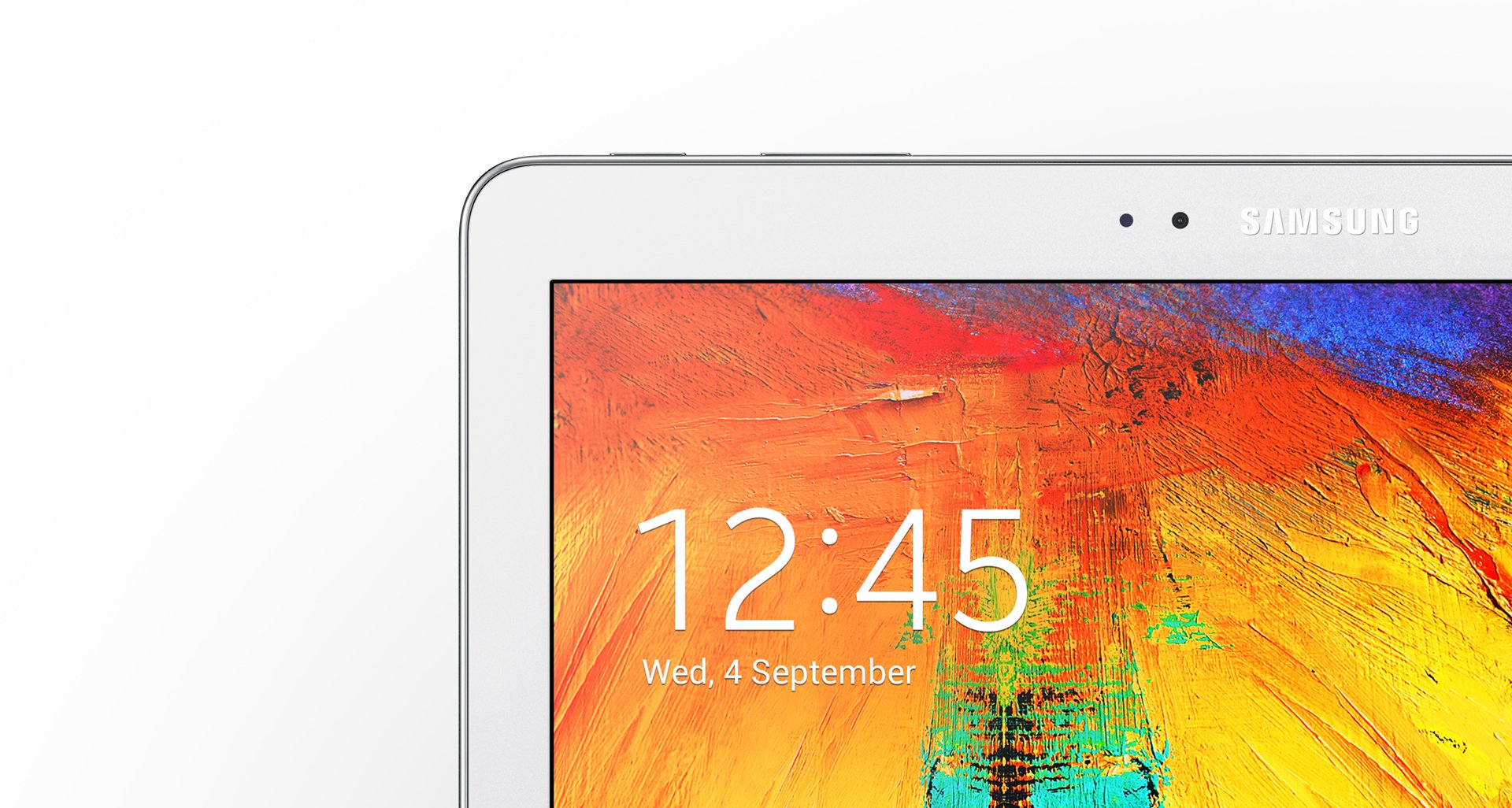
The Files You Need
- Download the Samsung Galaxy Note 10.1 rooting bundle from this page.
- Download the Odin flashing tool from this page if the Odin in your bundle doesn’t work. Sometimes you need to try a second version of the Odin app on your computer for it to work well with your device.
- Download the Samsung USB Drivers from the Samsung Developers page from here.
- You must have the bootloader unlocked before you can follow this guide.
- You can only follow this guide using a Windows PC. You cannot follow this guide if you are running Ubuntu or Mac OS X operating systems.
Rooting the Samsung Galaxy Note 10.1 SM-P602
- Download the rooting package to the desktop of your Windows PC.
- Right-click over the package and choose the option for “extract here” and it will extract on your desktop.
- Double-click the Odin executable file and the Odin flashing tool will start running on your computer. Wait until you see its UI.
- Reboot the Samsung Galaxy Note 10.1 in download mode. To do that, you must start with the Note 10.1 completely off and then reboot by holding the Volume Down + Home + Power keys.
- Wait until the message on the smartphones tells you to press the Volume Up button and then press that Volume Up button.
- Now that your Note 10.1 is in the download mode, connect it to the computer where you have the Odin flashing tool and the rooting bundle waiting.
- Odin’s ID: COM port should light up a new color (yellow or blue) and that means your Samsung drivers are working.
- Click the PDA or AP button and browse the desktop for the CF-Root executable file that is only visible after you extract the original rooting bundle.
- Click the Start button from the Odin user interface and the flashing tool will now flash that CF-Root file on your device to grant the root permissions.
- Soon it will give you a pass message available from Odin’s messaging box and your Note 10.1 will reboot.
- Download the root checker app just to confirm that it did work for your device — you can find the link directly from our link or by typing it in the search box from the Google Play Store.
- You are now free to install any root-requiring app from the Google Play Store such as the Taskr application.
That’s all.
