Last Updated on July 22, 2022 by Mathew Diekhake
The Lenovo S6000 is the base model smartphone that is found in several different places around the globe. From there you usually get regions or phone carrier networks which make of the last digit–in this case that’s the ‘F’. However, Lenovo are doing things differently and the F variant is actually the tablet. Furthermore, the smartphone runs the later stages of KitKat whereas the tablet is still using Jelly Bean.
It is a new tablet that comes with Android 4.2.2 Jelly Bean out of the box, coupled with the computer-style user interface. If you want to learn how you can open up the ports with root access, you can check the guide below. The aforementioned handset isn’t finding the latest Android 5.0 Lollipop coming over the air as of yet, but when it does you might need to sort after a new guide as Google could patch the current exploit we are using here.
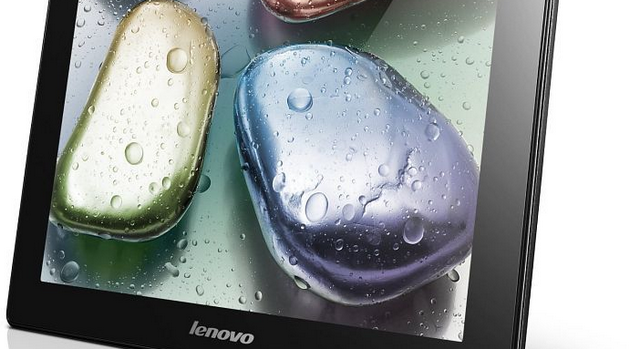
BEFORE WE BEGIN
- You shouldn’t lose any tablet data by following the steps. However, we do recommend people taking backups before starting just in case the worst happens. If you are stuck in a boot loop or suffering from other problems you might need to apply a factory reset. That’s when you lose data unless you backed it up already.
- You should charge the battery on the tablet so there’s at least 55% before starting. That way it won’t shut down during the operation. You want to make sure it doesn’t turn off until the flashing is done or else you can brick the device.
- Applying the following does void the warranty. Most of you with warranties will still have them working since the device is so new. Therefore, that’s something to think about before going ahead. You won’t be able to send it away for free repairs. That said, people will still look at it for the money.
- We are not responsible for any damages to your device that’s come from following this guide. You follow the steps at your own peril. To make you feel more confident, the real Framaroot team has announced the file is working on this device.
- You must have a computer for transferring the files over to the device. It’s safer that way.
- You need to have a file manager pre-installed on the tablet. We recommend checking out ASTRO File Manager if you don’t have one already. Also read up on how it works before doing the guide here.
Important: Enable the Unknown Sources options from Settings > Security > Unknown Sources. Likewise, enable the USB Debugging option from the Settings > Developer Options > USB Debugging. if you don’t see it there you must go to Settings > About Device > tap the build number seven times until it is unlocked. Now you are a developer. Access the original Settings menu once more and you’ll see the Developer Options this time.
HOW TO ROOT LENOVO S6000F
1. Download the Framaroot APK file from this link here.
2. Use the desktop of the computer and do not unzip the file.
3. Connect the tablet to the computer and transfer the zipped file over to the internal storage SD card.
4. Use the file manager of your choice to find and install the file on the tablet.
5. Navigate back to the app drawer where the Framaroot file is now and tap to open the same.
6. Choose to install SuperSU from inside the applications menu.
7. Tap the rooting exploit option from the app menu.
– find the name of the exploit you need for your device, in this case it should be “Boromir.”
8. Wait until the app creates the root access and finishes flashing. Do not touch any buttons until it’s done.
Having root access on the Lenovo Ideatab S6000F device is exactly the same as having it on any other: you now get to install an abundance of extra applications that wouldn’t otherwise run before; these are known as the root applications ad most of them will still be available from the same Google Play Store you know and love from installing your standard apps that didn’t require you to have root access. There will be the occasional root app that is commonly known, such as Viper4Android for instance, that won’t be available from the Google Play Store because for whatever reason Google has decided it isn’t in their best interest to allow it to be there. But that doesn’t mean Google doesn’t like people having root access in general. Most of the root apps are there; you’ll just need to find the names of them and then search for them because there is no part of the Play Store designed to showcase any root apps as it does for the standard variety where you would typically get trending apps and a front page with some ideas for what to install.
