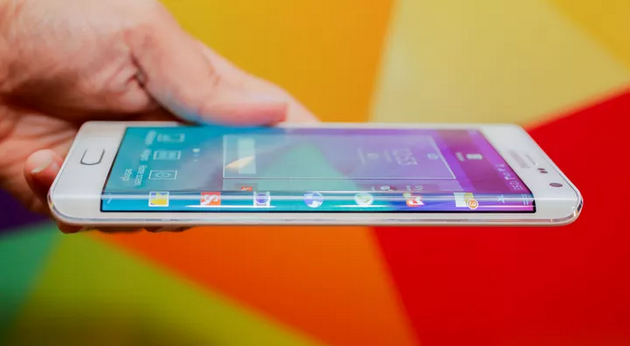The Samsung Galaxy Note is available in a few different model numbers throughout the United States and other parts of the world such as Korea, Russia and Australia. The following applies for the Aussie version of the Edge only.
Do not install the files on any other model numbered device. Check what number yours has by navigating to the Settings > About Device and verifying it matches up with the SM-N915G model number. If you bought yours from Australian markets it should match up with the same number.
Requirements
- The Samsung Galaxy Note Edge comes with Android 4.4.X out of the box. The following rooting method using Chainfire’s CF-Root tool works for all devices running any version of KitKat. Since the Edge doesn’t have the Android 5.0 Lollipop available yet, we cannot guarantee it is working when Lollipop comes out. Likewise, you should install this file if you are running Android Jelly Bean or under.
Before We Begin
- Enable the USB Debugging by navigating to Settings > Developer options > tick the USB Debugging box.
- Make sure your smartphone has enough battery power to not shut down until after the flashing completes. You might brick the device if it shuts down from running out of juice.
- You must have a Windows computer to complete the steps. It should be running at least Windows XP. Anything newer works.
- Only apply the following if you are an advanced Android user.
- Applying the steps below does void any remaining warranty you would have on the device. You gain those privileged back once again by reverting back to stock Android software. Do that by flashing future OTA files manually.
- We don’t recommend updating the ROM via official OTA updates that come in as a system notification. Install the file manually through Odin as i mentioned above.
- Make sure you have the Samsung USB drivers up to date. Download them from the official Samsung website if yours aren’t working already.
HOW TO ROOT THE SAMSUNG GALAXY NOTE EDGE SM-N915G FROM AUSTRALIA
1. Download the CF-Root pack here.
2. Download the Odin 3.09 file from here.
3, Use the desktop of the Windows PC to extract the files.
4. Run the Odin application on the desktop so it’s open. We’ll come back to it soon.
5. Boot the Edge in download mode:
– press the Volume Down + Power + Home buttons
6. Connect the Samsung Galaxy Note Edge to the PC with its USB cable.
7. Wait until the Odin app changes the ID: COM port color
– that means the USB drivers are working and it is picking up te handset
8. Wait for the “added” message on the screen.
9. Click the AP button and upload the rooting file from the extracted content on the desktop.
10. Leave the default settings.
11. Click the start button.
12. Do not touch any buttons until the flashing completes.
13. Wait until you see a “Pass” message
14. If you get “fail’ that likely means you should download different USB drivers and try again.
The package is marked by the third-party developer, Chainfire. You can see on the bottom of the download link the digits in the file extensions which point to the same numbers as your model number. The developer says it should work for most Australian Samsung Galaxy Note Edge phones.