Vroot is a rooting tool that runs on your Windows computer and lets you root a number of phones running on the Android OS. It is a free tool and does not cost you a penny to download and use it for rooting your devices.
If you happen to have been through some rooting guides, you must have heard the name Vroot as it is a popular tool in the Android world. The reason it is popular is because it lets you root an Android device using a single-click. There is no need to open a Terminal window to run commands or to get your device into the bootloader mode and do some advanced stuff. The only thing you need to do to root your phone is just press a single button in the Vroot app and your device will instantly be rooted.
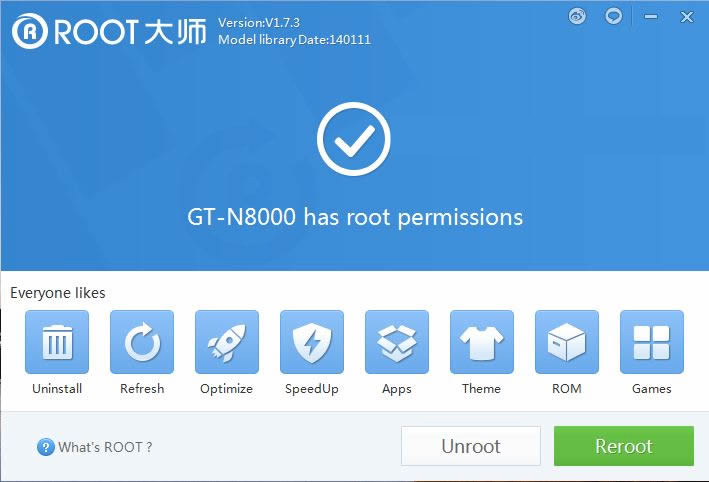
The only downside of Vroot is that it does not work on Linux and Mac operating systems. However, that should be not an issue if you just install any of the Windows flavours using Virtualbox on your Linux/Mac machine. That way you can get the tool to run even on your Linux or Mac based machine.
So, if you have got all the resources ready to run the app, here is how you can use the app to gain root access on your phone.
Using Vroot to Gain Root Access on an Android Device
As said earlier, you just need to grab the Vroot app file on your Windows computer and you should be all set to root your phone. Here’s how:
- Head over to the Vroot page and download the tool to your computer.
- When the tool is downloaded, double-click on the setup file to go through the installation wizard. Keep hitting the Next button until the tool’s done installing on your computer.
- On your phone, make sure that the Developer options menu is unlocked. If you are not sure, head to Menu->Settings->About phone and tap on Build number for 7-8 times and it should unlock the aforesaid menu on your phone.
- Head to Menu->Settings->Developer options and enable the option that says USB debugging.
- Plug in your phone to your computer using a suitable USB cable.
- Double-click on the Vroot file to launch the tool on your computer.
- When the tool launches, allow it some time to detect your phone.
- When the tool’s done detecting your phone, hit the appropriate root button to let the tool root your phone.
- The tool should begin rooting your phone as soon as the root button is hit.
- When the tool’s done rooting your phone, reboot your phone.
- You should now be rooted!
You are done.
Vroot has successfully rooted your Android phone and you should see the SuperSU app up and running on your phone.
Vroot has helped thousands of users around the world with rooting their Android phones, and it should help you too if your phone is one of those phones supported by the tool.
Let us know your experience with the Vroot app!
You might also be interested in:
- How To Root The Samsung Galaxy Note 4 SM-N910C On Android 5.1.1
- How To Install A Custom Recovery On The ZTE Nubia Z9 Max
- How To Root The ZTE Nubia Z9 Max
- How To Root The OnePlus X
- How To Root The LG G Pro 2
Have something to say? You can contribute to this tech article by leaving a comment below.