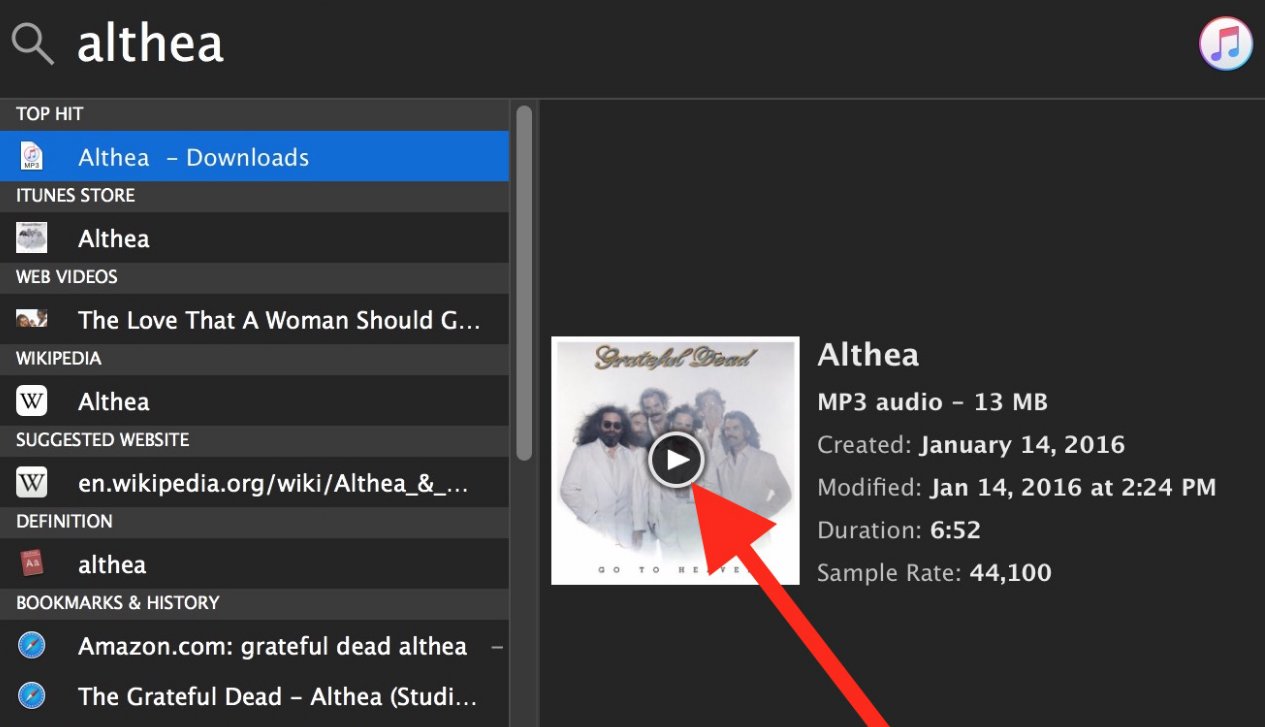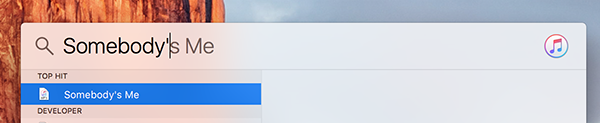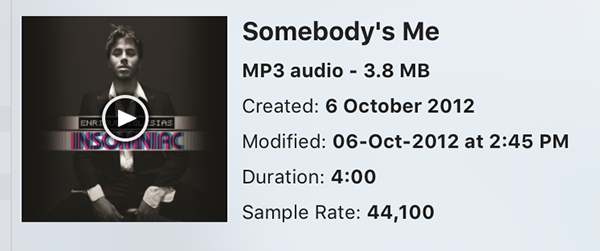Last Updated on November 12, 2024 by Mathew Diekhake
When it comes to the apps that help you with organizing and playing music tracks on your Mac, you have some choices. From the Apple’s built-in iTunes app to other third-party apps on the Mac App Store and outside the App Store, you can use just about any tool that you are comfortable with to enjoy your music tracks.
Most users just end up using iTunes, and they do not run to another app for their music playings. Moreover, that is not a bad choice at all as the app has some features that help you keep your tracks organized so you can find and play your favorite track quickly whenever you want. However, the issue is that even when you wish to play a single song, you need to launch iTunes to do that. That is not a convenient way to do the task as the only thing you want to do is just play a single track, and that is it.
If you are in such a situation, you can use the Quick Look feature on your Mac to play the song. However, there’s also an issue with that. As soon as you close the Finder window where Quick Look is playing a song, the song stops playing. What if you want to play a single song even when you close any window and without bothering the iTunes app? Well, you do have a way.
Playing a Single Song Without Bothering iTunes on a Mac
To do the task, you are going to use the Spotlight search on your Mac. Although it is a search tool that helps you search for files on your machine, it does have the feature that lets you play music tracks without leaving the search panel.
Here’s how you can get it to play music for you:
Open Spotlight by pressing the “Command + Spacebar” key combination on your keyboard. The Mac’s Spotlight should show up all set to help you find your music.
Type in the name of the music track you wish to play in the Spotlight search panel to find that track on your machine.
If the track is available on your Mac and Spotlight succeeded in finding it for you, you should see it on your screen. Once the track shows up in the display, you can see its album artwork in the right panel. Hover your cursor over the artwork and you should see the play button icon. Click on it and it starts playing the chosen track for you.
You can now close the Spotlight panel, and the music still continues to play. If you wish to stop it from playing, just use the Command + Spacebar key combo to bring up Spotlight, and then click on the track followed by the pause button on the artwork and it stops playing.
So, that was how you could play a single song without any hassle using Spotlight on your Mac.
If you know of an easier method than this to play a single song on a Mac, please let us know in the comments below!
Featured Image Credit: YouTube
You might also be interested in:
- How To Change The Homepage In Various Web Browsers On A Mac
- Some Of The Useful QuickTime Tips To Use On Your Mac
- How To Automatically Delete Archives After Expanding On Mac
- How To Resize Photos Using The Built-In Apps On Your Mac
- How To Turn Off The Startup Sound On Your Mac
Have something to say? You can contribute to this tech article by leaving a comment below.