The Google Nexus 6 by Motorola is this years flagship smartphone for the Mountain View company. It’s one of the most popular phones for customizing. We know Google are making it harder for people to open up the devices away from the default factory restrictions with software like the latest Android 5.0 Lollipop which comes with added security enhancements. Nonetheless, the Nexus range has always been one of the favorite for opening up and installing custom ROMs. What’s more, because it’s so popular that means third-party developers love to target the device and bring out a great deal of ROM options. One of the best in our opinion is the RASTAPOP custom ROM and we’ll show you how to install it today on your smartphone.
The Google nexus 6 is the first phone to come out with Lollipop. It didn’t find any KitKat software updates. That means each custom ROM is based on the latest Android 5.0 Lollipop. You’ll have a ROM that’s running on some CyanogenMod code and some AOSP code. The RASTAPOP is fining nightly builds rolling out which means it’s constantly updates to fix bugs in the system. We suggest running this on your daily phone if you want. It’s not restricted to a secondary phone as most of the bugs are gone.
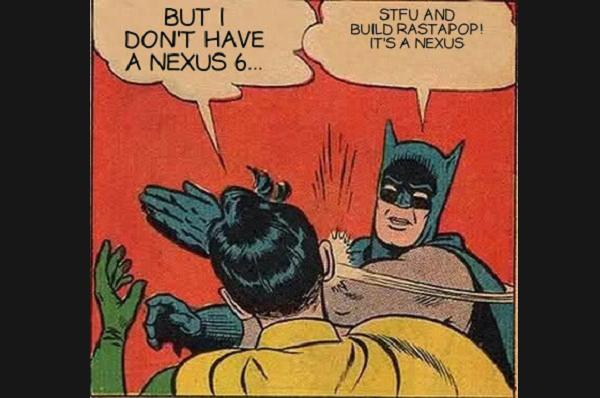
Inside users will find a new “kill” button, advanced reboot menu, more volume keys including rocker and adjustment options, custom navigation bar height, battery percentage in the status bar and brightness control from the status bar. You normally get the battery icon draining without the percentage. Altering the battery icon is one of the most popular tweaks for iOS and Android. I prefer percentage number precision over the picture.
We’ll run you through a list of essentials you should notice before starting the steps. That way you know what you are getting yourself into, what the risks are, all the precautions you should take and more.
- You cannot install the RASTA ROM unless you have root access on your Nexus already. We don’t cover unlocking the system internals during the guide. It’s just for the ROM installation.
- Only install the RASTAPOP custom ROM on the Motorola Nexus 6 by Google. Do not use the same file for any other device because it could brick the handset.
- You must have the latest USB drivers for your device. You can install them via third-party file links, the official website or any other way you can get them. Some of you will already have the drivers up to date. You know they are working if you are accessing the pictures from the computer that were on the phone before.
- Enable the USB Debugging Mode from the Developer options menu. The Dev options comes from the Settings menu.
- You must have Team Win’s TWRP recovery from flashing the file. Technically it is optional, but the official developers are suggesting to use TWRP. Therefore, out steps are only for those of you using TWRP and not ClockworkMod recovery. The words for CWM will vary throughout the guide if your deciding to use ClockworkMod.
- The developers recommend not wiping the data clean before installing the ROM. You should only wipe the data if you are coming from a different ROM and swapping over. Those of you wiping the data can take a Nandroid backup before flashing the files and after booting the phone in custom recovery mode.
- You can back up the pictures, music, video, settings, WiFi password, all other passwords, saved game and app data, plus just about anything else you want. You can use the Titanium application if you want to skip the Nandroid and try something else.
How to update the Google Nexus 6 with RASTAPOP ROM
- Turn on the computer and log in to your user account.
- Download the official custom ROM from here.
- Download the Google Gapps package from here.
- Download the suitable SuperSU file here.
- Connect the phone to the computer.
- Transfer the files from the computer over to the phone.
- Wipe the cache
- Select the “install’ option from the menu and upload the file.
- Repeat the steps and select “install” for flashing the Gapps pack.
- Select the “install’ option one last time for flashing the SuperSU
- Now reboot the phone in normal mode and you’ll have the new ROM working on your device.