Last Updated on November 12, 2024 by Mathew Diekhake
Google’s Nexus phones carry the pure version of Android that is free from any custom modifications. While it’s pure and has everything you need, sometimes you may want to give a shot to various custom ROMs available for your device. One of the greatest custom ROMs is CyanogenMod, and fortunately, it is available for our lovely Nexus 6.
If you’re wondering how you can get this ROM running on your device, here’s how you can do that:
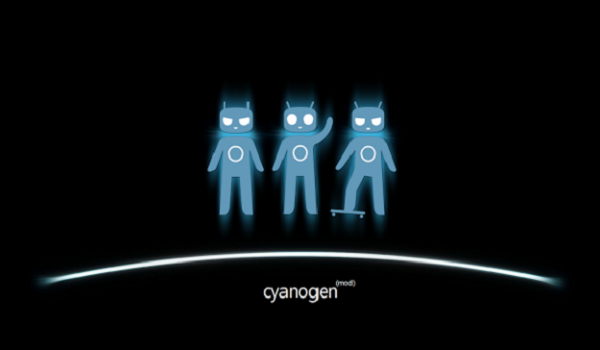
Files You Need
1. Your device must be rooted and have a custom recovery before you can install CyanogenMod. Please search our site for a root and recovery method for your device, do it, and then return here and continue.
2. Download the latest version of CyanogenMod for your device to your computer. It’s the actual OS that will be installed on your device.
3. This should erase all the data stored on your device, so back it up before you go any further
Installing CyanogenMod on the Motorola Nexus 6
1. Connect your Nexus 6 to your computer using a USB cable.
2. Copy CyanogenMod ZIP archive from your computer over to the SD card storage on your device.
3. When the archive is copied, disconnect your phone from your computer.
4. Head over to the Google Play store and download and install Quick Boot on your device.
5. Launch the Quick Boot app from your app drawer.
6. Tap on Recovery option in the app and it’ll reboot your device into recovery mode.
Note: The following steps are written keeping TWRP Recovery in mind. If you have installed CWM Recovery on your device, the steps are slightly different, but you’ll get the idea.
7. Once in recovery, select Wipe followed by Factory Reset. In order for the ROM to properly work, it is recommended that you factory reset your device so that there are no files of the stock ROM on your device that may potentially cause issues with the new ROM.
8. Once done, select Install.
9. Choose the CyanogenMod archive that you copied to your device. It will now be installed on your device.
10. Wait for the recovery to install the selected custom ROM on your device.
11. When the ROM is installed, reboot your device.
12. You’re all set.
The CyanogenMod has been successfully installed on your Motorola Nexus 6. The first boot might take longer, so please don’t lose patience. Once it’s all set up and running, you’ll have an amazing time playing around with it!
