Last Updated on November 16, 2019 by Mathew Diekhake
Would you like if there was a way for you to quickly and easily install a custom recovery on your ZTE Warp instead of lengthy and complicated ways? Luckily, there is.
Flashify lets you easily install a custom recovery on your rooted ZTE Warp. All it takes is a few taps and a couple of minutes and you’re all set. Here’s how:
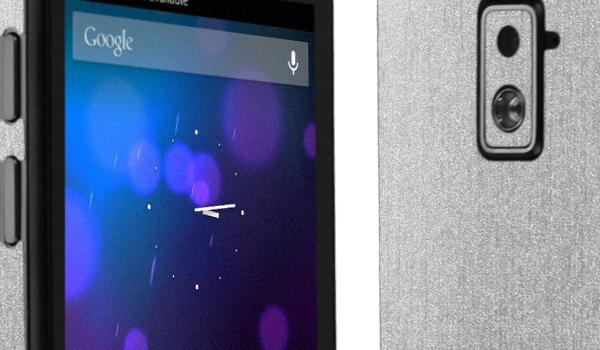
Files You Need
1. Your device must be rooted before you can install a custom recovery on it. Please follow our how to root the ZTE Warp tutorial to learn how you can root your device. When that is done, return here and continue.
2. Download TWRP Recovery to your computer. It is the custom recovery that will be flashed on your device.
Installing a Custom Recovery on the ZTE Warp
1. Connect your device to your computer using a USB cable. Make sure your device is in data transfer mode.
2. Copy TWRP Recovery Image from your computer over to the internal SD card storage on your device.
3. When TWRP Recovery is copied, disconnect your device from your computer.
4. Head over to Google Play and download and install Flashify app on your device.
5. Launch Flashify app from your app drawer.
6. Tap on Recovery image in the app.
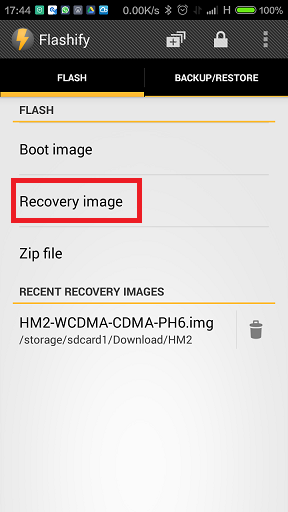
7. On the screen that follows, select Choose a file.

8. Choose TWRP Recovery that you copied to your device. It’ll be flashed on your device.
9. When the app’s done flashing the recovery, reboot your device.
10. You’re done!
You were successful in installing a custom recovery on your ZTE Warp. Congrats!
Now that a custom recovery is up and running on your device, go ahead and find a custom ROM that best suits your style and have it flashed on your device.
