Last Updated on May 31, 2019 by Mathew Diekhake
Team Win Recovery Project (TWRP) is the best custom recovery to install on your device. It has all the same features as ClockworkMod recovery but it gives you a touch-based recovery environment. A touch-based environment means you can use the buttons on the display like you would tap your finger using a tablet. This changes the way we know a typical recovery which usually uses the Volume keys and the Power keys.
Most people want a custom recovery installed so they can get better features for backing up thanks to the NANDroid backup or to install a custom ROM. One of the main features a custom recovery offers is the ability to install zip files for your new ROMs.
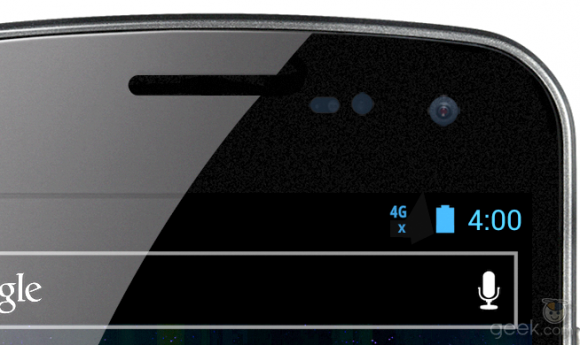
The Files You Need
- Download the TWRP recovery you need from here.
- Download the Fastboot file from here.
- You must have a Windows PC to follow this guide. You can use any Windows PC apart from the Windows RT operating system that runs on some Microsoft Surface tablets. Windows RT only lets you install files coming from the Windows app store and therefore trying to download these files won’t work.
- You can only follow this guide if you have an unlocked bootloader. Moreover, the guide only works if you have the Verizon variant of the Galaxy nexus. Do not follow this post if you have a version of the same device from another phone carrier network or else you will probably brick the device.
- Rooting voids warranties. Sometimes people can get those warranties working again by removing the root access and removing any custom recovery. Since this device needs the bootloader unlocked, you will need to lock that bootloader back up too.
Installing a Custom Recovery on the Galaxy Nexus by Verizon
- Download the Fastboot and TWRP files from the links above in the files section directly to your computer.
- The files will end up in the Downloads folder by default. Open that Downloads folder.
- Click and drag the two files over to the desktop of the computer.
- Right-click the mouse over each of the files and select the ‘extract here’ option.
- Have the Fastboot folder open and waiting on the computer. Additionally, you should see the openrecovery-twrp-2.2.0-toro.img file on the desktop.
- Long-press the Power key on your Verizon galaxy nexus and wait until the device is off before you release the button.
- Reboot the smartphone in bootloader mode by pressing the Power and both Volume buttons at the same time.
- Connect the smartphone to the computer with the USB cable you would normally use for charging the device’s battery.
- From within the open Fastboot folder, hold down the Shift key and right-click where there is no file.
- Choose the “open new command windows here” option from the menu.
- Now type your commands:
fastboot flash recovery openrecovery-twrp-2.2.0-toro.img - Press Enter on the computer keyboard to confirm that command.
- Type:
fastboot reboot - Press Enter again and the device will now automatically reboot.
- That’s all you need to install TWRP recovery on the Verizon Galaxy Nexus. You can learn how to boot the device in the custom recovery mode now if you want to use it today.
