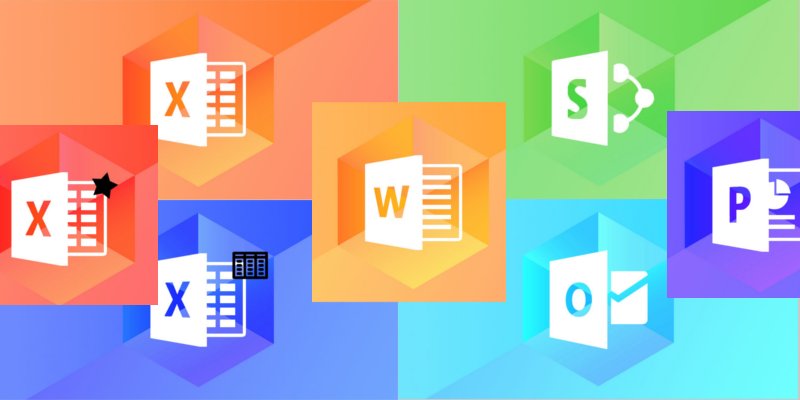Some people are referring to the “Get Office” slogan as nothing more than a free advertisement for Microsoft regarding their own Office line of apps. There is some merit to that, since the Redmond company is showcasing it’s own service, and is doing so for free.
Some people don’t mind seeing the “Get Office” slogan and see it as more of a reminder about really getting the office they need on the Windows PC.
When people update to Windows 10, the Office packages including Microsoft Word, Microsoft Excel, PowerPoint, Microsoft Outlook and Publisher do not automatically come across. Furthermore, the Office apps don’t automatically arrive and greet you after upgrading the operating system — they never have and probably never will.
While Microsoft continues to complain about people not upgrading operating systems fast enough, many people are wondering why they ever would upgrade if they have to keep buying Office and other products again. It definitely hurts sales figures.
Anyway, if you are already up and running on the latest Windows 10, and would like to get rid of the annoying “Get Microsoft Office” pop up, here’s how you can do that.
How to Remove ‘Get Office’ Notification in Windows 10
1. Open the Search field and type the word notifications.
2. Click on the option notifications and action settings.
3. You’ll be presented with the current list of apps installed on your Windows 10 operating system that are able to send out up. Keyword being able.
4. If you look to the right side of the screen, you’ll see icons that says on and off’.
5. Toggle the Get Office apps to the off position.
Toggling the switch is all you are required to do. You can search the rest of the list for any other changes you’d like to make at the same time. Other options such as turning off email banners and sounds, money banner and sounds and calendar banners and sounds are also popular choices to turn off.