Last Updated on December 26, 2022 by Mathew Diekhake
The infamous blue screen of death has made its way to the latest Windows 10 software. Most Microsoft users have encountered this screen in at least one version of Windows operating system before Windows 10. The screen has developed such an iconic following that one can only assume the Redmond developers are keeping it going for branding purposes. Of course, no Windows developers ever wants you to see the screen. However, should something go wrong with your computer, the developers have decided to keep it looking as a blue screen so we can identify it.
The blue screen of death, otherwise known as BSOD, can come in two different ways.
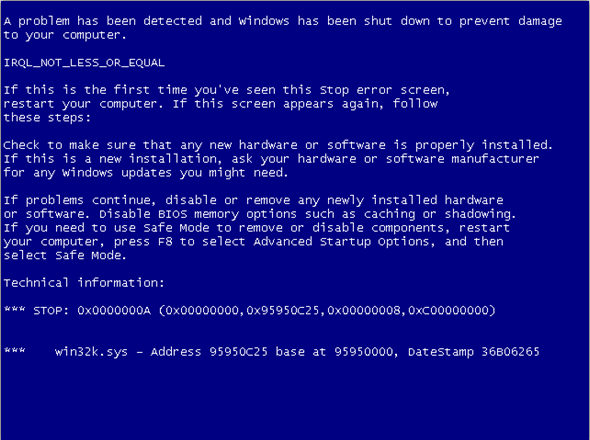
Fixing the Blue Screen Of Death in Windows 10
The first, and most favorable way, is when users can still access the desktop before the blue screen takes over. The second way is when the blue screen takes over during the booting process and before the OS boots; thus leaving you stuck with a blue screen without booting into Windows yet — a daunting time if you are a non-techie using Windows. We’ll show you a solution for both ways.
First, the easy way:
- If you are able to access the Windows OS, log in to your Microsoft account as you normally would.
- Navigate to the Settings > Windows Update > Check for Updates. If it tells you there is an update waiting, install the update.
- otherwise, click the ‘Advanced’ option from Windows Update’s main page. Now click on the ‘installed updates’ and take notice of the dates of the updates of the past. Think back to when your blue screen started appearing and chose to rewind back the operating system to a date before that started happening.
- For example, if I started seeing the blue screen on the 16th of October, i would look for any update before that date and choose to install it. Doing so will roll back the OS to before the error started appearing on the computer.
The second way:
- If you cannot access the OS and are getting stuck in a boot loop, let the boot loop continue until the computer goes into the repair mode.
- You should now be able to use the System Restore feature.
- You should now see a list of dates you can access. Choose to restore one of the dates before when your computer started displaying signs of the blue screen of death.
- You have now removed the changes that you made which resulted in the BSOD. Just be sure to not do what you did that made it happen.
