With the Microsoft pushing away the new Windows 10, it also did some tweaking with it’s default browser. Yes, the hated Internet Explorer. They redesigned most of it and named it Project Spartan. That was really something noticeable. The new browser offered a lot of new things and also paired up with Cortana. We don’t know what happened at Microsoft’s end and they re-named their Project Spartan to Microsoft Edge.
No, it doesn’t run or support the Edge cellular data connection. It’s just a catchy name. But it packs some stuff that might be considered. When you run the Microsoft Edge, what you get to see is a new tab. Well, that’s obvious. But what it offers is surprising. Microsoft walked in Google’s steps and introduced a searchbox right in the new tab. It also show’s a list of most visited website. At the bottom, it also shows ‘Suggested Content” and forecast, news, featured apps and other stuff that reminds you of MSN and Yahoo.
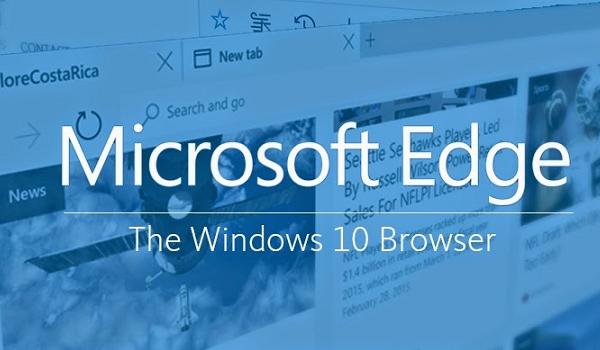
Most people, like me, get annoyed by this “suggested content” or top visited sites or other shenanigans popping out whenever we open the browser. For many, it violates their privacy. Because lets face it; nobody wants the world to know what they were surfing on the web.
So, to your rescue, I suggest some methods that may ease this problem of yours.
Suggested Content
What a portion of your webpage is it’s somewhat like MSN and Yahoo. It shows the forecast, featured apps, news and website suggested on the basis of your browsing experience. It can get annoying. You can hide it! Here’s how.
Tap on the ellipsis icon > Settings > Open a new tab with > Top sties.
There. Now, all you see when you open a new page is a list of your most visited sites and a search box.
The Microsoft Edge New Tab Page
Microsoft was generous enough to include a setting that allows you not to view the New Tab page when you open your browser or open a new tab. It’s very easy, really.
- Click the ellipsis icon on the top right corner of your Microsoft Edge’s windows.
- Go to Settings.
- Here you’ll see an option ‘Open tab with.’
- Click it and a menu will drop down. Select ‘Blank Page’
- Done!
That was really easy. Now, when you open a new tab, all you see will be a blank page…