Last Updated on April 6, 2017 by Mathew Diekhake
This Failed to initialize properly error is the most annoying and common error for windows PC users. This error comes up when you try to install any software on your PC or trying to launch any installed software like MS word, excel, Photoshop etc. If you are also facing this error and want an immediate solution then you are at the right place. Today i will tell you how to fix this error on your PC.
Why this error often occur in Windows-based PC? The answer is installing some malware or unsigned software (made by third-party developers, not official also). These types of malware and unsigned software uses registries in windows based PC to get itself installed and if you try to remove then using any anti-virus or anti malware software then they will leave a mark in windows registry and these registry then further make this error occurs. This error also occur when your PC has some errors in system files or if anyone of them is missing.
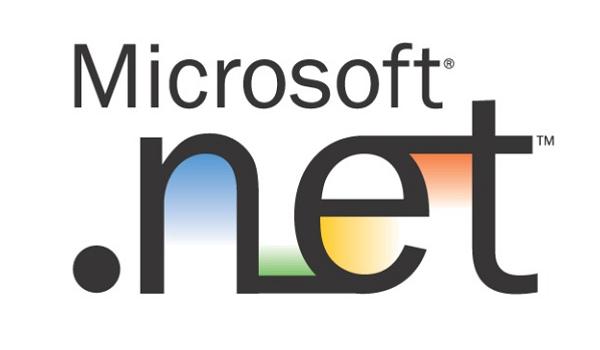
Fix the error using Ccleaner
Ccleaner is yet another registry fixing software which can clear unwanted registry from your PC and remove any kind of errors.
Download and install Ccleaner on your PC.
Click on Registry tab and then click on Scan For Issues.
After some time it will list you the found errors in registry of your PC.
These are the possible methods to remove this error from your PC and i think one of the above method will work for you. If you are having any problems using the software or any other then you can post them using comment section below. Also like and share this article with your friends.
This error also can hit your PC screen when your PC have outdated .Net Framework installed because some apps need latest .Net framework to work on. Updating your PC’s .Net framework may remove this error.
Fix This Error by Updating .Net Framework
This is the most common fix to remove this error from any PC. Mostly this fix works and remove this kind of error so you can use your PC so you can use your PC smoothly.
- Go to this link and download .Net Framework installer to your PC (it is an online installer).
- Launch the executable downloaded file.
- Click on continue.
- This will automatically download and install .Net Framework on your PC.
Note: If you are running Windows 8 or higher on your PC then do not apply this fix because latest .Net Framework come preloaded with Windows 8 and higher.
If this don’t remove the error then go ahead to next method.
Fix this Error Using Third Party Software
This method is all about fixing the registry errors by using RegCure software.
- Download the PC Boost Cleaner software on your PC an install it.
- Launch the software from desktop.
- Run a free scan by clicking on Free Scan button on software.
- Wait for some time until the software find registry errors on your PC.
- After scanning completes, click on Fix button and it will fix all the registry errors.
This method is most easy and fast method to remove this error from your PC.
If you are still facing this error then you can try the next method to remove this error from your PC.
