Last Updated on November 12, 2024 by Mathew Diekhake
We’ve just finished showing you how to export all the contacts from your Apple Mac OS X operating systems — regardless of what version you are using, including the latest El Capitan — and now we are going to teach you how to export just a single contact from Mac OS X by itself. While nothing beats the convenience of exporting all the contacts at once, sometimes we don’t want the whole list of contacts and to export the entire list makes little sense since it is using up additional storage space.
Knowing that, Apple has made a way in which we can easily export just a single contact at a time so there’s no need to download the full list — handy if you are somebody who has hundreds of contacts.
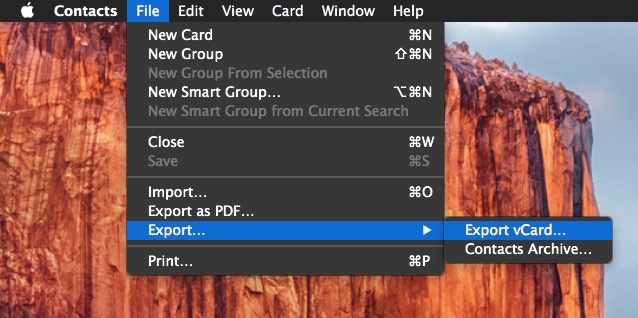
Exporting Single Contacts from Mac OS X
- Open up the Contacts application and start typing in the name of the single contact you want to export.
- Make sure you select that contact once you find the name.
- Now click on the File menu, followed by the Export option.
- Select the Export vCard option for maximum compatibility, or choose the Contacts Archive if you prefer.
- Choose to save your single contact and give it a name that you recognize — like the real name of the person.
Similar to the earlier guide we showed by exporting all the contacts, the single contact file will look like a folder with a face on the left and a ‘@’ symbol to the right.
