Last Updated on December 26, 2022 by Mathew Diekhake
The Windows 10 Action Center aims to bring the brilliance of a mobile notification center to the desktop environment so you can be kept as up to date from your home computer as you would be from that beautiful bit of technology sitting in your pocket. Microsoft was not the first company to do this with their Windows operating system. Mac jumped on board back in 2012 with OS X Mountain Lion. Now Windows are joining in the fun with the Windows 10 Action Center.
As with most new features with the Windows 10 OS there is a way to control the notifications that arrive in the Action Center so you can choose what is displayed and what isn’t. If there is a problem that is a good problem to have with Action Center, it is getting too many notifications. Thankfully with a bit of work, there is no such thing as too many notifications because you can manually change what notifies you. The same can be said for the email notifications. The only emails that you get coming into the Action Center are the native emails from Microsoft Outlook if you have it set up. It is not going to notify you of anything that comes into your Yahoo email for example that you would usually access from an internet browser—say like Google Chrome. Moreover, it does not work for other emails associated with Windows like Windows Live Mail.
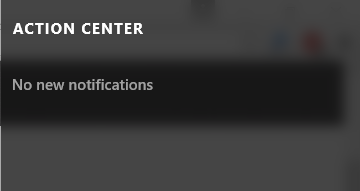
The thing with Action Center notifications is that most of them are not decided within the Action menu itself, or it would be too crowded so many of the features that allow for notifications need to be accessed and then turn the notifications for the Action Center off from there. That is the way to do it for the email notification also.
Enabling and Disabling the email notifications in the Windows 10 Action Center
1. Start by turning on the computer and clicking the Start button. Now look for the Mail icon available as a tile on the right side. Click on that Mail icon to access the Outlook Mail.
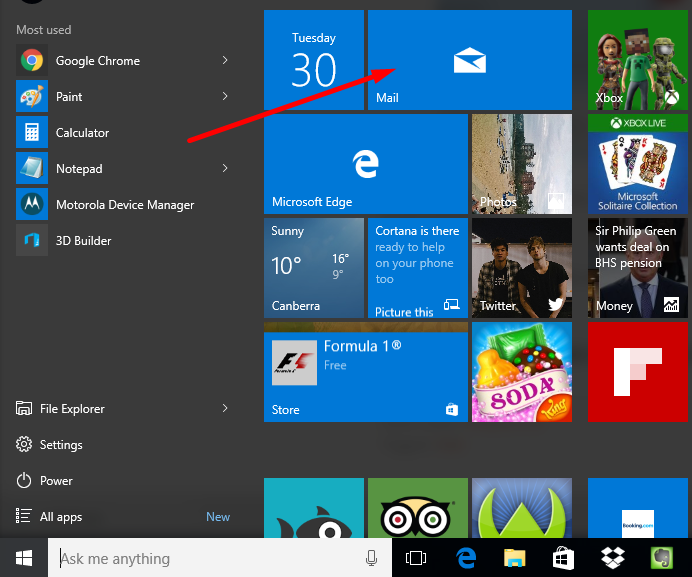
2. Click on the Gear icon at the bottom of the left side pane which is your access to the Settings for Outlook in Windows 10.
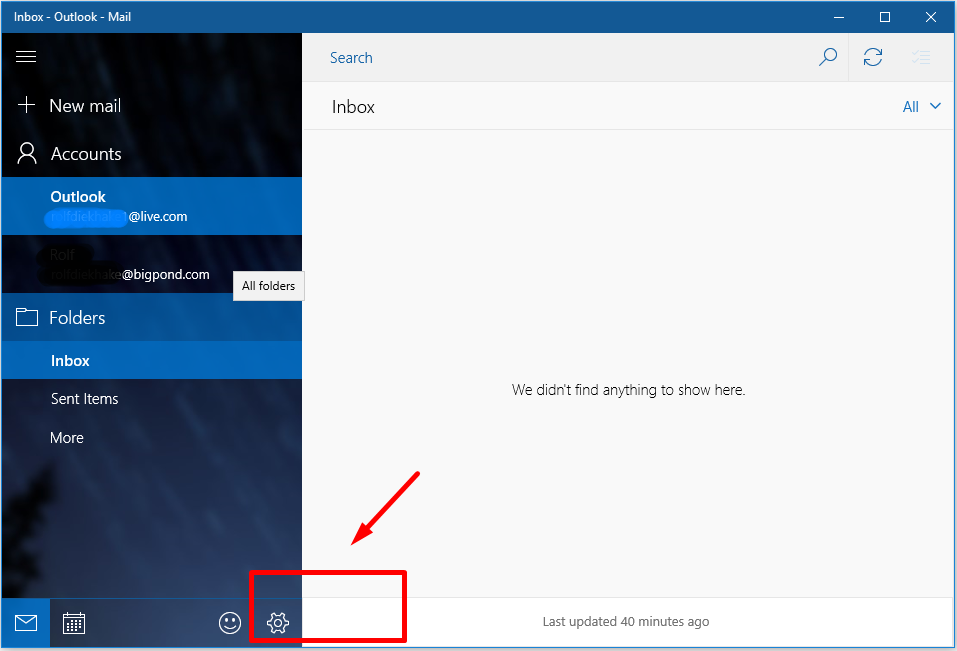
3. Depending on the version of Windows the location of the Notification button varies. However, all editions of Windows 10 come with the Notifications button that is available. Keep looking and you will see it. Click on the Notifications button to advance.
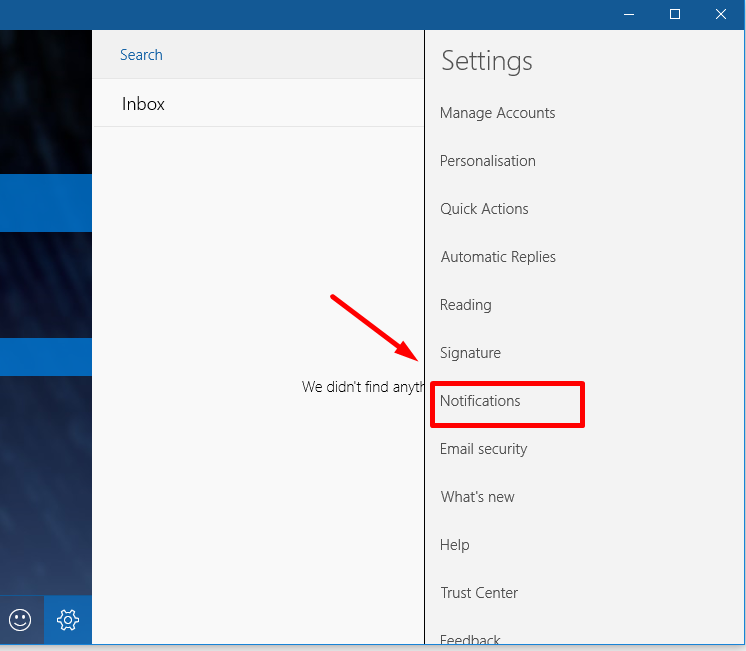
4. Inside the Notifications, you get a toggle switch for the Show notifications in the Action Center. Here is where you need to enable and disable the email notifications for the Action Center.
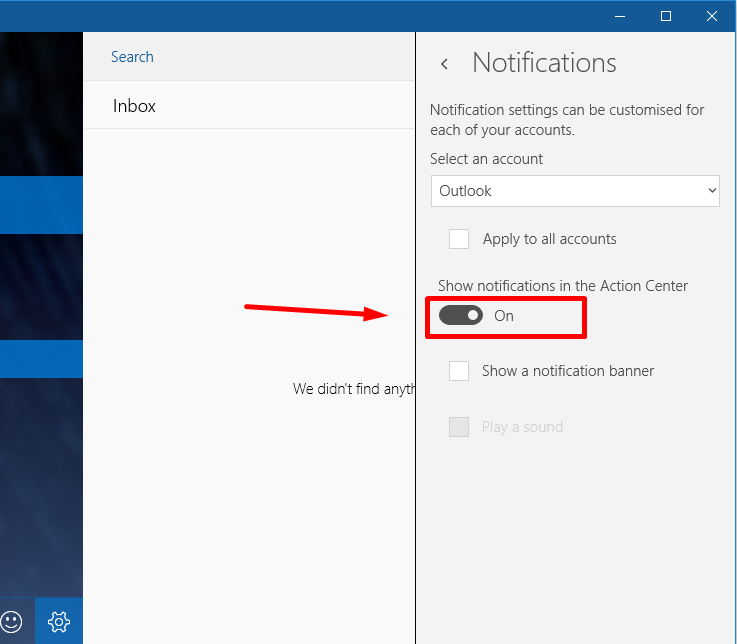
In conclusion, that is how to turn email notifications on and off for the Action Center found in Windows 10 operating systems. The same email notification screen also has an option where you can choose the account for which you want the preferences if you have multiple accounts. Furthermore, there is even a box available directly beneath it for applying the same settings universally across all accounts.

April 13, 2019 @ 10:27
what has Microsoft done with my aol email account which I have had for 26 years.I am now not sure of my password after such a long time.HELP