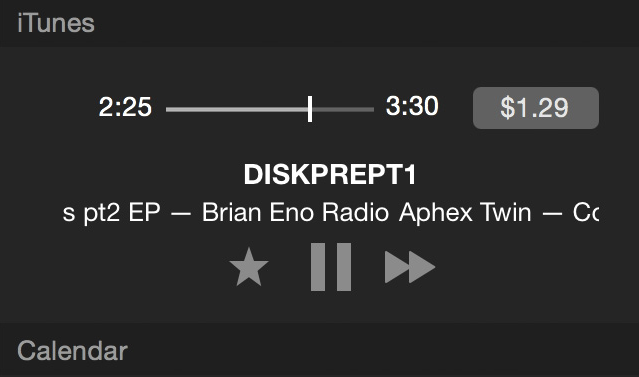Last Updated on November 12, 2024 by Mathew Diekhake
iTunes allows you to add a widget to the notification center on your Mac so that you can easily control your music playing tasks right from the notification center. If you do not have the widget enabled in the notification center on your Mac, you can find it difficult to forward or backward a music track or pause or play the track because doing those tasks require you to go to the iTunes window from where you can control all that stuff.
By enabling the iTunes widget in the notification center on your Mac, you are allowing yourself to move between various tracks, pause and play a track, and do such other tasks without opening the iTunes window. It is a real time-saver widget, and it also works from any app because the notification center is omnipresent.
Here’s how you can go about doing that on your Mac:
Enabling the iTunes Notification Center Widget on a Mac
The widget can be enabled using the built-in options on your Mac, and you do not need to run to third-party tools to do the job.
Open the system preferences panel on your Mac by clicking on the Apple logo in the top-left corner of your screen and selecting the option that says “System Preferences.” That is where all of your Mac settings are located, including the notification center settings that control what should be displayed in the notification center.
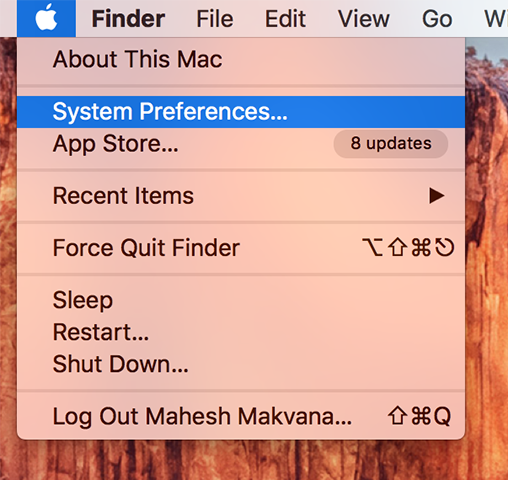
When the system preferences panel opens, click on the option that says “Extensions.” That is where the option we are looking to enable is located.
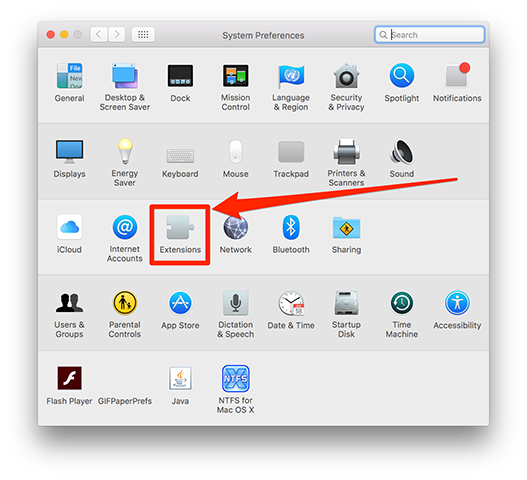
When the extensions preference panel launches, you should see a couple of choices in the left panel. What you need to do here is click on the option that says “Today.”
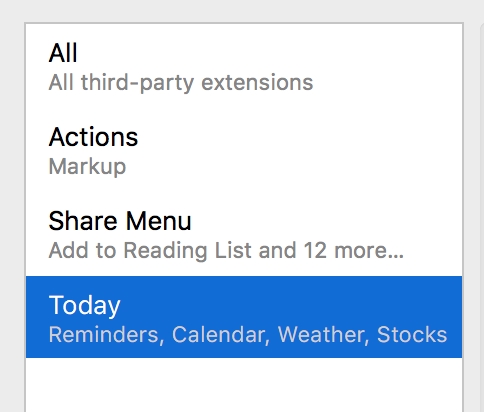
When you click on Today in the left panel, you can see all the widgets that you can enable to appear in the notification center on your Mac in the right panel. From the available widgets, checkmark the widget that says “iTunes.”
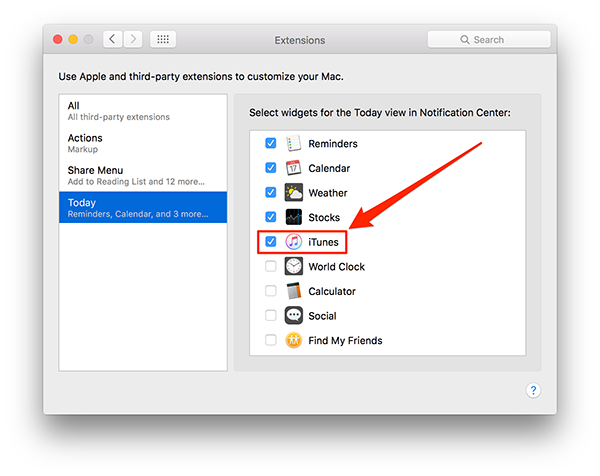
What you just did above was enable the iTunes widget to show up in the notification center.
Exit out of the preferences panel as your job is done there.
Here’s how the widget works:
Seeing the iTunes Notification Center Widget Working
Launch the iTunes app on your Mac by clicking on Launchpad in your dock and searching for and clicking on “iTunes.” The app launches.
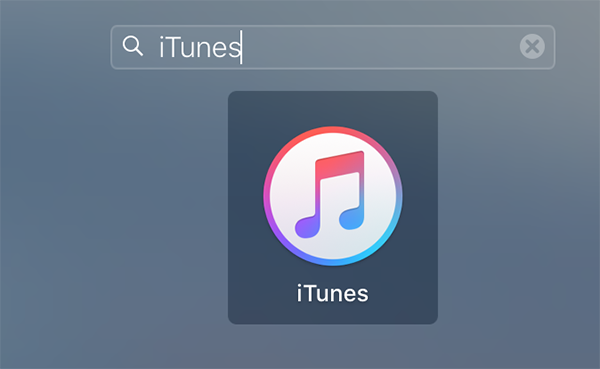
When the iTunes launches, click on the music track that you wish to play. It could be just about any song that is available in the app. The song should start to play.
Now, bring up the notification center on your Mac and you should be able to see the newly enabled iTunes widget there. As you can see, you can control your music from the options available in the widget.
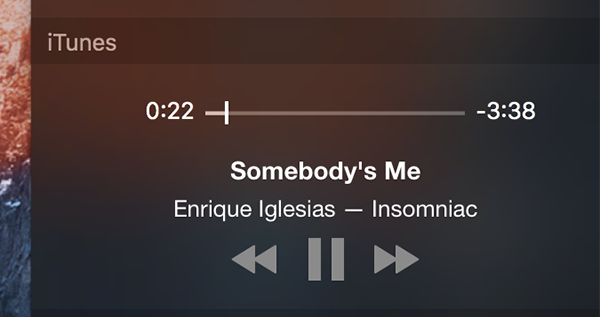
So, that was how you could add iTunes widget to the notification center on your Mac.
Let us know if this eased your music playing tasks while you work with other apps and not iTunes on your Mac in the comments below!
Featured Image Credit: Flickr
You might also be interested in:
- How To Add Dividers To Separate Apps In The Dock On Your Mac
- How To Add A Book To The iBooks Using An Email And Not iTunes
- How To Make PDF Files Easier On Eyes In The Adobe Reader
- How To Play A Single Song Without Bothering iTunes On Your Mac
- How To Change The Homepage In Various Web Browsers On A Mac
Have something to say? You can contribute to this tech article by leaving a comment below.