Last Updated on April 6, 2017 by Mathew Diekhake
Are you the delighted owner of the Motorola Moto X but wishing you could downgrade the device to stock Android firmware again? Well, today I’ll show you how that’s easily achievable using the RSDLite application. You should first know that using this app will downgrade the operating system to jelly Bean. As most of you know, this device is well past Jelly Bean with official over the air software update. Since Jelly Bean, we have the KitKat and Android 5.0 Lollipop. With that being said, you can start to accept official OTA notification by downgrading to the stock OS so you can easily upgrade to the newer software update which your OEM manufacturer and phone carrier will roll out automatically. You can usually check for software updates by heading over to Settings > About Device > Software Updates > Check for updates that way. However, of course, when a new software update is being launched it comes to the devices display automatically so there’s no need to go that far to check.
Usually people who followed the how to root Motorola Moto X guide are the ones wanting to revoke that root access away by returning to stock Android. Remember: doing so will install the bloatware you might have taken away when you rooted the handset. The ‘bloatware’ if what we refer to the extra apps and services your phone carrier and Motorola give by default over to the stock version of Android that comes with nothing but Jelly Bean.
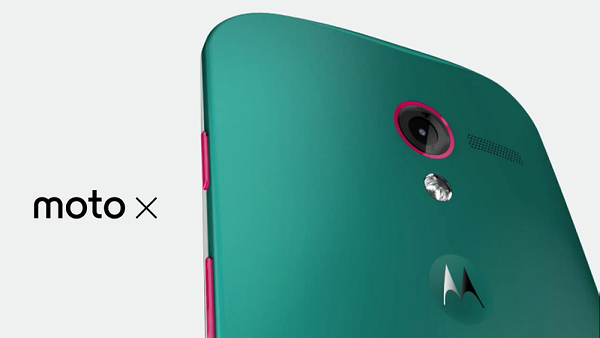
Before start, we recommend running your eyes over our list of essentials for you to follow before moving to the guide. Only then will you have everything you need and know all the risks.
- You must setup Android SDK on Windows. Our guide shows you three different methods to get that done. Yes, you can set up Android SDK on Mac and Linux, but they need different guides. We cover Windows only because that’s by far the most popular operating system on the market and especially with Android users.
- Important: If you are running official stock Android already such as the last stages of Android 4.4 KitKat or Android 5.0 Lollipop you shouldn’t follow this guide as some people are reporter it will brick your device. It only works if you are running the software update before that. There is no known way to downgrade for those running the latest software updates.
- You should backup your device if you are keen to give it a go but unsure if this tool works for you. Backup the contacts, pictures, settings and other important data to the internal storage. Now if you need to apply a factory reset to get your device out of trouble you can do that and still restore the data later.
- You need to allow permissions for the USB Debugging Mode so you can connect to the computer. Go to Settings > Developer Options > USB Debugging and check the box.
- Install the latest Motorola USB drivers on your phone so it doesn’t have any issues with connecting to the computer. Remember you must restart the Windows PC for the drivers to start working.
How to downgrade the Motorola Moto X to stock Android Jelly Bean OS
- Download the RSDLite tool from here.
- Download the above file to the desktop of the computer and extract the file.
- Find the file for the Moto X stock firmware you need.
- Extract the firmware package and open notepad from Windows.
– do that by right-clicking the .XML executable file from the extracted contents and choosing to open with Notepad. - Delete the “step operation=”getvar” var=”max-download-size” string from the list.
- Save the updated version and close Notepad.
- Click on the executable RSDLite program and connect the Moto X with the PC via USB.
- Open the Command prompt on the Windows PC and get ready to type the following command: “adb reboot bootloader.”
- Look inside the RSDLite program and click the three dotted browse option and upload the .XML file you saved to the desktop.
- Click the Start button inside the tool and your device will flash the new firmware file.
That’s it! You are now running the official Jelly Bean OS and are able to find future OTA updates arriving to your device that you can safely click and accept to install. You can check the guide worked by installing the root checker application if you were running with root access before starting. Others can navigate to Settings > About Device and check the software build number.
