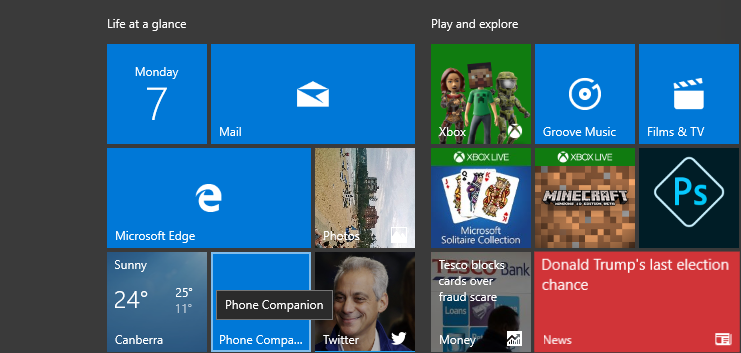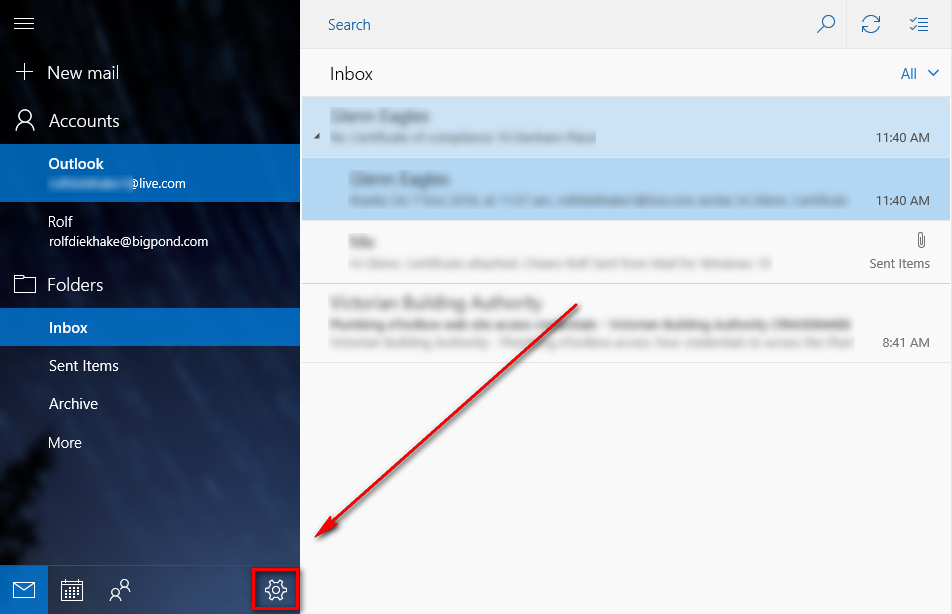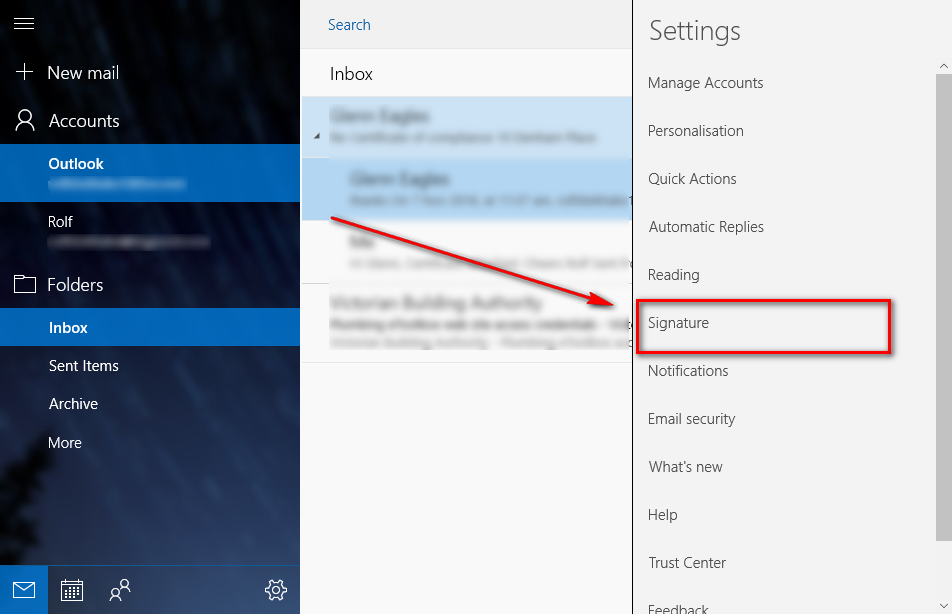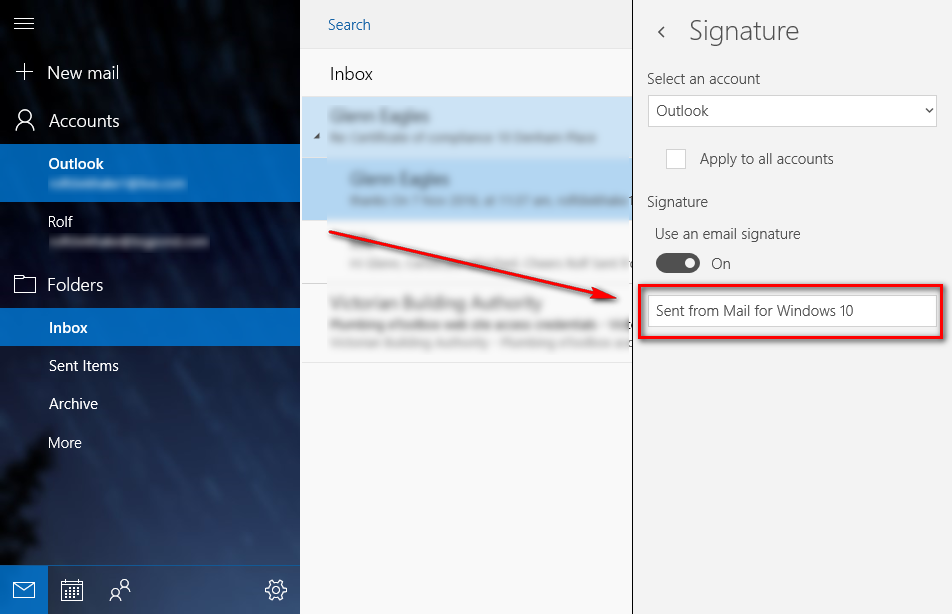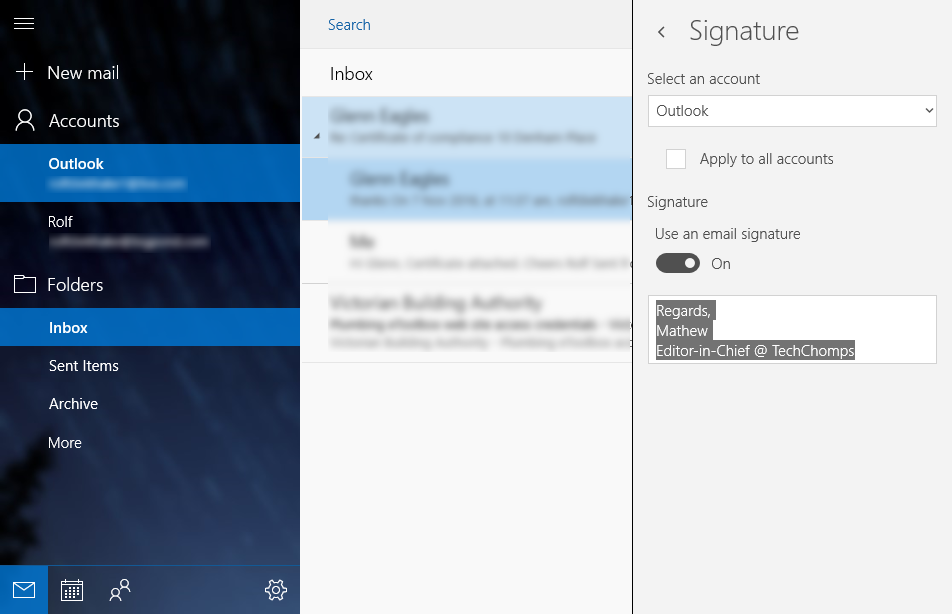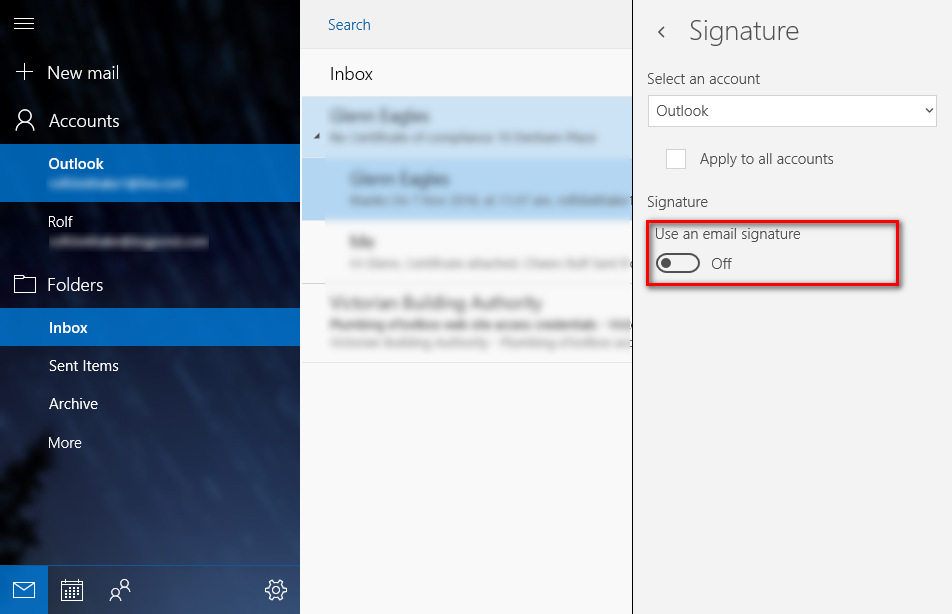Last Updated on December 26, 2022 by Mathew Diekhake
The Windows 10 Mail that comes as the default option connected to your operating system is connected to Live or Hotmail if you had an email account with Microsoft before they made the change over to using Live instead of Hotmail.
Windows Live is a nice email client that is an excellent choice to use if you are using a computer that runs on the Windows operating systems because you get to log into use that mail quickly whenever you are on the computer. At least, considerably quicker than opening up a web browser and the logging into an email client from its website which is what you have to do if you don’t have apps.
One of the things that most email clients like to try to get away with is giving you a default signature at the bottom of the mail. It’s a convenient way to self-advertise for the company that you are using. For example, to this day my father sends me emails that let me know it was sent from his Samsung. That’s great advertising for Samsung. Likewise, Windows Mail does this also, only it reads “Sent From Mail For Windows 10” if you are using a version of the Windows 10 operating system.
Nearly everybody out there knows what I’m talking about and would like to remove it, but many don’t know how so they just leave it there for everyone to see after they send somebody an email. The following guide helps you solve that problem.
Changing the Windows 10 mail signature from “Sent From Mail For Windows 10” to something else of your preference
1. Click on the Start menu and find the Windows Mail tile which is available under the “life at a glance” section.
2. Click on the Settings gear icon that is available at the bottom.
3. Click on the option that says Signature from the right side pane.
4. Now you get to the part where it shows you what the current signature is which is “Sent from Mail for Windows 10” and it lets you delete it and write new text in its place.
5. You can see I’ve taken advantage of that with my choice of words. You can fill in the vacant space with whatever you want your emails to sign off by saying to your readers.
6. Alternatively, you can just toggle the switch that is available above in the Use an email signature section to the off position, and it removes the signature entirely, so there is nothing written underneath your emails.
In conclusion, that is how to remove the signature in the Windows 10 Mail application so you can replace the “Sent From Mail For Windows 10” signature or turn it off all together.