Last Updated on April 1, 2017 by Mathew Diekhake
When you first power up your Photo app integrated on the Widows 8, what you see a is a photograph of a Ferris wheel as a background. Now, I do agree that it is a nice photograph but soon you get tired and bored of it. Or many people would like to replace that Ferris wheel with their personal and a more engaging photograph
One of the best things with this Windows 8 is its extent of customization, unlike the previous versions. Yes, you heard it! You can customize the background of your Photo app too. This job is done rather seamlessly. Let me tell you how:
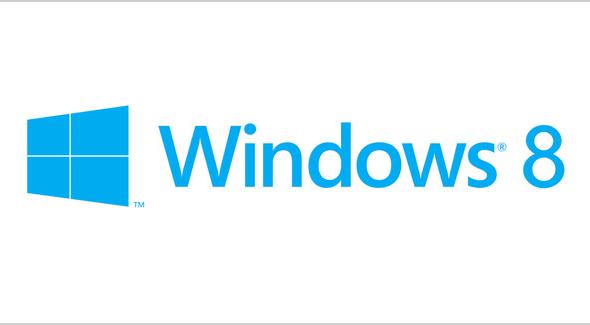
- First, you’ll need to open up the Photo app and browse you photo storage.
- Find the photograph that you want as the app’s background.
- If you are using a PC, click anywhere and two small options will pop up on the bottom left.
- If it’s your tablet, tap on the picture for a while.
- Now, go and click on the Sets As button.
- Select App background.
- Done.
Isn’t that difficult, now is it? Now you have your desired picture as the background of your Photo App. The same can be done for the live tile as well. Live tiles are the new cool for the Windows users. Not only do they look pretty but also liven up your previously dull screen. And yes, as with the other things, they too can be customized.
To set a particular photograph as the live tile icon, open the Photos app and navigate to the photo you want. Now, repeat the steps written above again. Instead of selecting the “App Background” option, this time select “App tile.” Now go to your Menu Screen and the photo will be going up and down as the Photos app tile.
If you have any questions or concerns, drop them in the comment section below. Subscribe for more updates, news, reviews and guides.
Cheers!
